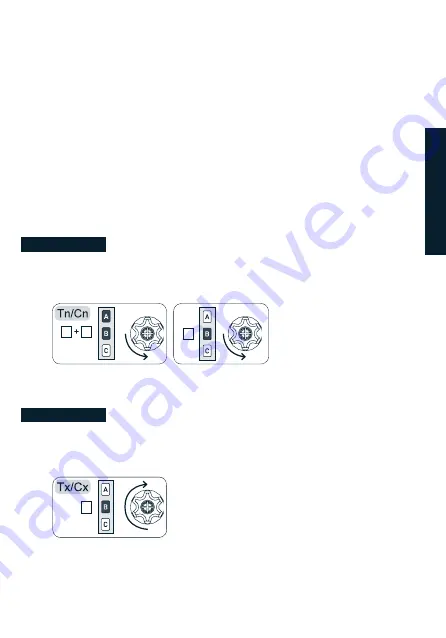
25
Possible actions are:
- Pair a new device: this action is only required when installing the device (motor or
control unit) for the first time when no remote control has yet been paired with the
device.
- Pair from the remote control: Use when you want to pair the META app with a device
already associated with remote control. See procedure 1 for details of using the
remote control
- Pair a remote control: to be used for a device already paired with the META app, if
you want to add an additional remote control. See procedure 2 for details of remote
control use
- Unpair device: Use when you want to unpair a device from the META app. Perform
this action and check that the device no longer responds to the META app before
performing the next action to remove the widget
- Remove Widget: After unpairing the device from META, use this action to remove the
device from those displayed on the main screen.
PROCEDURE 1
To execute the ADD FROM function
1- Already stored remote control:
a. Position yourself on the desired channel and carry out the
following
sequence:
A
B
B
2sec
B
PROCEDURE 2
To execute the ADD TO function
2- Remote control to be stored:
a. Position yourself on the desired channel and carry out
the following sequence.
E
NG
L
IS
H
Summary of Contents for METAHome
Page 2: ......


































