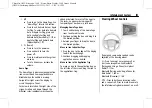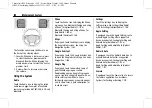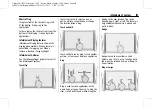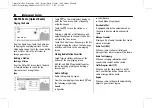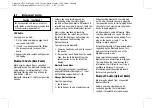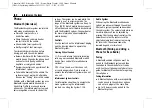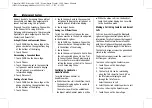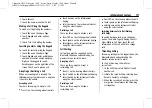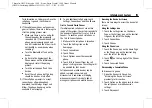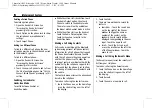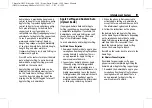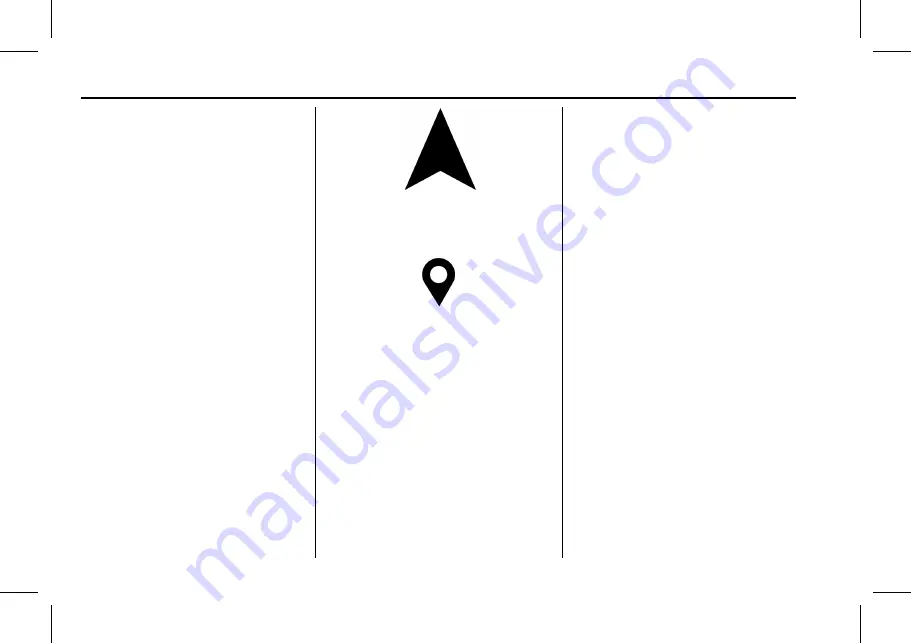
Chevrolet/GMC Silverado 1500 / Sierra/Sierra Denali 1500 Owner Manual
(GMNA-Localizing-MidEast-16515122) - 2023 - CRC - 8/12/22
164
Infotainment System
connectivity. These offline maps are only
available with an applicable connected
services plan.
To turn on auto-download:
1. Open Google Maps.
2. Touch the settings icon.
3. Touch Privacy center, then select
Offline maps.
4. Select Auto-download offline maps.
5. Check the Internet connection and wait
for the download to finish.
Downloading Offline Maps
1. Open Google Maps.
2. Touch Settings, then Offline maps.
3. Touch the square with the Select your
own map icon.
4. Adjust the map to cover the desired area
to download.
5. Touch Download.
Navigation Symbols
The following are the most common
symbols that may appear in Google Maps.
This indicates the vehicle
’
s current location
and direction on the map.
The destination pin marks the location of
the final destination. Touch the pin to view
the destination address or to add it or
remove it from the Favorites list. Hide the
information by touching the pin one more
time. It will automatically time out if no
action is taken.
A second pin in the menu is the route
overview. Touch this pin to show more
details of the destination or to remove the
destination.
Destination
Searching for a Destination
A destination can be searched using Google
Assistant.
To search for a destination without Google
Assistant:
1. Open Google Maps.
2. Touch the Search field.
3. Enter the destination.
4. Touch the navigation icon.
Alternate Routes
Alternate routes are displayed as separate
lines. While in either turn-by-turn navigation
or on the route overview, touch the
suggested alternate route.
Adding a Stop on Route by Voice
1. While in turn-by-turn navigation, touch
the Search icon at the bottom.
2. Touch the Google Assistant mic icon and
say the destination to search by voice.
3. Select the desired search result from
the list.
4. Touch the Add stop icon.