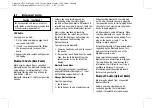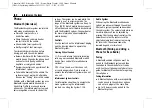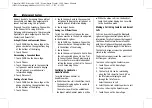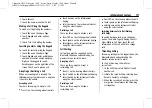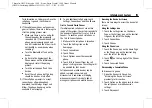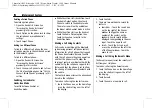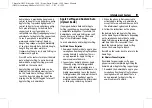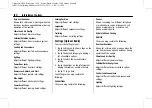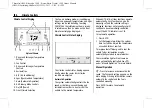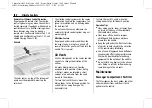Chevrolet/GMC Silverado 1500 / Sierra/Sierra Denali 1500 Owner Manual
(GMNA-Localizing-MidEast-16515122) - 2023 - CRC - 8/12/22
174
Infotainment System
Deleting a Paired Phone
To delete a paired phone:
1. Open the Device List Screen. See
“
Accessing the Device List Screen
”
previously in this section.
2. Touch Option on the phone card to show
the cell phone
’
s or mobile device
’
s
settings.
3. Touch Forget Phone.
Linking to a Different Phone
To link to a different cell phone, the new
cell phone must be in the vehicle and paired
to the Bluetooth system.
To link to a different phone:
1. Open the Device List Screen. See
“
Accessing the Device List Screen
”
previously in this section.
2. Touch the new cell phone to link to from
the list of available phones. See
“
First to
Connect Paired Phones
”
previously in this
section.
Switching to Handset or
Hands-Free Mode
To switch between handset or
hands-free mode:
.
While the active call is hands-free, touch
the Audio Output option, then touch
Phone to switch to the handset mode.
The mute icon will not be available or
functional while Handset mode is active.
.
While the active call is on the handset,
touch the Audio Output option, then
touch Car Speakers to switch to the
hands-free mode.
Making a Call Using Contacts
Calls can be made through the Bluetooth
system using personal cell phone contact
information for all cell phones that support
the Phone Book feature. Become familiar
with the cell phone settings and operation
and that the phone is set to allow the
sharing of contacts over Bluetooth with the
vehicle. Verify the cell phone supports this
feature and that the phone is set to allow
the sharing of contacts over Bluetooth with
the vehicle..
The Contacts menu accesses the phone book
stored in the cell phone.
To make a call using the Contacts menu:
1. Touch the Phone icon on the Home Page
or on the shortcut tray near the left of
the display.
2. Touch Contacts.
3. There are two methods to search for
contacts:
.
Search bar
–
Touch the search icon
on the top right of the Phones
window and type the name or
number of the contact on the
keyboard. Search results will be
displayed corresponding to the user
input. Touch the name to call.
.
Scroll
–
Touch the list and scroll,
or use the scrollbar on the left side
of the Phones window. Touch the
name to call.
Making a Call Using the Recents Menu
The Recents menu accesses the recents call
list from your cell phone.
To make a call using the Recents menu:
1. Touch the Phone icon on the Home Page
or on the shortcut tray near the left of
the display.
2. Touch Recents.
3. Touch the name or number to call.