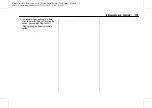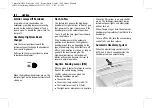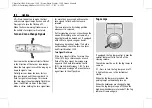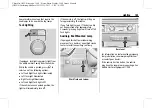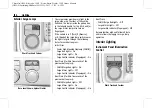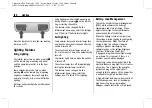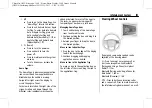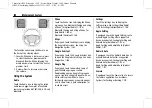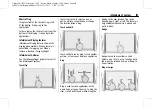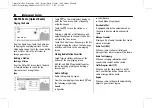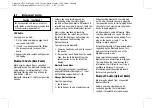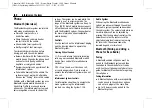Chevrolet/GMC Silverado 1500 / Sierra/Sierra Denali 1500 Owner Manual
(GMNA-Localizing-MidEast-16515122) - 2023 - CRC - 8/12/22
Infotainment System
153
1.
{
.
Press to go to the Home Page. See
“
Home Page
”
later in this section.
.
Press to exit Android Auto or Apple
CarPlay. To enter back into Android
Auto or Apple CarPlay, press and
hold. See
or
Apple CarPlay and Android Auto
(Uplevel Radio)
.
2.
O
(Power)
.
Press to turn the power on.
.
Press and hold to turn the
power off.
.
Press to mute/unmute the system
when on.
.
Turn to decrease or increase the
volume.
Home Page
The Home Page is where vehicle application
icons are accessed. Some applications are
disabled when the vehicle is moving.
Swipe left or right across the display to
access the pages of icons.
Card view is located on the right side of the
screen. Scroll up and down through the
different cards. Individual cards cannot be
added or deleted. For most of the apps in
the cards, an open card view app will
temporarily not be shown in card view.
Managing Home Page Icons
1. Touch and hold any of the Home Page
icons to enter edit mode.
2. Continue holding the icon and drag it to
the desired position.
3. Release your finger to drop the icon in
the desired position.
Move an Icon to Another Page
1. Drag the icon to the edge of the display
toward the desired page.
2. Continue dragging and dropping
application icons as desired.
Move an Icon to the Application Tray
To move an icon to the application tray on
the left side of the screen, drag the icon to
the applications tray.
Steering Wheel Controls
If equipped, some audio controls can be
adjusted at the steering wheel.
g
:
Press to answer an incoming call or
start voice recognition. See
(Pairing and Using a Phone for Uplevel
Radio)
or
Bluetooth (Pairing and Using a Phone for
Base Radio)
or
c
:
Press to decline an incoming call or
end a current call. Press to mute or unmute
the infotainment system when not on a call.