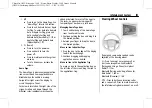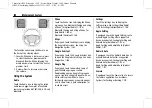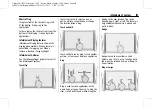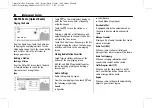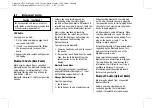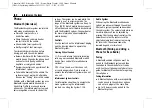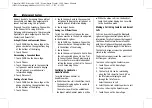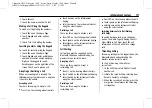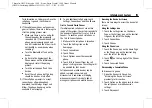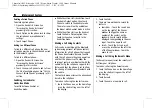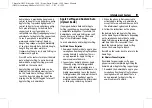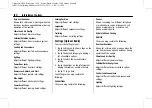Chevrolet/GMC Silverado 1500 / Sierra/Sierra Denali 1500 Owner Manual
(GMNA-Localizing-MidEast-16515122) - 2023 - CRC - 8/12/22
166
Infotainment System
.
The vehicle has been transferred by a
vehicle carrier or a ferry.
.
The current position calibration is set
incorrectly.
.
The vehicle is traveling at high speed.
.
The vehicle changes directions more than
once, or the vehicle is turning on a turn
table in a parking lot.
.
The vehicle is entering and/or exiting a
parking lot, garage, or a lot with a roof.
.
The GPS signal is not received.
.
A roof carrier is installed on the vehicle.
.
Tire chains are installed on the vehicle.
.
The tires are replaced or worn.
.
The tire pressure for the tires is incorrect.
.
This is the first navigation use after the
map data is updated.
.
The 12-volt battery has been disconnected
for several days.
.
The vehicle is driving in heavy traffic
where driving is at low speeds, and the
vehicle is stopped and started repeatedly.
Problems with Route Guidance
Inappropriate route guidance can occur
under one or more of the following
conditions:
.
The turn was not made on the road
indicated.
.
Route guidance might not be available
when using automatic rerouting for the
next right or left turn.
.
The route might not be changed when
using automatic rerouting.
.
There is no route guidance when turning
at an intersection.
.
Automatic rerouting might display a route
returning to the set waypoint if heading
for a destination without passing through
a set waypoint.
.
The route prohibits the entry of a vehicle
due to a regulation by time or season or
any other regulation which may be given.
.
Some routes might not be searched.
.
The route to the destination might not be
shown if there are new roads, if roads
have recently changed, or if certain roads
are not listed in Maps.
To recalibrate the vehicle's position on the
map, park with the vehicle running for two
to five minutes, until the vehicle position
updates. Make sure the vehicle is parked in
a location that is safe and has a clear view
of the sky and away from large
obstructions.
Voice Recognition
If equipped, Google Assistant allows for
hands-free use of, media and messaging,
navigation and climate control functionality
in the vehicle. This feature can be started by
pressing
g
on the steering wheel, touching
Google Assistant on the Home screen, or by
using the wake up words
“
Hey Google
”
or
“
OK Google.
”
However, not all features within these areas
are supported by voice commands and
requires the user to have a data subscription
in order to use the Google Assistant feature.
Using Voice Recognition
Voice recognition becomes available once
the system is initialized. This begins when
the vehicle is turned on. Initialization may
take a few moments.
1. Press
g
on the steering wheel controls,
touch Google Assistant on the Home
screen, or use the wake up words
“
Hey
”
or
“
OK Google
”
to activate voice
recognition.
2. Clearly speak one of the commands
described later in this section.