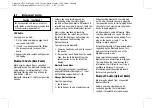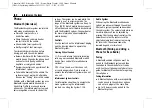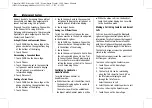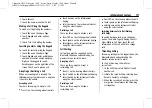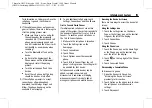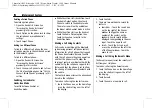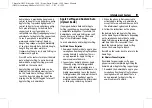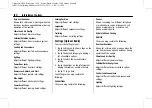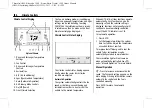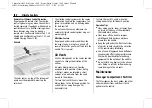Chevrolet/GMC Silverado 1500 / Sierra/Sierra Denali 1500 Owner Manual
(GMNA-Localizing-MidEast-16515122) - 2023 - CRC - 8/12/22
Infotainment System
175
Making a Call Using the Keypad
To make a call by dialing the numbers:
1. Touch the Phone icon on the Home Page
or on the shortcut tray near the left of
the display.
2. Touch Keypad and enter a phone
number.
3. Touch the phone icon on the
infotainment display to start dialing the
number.
Searching Contacts Using the Keypad
To search for contacts using the keypad:
1. Touch the Phone icon on the Home Page.
2. Touch Keypad and enter partial phone
numbers or contact names using the
digits on the keypad to search.
Results appear on the right side of the
display. Touch one to place a call.
Accepting or Declining a Call
When an incoming call is received, the
infotainment system mutes and a ring tone
is heard in the vehicle.
Accepting a Call
There are two ways to accept a call:
.
Press
g
on the steering wheel controls.
.
Touch Answer on the infotainment
display.
Declining a Call
There are two ways to decline a call:
.
Press
c
on the steering wheel controls.
.
Touch Decline on the infotainment
display.
Call Waiting
Call waiting must be supported on the
Bluetooth cell phone and enabled by the
wireless service carrier to work.
Accepting a Call
Press
g
to answer, then touch Switch on
the infotainment display.
Declining a Call
Press
c
to decline, then touch Decline on
the infotainment display.
Switching Between Calls (Call Waiting
Calls Only)
To switch between calls, touch Phone on the
Home Page to display Call View. While in
Call View, touch the call information of the
call on hold to change calls.
Ending a Call
.
Press
c
on the steering wheel controls.
.
Touch
#
on the infotainment display,
next to a call, to end only that call.
Dual Tone Multi-Frequency (DTMF) Tones
The in-vehicle Bluetooth system can send
numbers during a call. This is used when
calling a menu-driven phone system. Use the
Keypad to enter the number.
Apple CarPlay and Android Auto
(Base Radio)
If equipped, Android Auto and/or Apple
CarPlay capability may be available through
a compatible smartphone. If available, the
Android Auto and Apple CarPlay icons will
change from gray to color on the Home
Page of the infotainment display.
To use Android Auto and/or Apple CarPlay:
For Wired Phone Projection
1. Download the Android Auto app to your
smartphone from the Google Play store.
There is no app required for Apple
CarPlay.