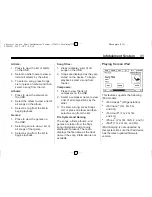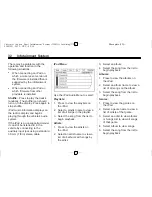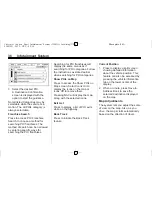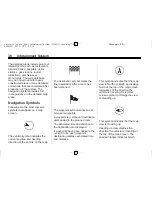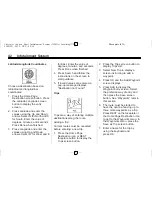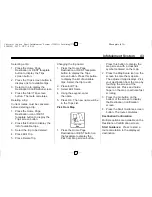Black plate (41,1)
Chevrolet Captiva Sport Infotainment System (GMNA Localizing-U.S.-
8108299) - 2015 - CRC - 4/3/14
Infotainment System
41
Phone Number:
Enter the phone
number of the desired POI through
the on-screen keyboard. The phone
number has to match one of the
preloaded numbers in the system in
order to find the desired POI. Press
Search and follow the instructions
on the screen to start guidance.
Franchise Search:
You can select
All POI Franchises or the Custom
Franchise List. Select Location and
Sort Method. Press Search and the
POI Search Result list will display.
Select your POI and follow the
instructions on the screen to start
guidance.
Emergency:
Displays a list of all
emergency services. Select the one
you need and follow the instructions
on the screen to start guidance.
Previous Destinations
Select a destination from the
Previous Destinations List. Up to
15 points that have been previously
entered can be recalled. If the list is
full, the oldest destinations are
automatically deleted once the
newest destinations are added.
Address Book
If no destination is saved to the
address book, save a destination:
1. Press the Home Page
Destination icon or DEST
faceplate button.
2. Enter an address using any of
the destination methods
(Address Entry, POI Entry, etc.).
3. On the Destination Confirmation
screen, select Save.
4. The system displays the options
Name, Number, and Icon.
5. To customize the address book
entry, select Name, Number,
or Icon.
6. Press Save to save the
destination.
Press the Home Page Destination
icon or DEST faceplate button to
display the Address Book screen
button.
Choose a destination by selecting
an address that has been stored in
the address book:
1. Press the Address Book screen
button. A list displays the
address book entries.
2. Select the destination from
the list.
3. Press the Start Guidance screen
button and the route calculates.
To edit address book entries:
1. Select an item from the
address book.
2. On the Destination Confirmation
screen, select Edit.
3. The system displays the options
Name, Phone Number, Icon, and
Delete. Press Delete to delete
the destination from the
address book.
4. To customize the address book
entry, select Name, Phone
Number, or Icon.