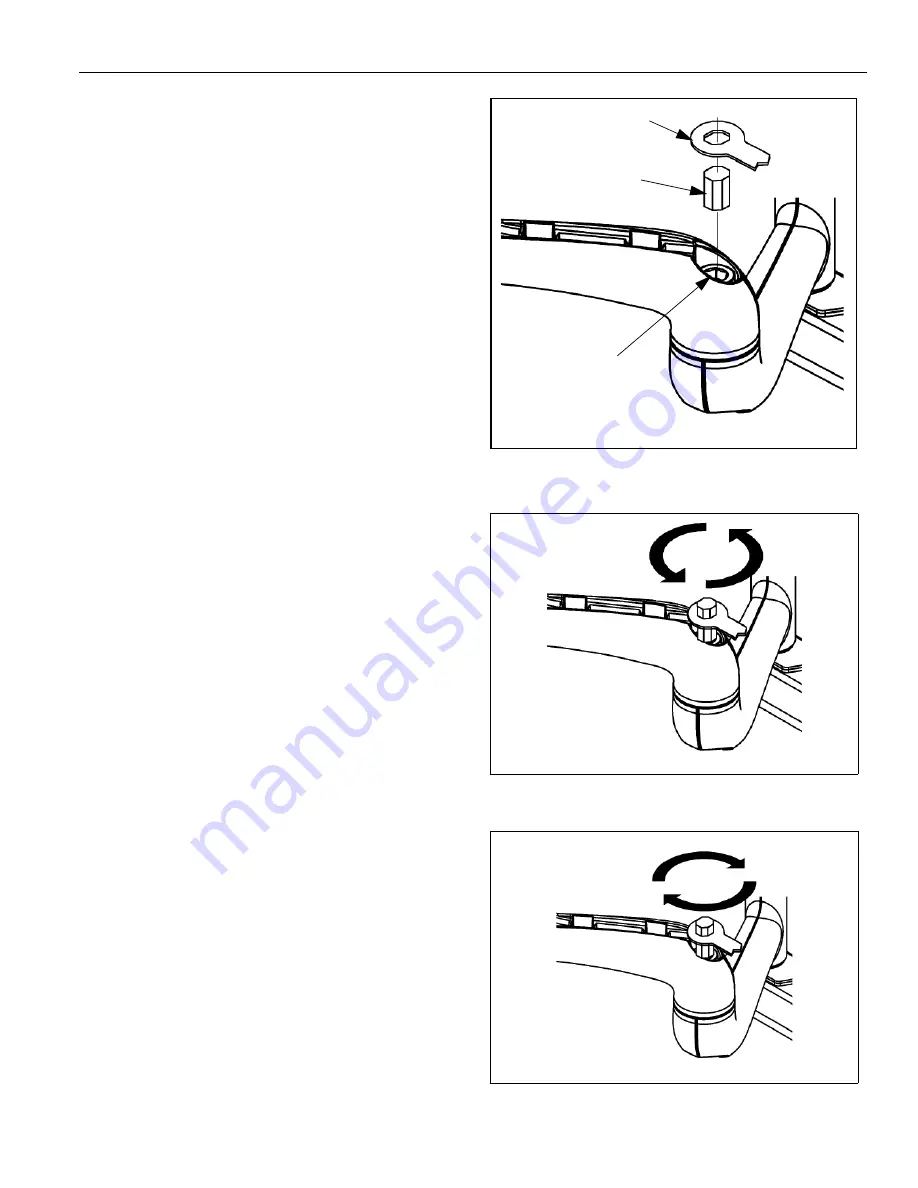
Installation Instructions
Model MSP-SPWH (PWH™)
11
Swing Arm Tension Adjustment
Swing arm tension is pre-set at the factory and is
adjusted to accommodate displays with weights near the
top of the mounts capacity.
If smaller displays are used it may be difficult to
reposition the display after mounting. Swing arm tension
can be adjusted to compensate for smaller display by:
NOTE:
The display must be mounted prior to adjusting
swing arm tension.
1.
Locate the ajustment bar and wrench provided with
the mount.
2.
Place adjustment bar into socket head cap screw
located at swing arm pivot point. (See figure 15)
NOTE:
The display may need to be repositioned in order
to gain access to the tension adjustment
screw(s).
3.
Using the wrench provided with the mount, turn
adjustment bar clockwise to increase swing arm
tension or counterclockwise to reduce swing arm
tension. (See figure 16) and (See figure 17)
NOTE:
Small adjustments of 1/8 turn or less are typically
all that is required to achieve desired tension.
4.
Check swing arm tension. If desired tension is
present, tension adjustment is complete. If additional
tension adjustment is required, repeat steps 2 and 3
until desired tension is achieved.
NOTE:
If changing from a smaller display to a larger
displait may be necessary to increase swing Arm
tension.
Figure 15: Pivot Arm Tension Adjustment Location
Figure 16: Reduce Swing Arm Tension
Figure 17: Increase Swing Arm Tension
Adjustment
Bar
Wrench
Socket Head
Capscrew
Reduce
Increase






























