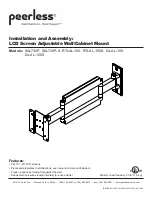Model MSP-SPWH (PWH™)
Installation Instructions
2
IMPORTANT WARNINGS AND CAUTIONS!
WARNING:
A WARNING alerts you to the possibility of serious injury or death if you do not follow the instructions.
CAUTION:
A CAUTION alerts you to the possibility of damage or destruction of equipment if you do not follow the
corresponding instructions.
WARNING:
Improper installation can result in serious personal injury! Make sure that the structural members can
support a redundant weight factor five times the total weight of the equipment. If not, reinforce the structure before
installing the mount.
WARNING:
Be aware also of the potential for personal injury or damage to the unit if it is not adequately mounted.
WARNING:
The installer is responsible for verifying that the wall to which the mount is anchored will safely support
the combined load of all attached components or other equipment.
WARNING:
The weight of the display placed on the mount must not exceed 100 lbs. (45.36kg), the maximum load
capacity of the mount.
WARNING:
Watch for pinch points. Do not put your fingers between movable parts.
WARNING:
Make sure the mount and brackets are correctly oriented.
WARNING:
Make sure the flag securing the display is completely lowered at all times except when removing or
installing the display.
CAUTION:
Check the unit for shipping damage before you begin the installation.
NOTE:
Hardware for attaching this unit to the wall is not supplied.
CONTENTS
IMPORTANT WARNINGS AND CAUTIONS! ............................. 2
Inspect The Unit Before Installing ............................................... 4
SPECIFICATIONS ...................................................................... 4
INTERFACES .............................................................................. 4
TOOLS REQUIRED FOR INSTALLATION ................................. 4
PARTS LIST ................................................................................ 4
INSTALLATION ........................................................................... 5
Locate Single Wood Stud ......................................................... 5
Install the Mount ....................................................................... 6
Install Cover Plates and End Caps ........................................... 6
Mount the Display ..................................................................... 8
CABLE MANAGEMENT .............................................................. 9
ADJUSTMENTS .......................................................................... 10
TENSION ADJUSTMENTS ......................................................... 10
Lateral Tilt Tension Adjustment ................................................ 10
Rotational Tilt Tension Adjustment ........................................... 10
Pivot Arm Tension Adjustment ................................................. 11