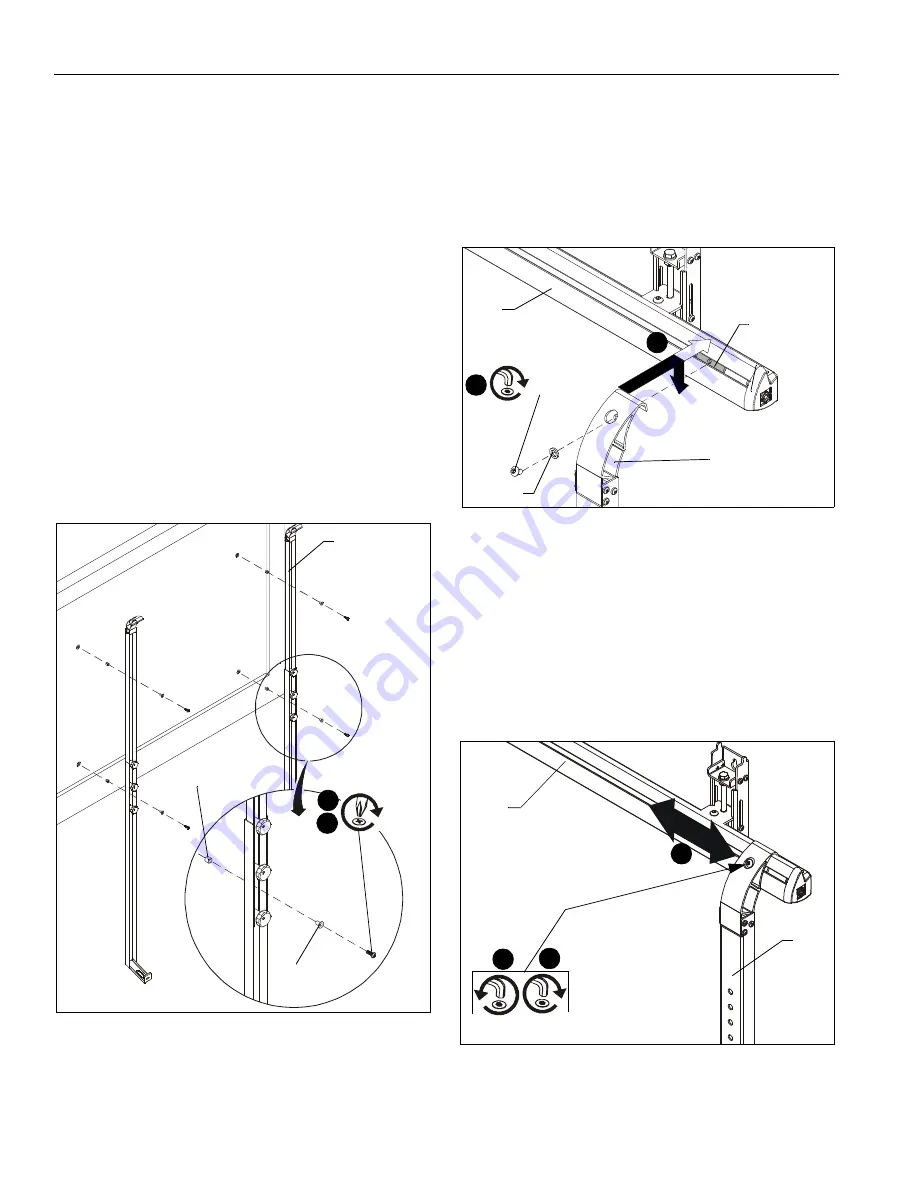
WBM3E
Installation Instructions
8
3.
Drill one 1/4” x 2-3/4” pilot hole at each marking. (See Figure
5)
4.
Install a Toggler (B) into each pilot hole using a hammer.
(See Figure 5)
5.
Use two 1/4-20 x 2-1/2” lag bolts (C) and two 1/4” flat
washers (A) to attach wall assembly (K) to anchors in wall.
(See Figure 5)
6.
Mark the wall through the lower mounting hole in the wall
assembly (K). (See Figure 5)
7.
Drill one 1/4” x 2-3/4” pilot hole at each marking through
lower mounting hole in wall assembly (K). (See Figure 5)
8.
Install a Toggler (B) into each pilot hole using a hammer.
(See Figure 5)
9.
Use two 1/4-20 x 2-1/2” lag bolts (C) and two 1/4” flat
washers (A) to attach wall assembly (K) to anchors in wall.
(See Figure 5)
Attaching Interactive Whiteboard
1.
Attach upright assembly (D) to back of white board using
two 1/4-20 x 1" Phillips pan head screws (H), two isolation
washers (G) and two 17/40” spacers (J). (See Figure 6)
2.
Repeat for second upright assembly. (See Figure 6)
Figure 6
Attaching Uprights to Wall Assembly
1.
Hook whiteboard with attached uprights onto the wall
assembly (K). (See Figure 7)
2.
Move the slide nut so that it is aligned with the upright (D).
(See Figure 7)
3.
Fasten upright in place using one 1/4-20 x 3/8” button head
cap screw (F) and one 1/16” nylon spacer (S) into slide nut.
(See Figure 7)
4.
Repeat for other side of wall assembly.
Figure 7
Adjustments
Lateral Movement
1.
Loosen one button head cap screw at top of upright
assembly (D). (See Figure 8)
2.
Slide upright assembly left or right on wall assembly (K), as
necessary. (See Figure 8)
3.
Tighten button head cap screw to fasten upright assembly
into place. (See Figure 8)
Figure 8
Vertical Adjustment
1.
Loosen one button head cap screw with spacer at top of
(D) x 2
Interactive
white board
(J) x 4
2
(H) x 4
(G) x 4
1
1
(D)
(F) x 1
3
(Interactive
board not
shown)
(K)
(S) x 1
Slide nut
1
3
2
(D)
(K)
x 1






























