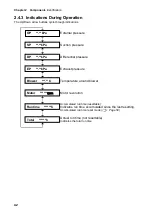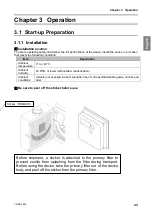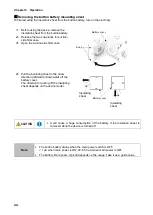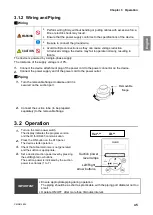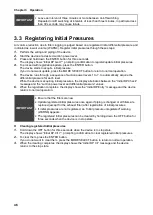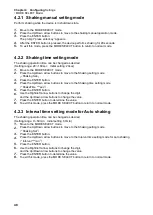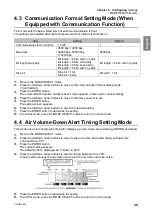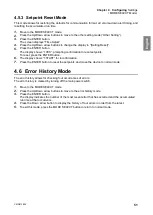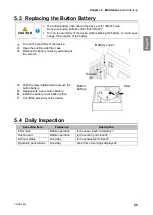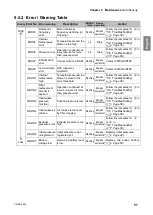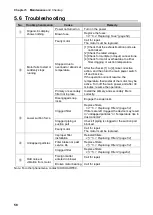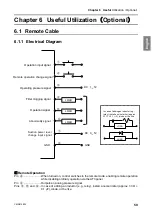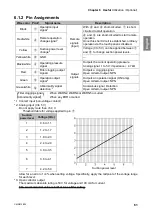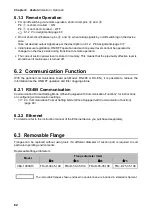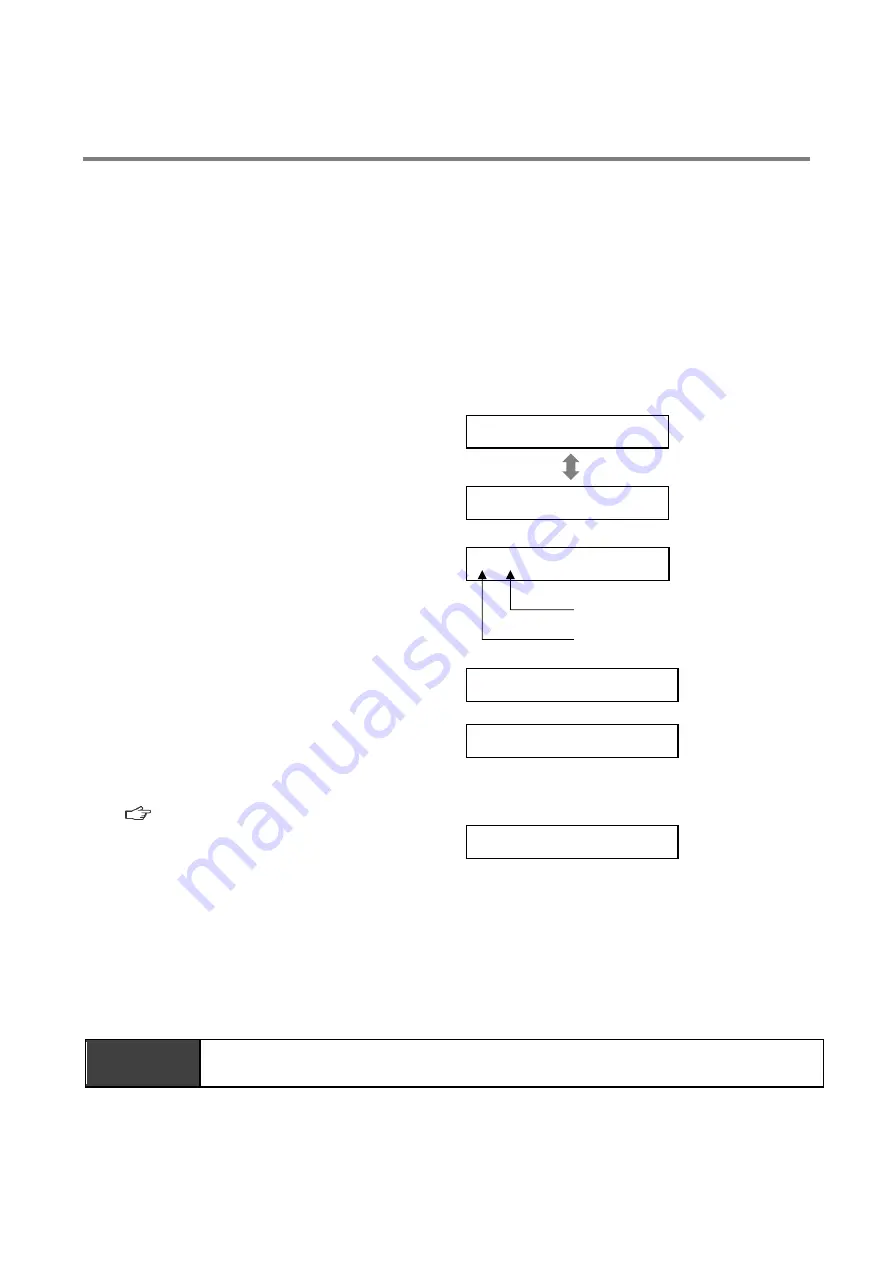
Chapter 5
Maintenance
and Checkup
56
5.5
Errors/Warnings
If an error/warning occurs, the self-diagnosis function built-in the device lights (flashes) the ERROR lamp
and shows display data and error number alternately on the display.
For a description of errors/warnings displayed, see
(page 57)
.
For faults and conditions not covered by self-diagnosis, see
.
5.5.1
Action on Errors/Warnings
If the self-diagnosis function of this device has detected an error or warning, take the steps below to clear
the error or warning.
The screenshots for illustration are provided as examples.
1.
If an error/warning occurs, the ERROR lamp
lights (flashes) and the display shows display
data and error number alternately.
If there are two or more error/warning
occurrences, the one with the highest priority
is displayed.
(Display data)
Displayed alternately
(Error No.)
2.
Press the MODE SELECT button to move to
the error history mode.
If there are two or more error/warning
occurrences, the number of occurrences
precedes the error number.
3.
If there are two or more error/warning
occurrences, press the Up/Down arrow
buttons to check the error numbers.
↑ / ↓
4.
Take an action appropriate for the error
number shown on the display.
Error / Warning Table” (page 57)
5.
Press the MODE SELECT button to move to
the error clear mode.
6.
To clear the error/warning, press the ENTER button to return to normal mode.
To leave the error/warning uncleared, press the MODE SELECT button to return to normal mode.
If an error/warning is left uncleared:
- For an error/warning that continues the operation .... All buttons remain enabled.
- For an error/warning that stops the operation............. The ON button is disabled.
To resume the operation, clear the error/warning.
IMPORTANT
•
Once WARN6 and WARN7 cancel warning, they will not perform an alarm display
until they return on a master electrical switch next.
ERR04
?????
2:ERR04
Error number with highest priority
Number of error/warning
occurrences
1:WARN4
2:ERR04
ERROR CLEAR
Y