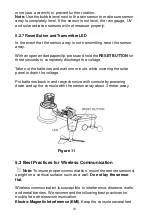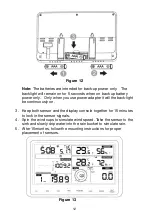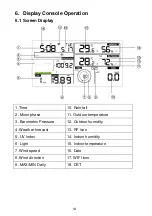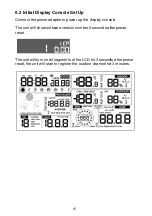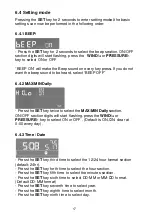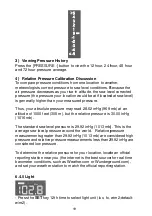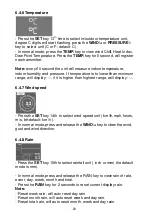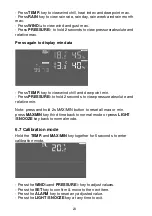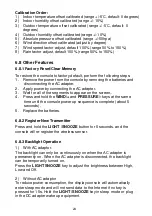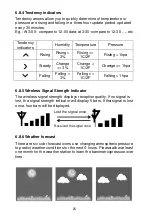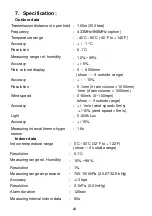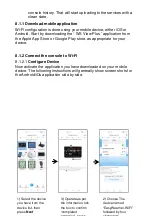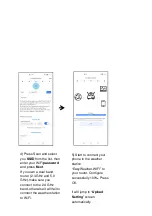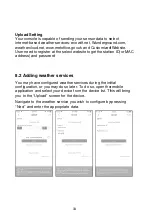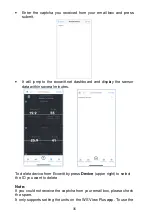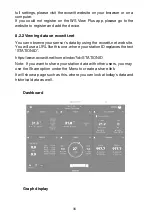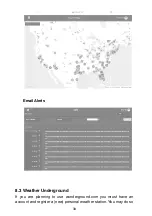24
Calibration Order:
1) Indoor temperature offset calibrated (range +/-5˚C, default: 0 degrees)
2) Indoor humidity offset calibrated (range +/-10%)
3) Outdoor temperature offset calibrated (range +/-5˚C, default: 0
degrees)
4) Outdoor humidity offset calibrated (range +/-10%)
5) Absolute pressure offset calibrated (range +/-50hpa)
6) Wind direction offset calibrated (adjust by degree)
7) Wind speed factor adjust, default 100% (range 50% to 150%)
8) Rain factor adjust, default 100% (range 50% to 150%)
6.8 Other Features
6.8.1 Factory Reset/Clear Memory
To restore the console to factory default, perform the following steps:
1. Remove the power from the console by removing the batteries and
disconnecting the AC adapter.
2. Apply power by connecting the AC adapter.
3. Wait for all of the segments to appear on the screen,.
4. Press and hold the
WIND/+
and
PRESSURE/-
keys at the same
time until the console power up sequence is complete (about 5
seconds).
5. Replace the batteries.
6.8.2 Register New Transmitter
Press and hold the
LIGHT /SNOOZE
button for 5 seconds, and the
console will re-register the wireless sensor.
6.8.3 Backlight Operation
1) With AC adaptor.
The backlight can only be continuously on when the AC adapter is
permanently on. When the AC adapter is disconnected, the backlight
can be temporarily turned on.
Press the
LIGHT SNOOZE
key to adjust the brightness between High,
Low and Off.
2) Without AC adaptor
To reduce power consumption, the display console will automatically
enter sleep mode and will not send data to the Internet if no key is
pressed for 15s. Hold the
LIGHT /SNOOZE
key in sleep mode or plug
in the DC adapter wake up equipment.
Summary of Contents for 22515
Page 37: ...37 List display Weather Map ...