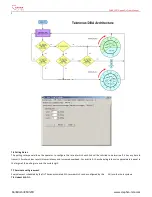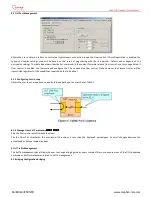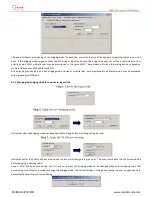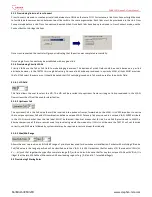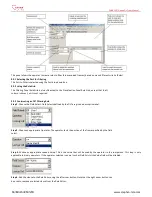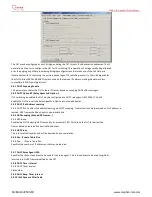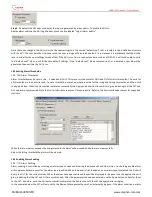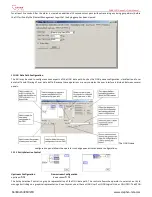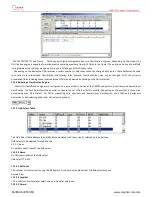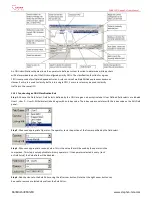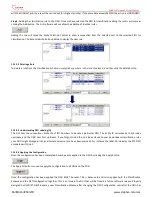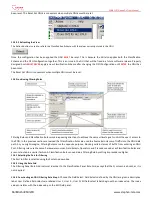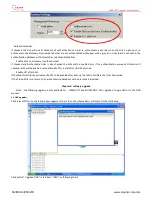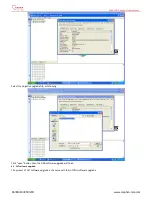SNA8110T Gepon OLT User Manual
陈泽科技有限公司
www.stephen-tele.com
Step 2.
Use the Num Qs control to add a second FIFO, by changing the value from 1 to 2. Notice that a
second FIFO will appear in the diagram as depicted in the figure above.
Step 3.
Size the FIFOs using the Queue Size Control. Notice that as the size of a given FIFO changes the picture will be updated to
graphically illustrate the relative space allocated to each FIFO. To calculate the FIFO size in KBytes, multiply the provisioned size by the
FIFO increment displayed on the panel. The remaining space is displayed on the panel as the Flooding Q Size. This value is automatically
updated when a change is made to a User FIFO. Space that is left unallocated by the operator will automatically be assigned to the
Flooding FIFO by the GUI. It is important to note that not all configurations make use of the Flooding FIFO, however all FIFOs including
the Flooding FIFO must be allocated a minimum queue space of 2KBytes, to ensure that there is enough free space to hold a 1536 byte
packet. The exact purpose of the Flooding FIFO is beyond the scope of this document.
11.1.5 Provisioning Upstream FIFOs
Step 1.
Adding a FIFO to an ONU Logical Link is a similar procedure. First click on either of the ONU’s
User Ports and then click on any of the existing FIFOs associated with the logical link to which a
new FIFO is to be added.
Step 2.
Use the Num Qs control to add a second FIFO, by changing the value from 1 to 2. Notice that a second FIFO will appear in the
diagram as depicted in the figure above.
Step 3.
Size the FIFOs using the Queue Size Control. Notice that as the size of a given FIFO changes the picture will be updated to
graphically illustrate the relative space allocated to each FIFO. To calculate the FIFO size in KBytes, multiply the provisioned size by the
FIFO increment displayed on the panel. There is no upstream equivalent to the Flooding FIFO, therefore all the queue space can be
allocated to the User FIFOs.
11.1.6 Committing the Provision to ONU Firmware
11.1.6
采用
采用
采用
采用
ONU
Once a FIFO configuration has been created clicking the Apply button will commit the changes to the ONU. The ONU
MUST
be reset to
complete the configuration process (this can be performed with the GUI). It should be noted that the GUI applies the new Classification