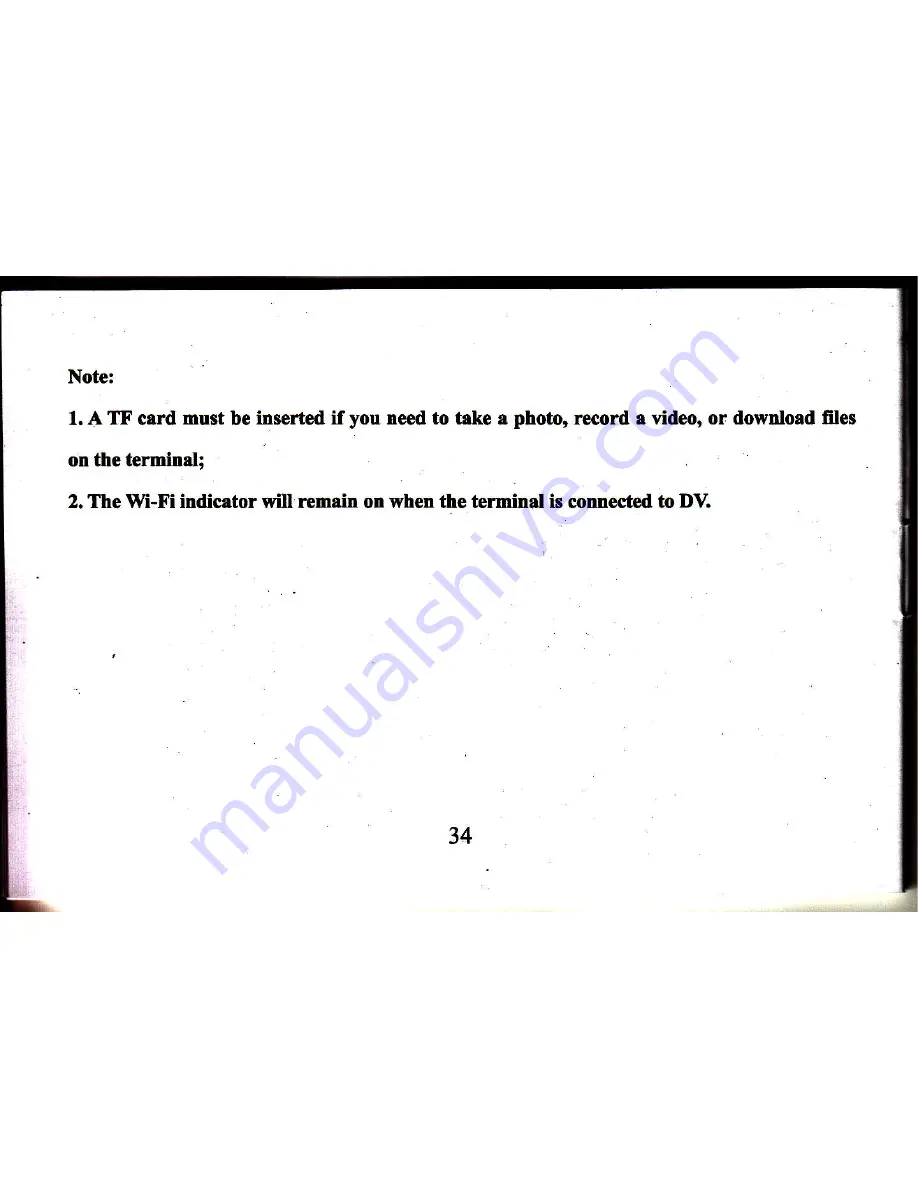Reviews:
No comments
Related manuals for CVWL-DV101

FSC880
Brand: FALEEMI Pages: 14

K1030
Brand: GE Pages: 78

X-560WP - Digital Camera - Compact
Brand: Olympus Pages: 66

Tough TG-810
Brand: Olympus Pages: 184

XZ-1
Brand: Olympus Pages: 94

102375 - Stylus Epic Zoom 80 DLX 35mm Camera
Brand: Olympus Pages: 67

TG-620
Brand: Olympus Pages: 166

UDC7M
Brand: Uniden Pages: 140

Fly12 CE122
Brand: cycliq Pages: 31

m METAL
Brand: Olympus Pages: 12

AM-1600GE
Brand: JAI Pages: 71

DGNTFSPS65
Brand: Displays2go Pages: 26

DashCam C2 Pro
Brand: Roav Pages: 11

9070CS-PoE
Brand: Aviosys Pages: 53

Cyber-shot K818c
Brand: Sony Ericsson Pages: 52

MP51
Brand: Advent Pages: 13

DC-203
Brand: SVP Pages: 1

AXIS 223M
Brand: Axis Pages: 2