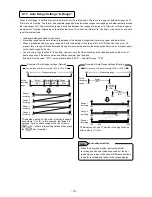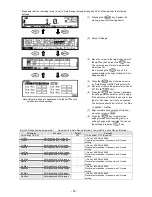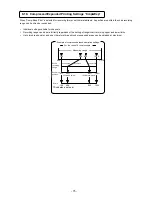- 60 -
13. Parameter settings
(1) Pressing the
key displays the
menu window (list of setting items).
(2) Select
“Formula”.
(3) Move the cursor to the target formula No.
with the
▲/▼ keys and press the
key. The cursor does not move to
parameters other than formula No.
Also, pressing the
key on this
window displays the copy window for
formula settings.
(4) Press the
key to make it available
for setting and then enter a formula.
(5) After completing the setting of this item,
move the cursor to Set .
(6) Press the
key to register the
setting (when chart recording is ON, a
setting change mark is printed). To cancel
the setting, press the
key.
[Formula setting parameter]
Parameter
Function
Default
Set value
Formula
Set formula used when
“Formula” is
selected as "calculation type" using up
to 50 characters
Not set