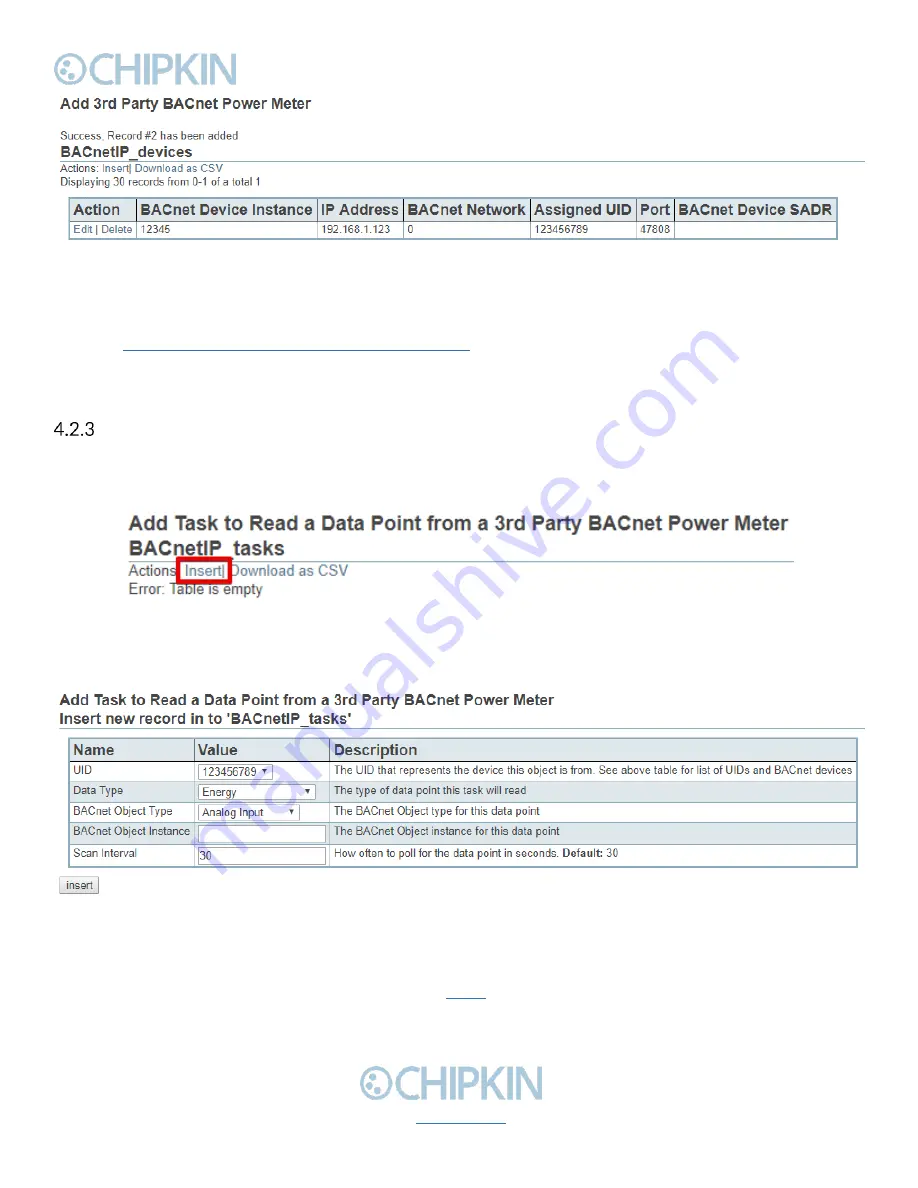
Chipkin™
BEST Gateway
User Manual
3381 Cambie Street, #211
© 2018 Chipkin Automation Systems
Vancouver, BC, Canada, V5Z 4R3
All rights reserved
1-866-383-1657
Page 17 of 55
Figure 4.2-5 - Added 3rd Party BACnet Power Meter
Repeat these steps for each power meter.
Refer to
Appendix D: Using CAS BACnet EXPLORER
for information on how to use the CAS BACnet
Explorer to get the data to input into the configuration fields when adding a 3
rd
party BACnet Power
Meter.
Add Task to Read a Data Point from a 3
rd
Party BACnet Power Meter
Finally, add the data points to push to the BEST Cloud Server.
Click on t
he ‘Insert’ link as show in the image below:
Figure 4.2-6 - Add Data Point Link
You will see this form:
Figure 4.2-7 - Add Data Point Form
Fill out the fields as follows:
•
UID
–
The UID that represents the device this object is from. The drop-down menu contains
the list of UIDs that were added in section
•
Data Type
–
The type of data point this task will read.
•
BACnet Object Type
–
The BACnet Object type for this data point.
















































