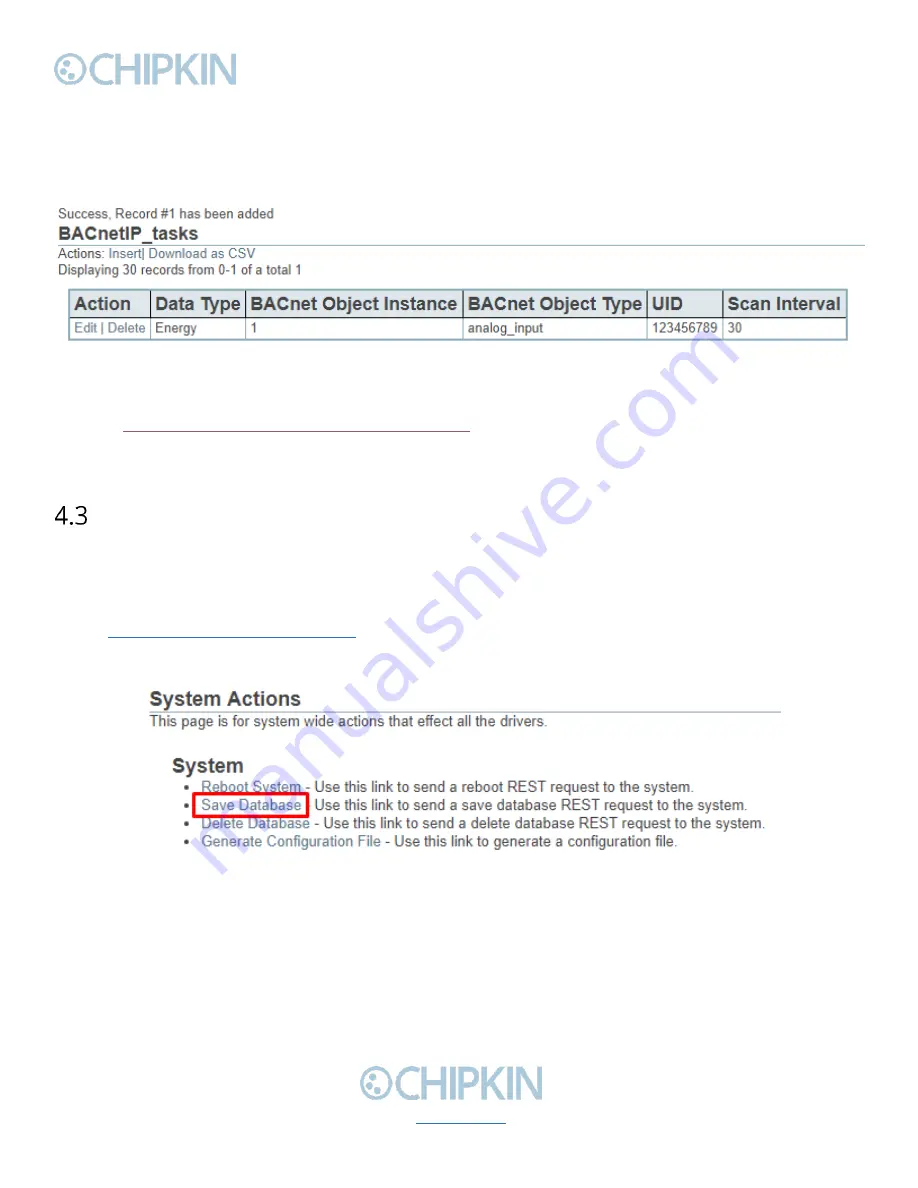
Chipkin™
BEST Gateway
User Manual
3381 Cambie Street, #211
© 2018 Chipkin Automation Systems
Vancouver, BC, Canada, V5Z 4R3
All rights reserved
1-866-383-1657
Page 18 of 55
•
BACnet Object Instance
–
The BACnet Object instance for this data point.
•
Scan Interval
–
How often to poll for the data point in seconds. Default: 30.
Click the ‘insert’ button once the fields have
been filled out. You will see the entry in the table if
successful. Otherwise, any errors will be displayed at the top of the page.
Figure 4.2-8 - Added Data Point
Appendix D: Using CAS BACnet EXPLORER
for information on how to use the CAS BACnet
Explorer to get the data to input into the configuration fields when adding a data point for a 3
rd
party
BACnet Power Meter.
Completing the Configuration
Once the configuration process has finished, you will need to reboot the system for the new
configuration to take effect.
First, return to the main system page by typing in the follow URL into a web browser:
-
http://{ipAddress}/bin/system/
where {ipAddress} is the IP Address of the gateway.
From this page, under the System actions, first click the “Save Database” link to save all changes.
Figure 4.3-1 - Save Database Link
Click “Ok” when prompted a
nd you will see the following XML, check that the response status is OK.
















































