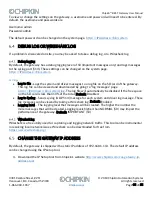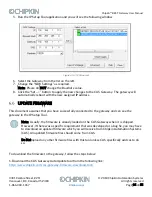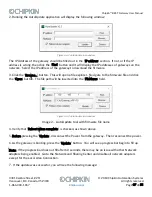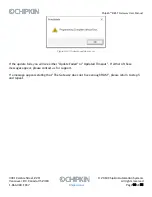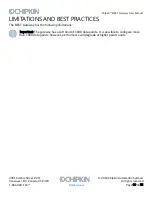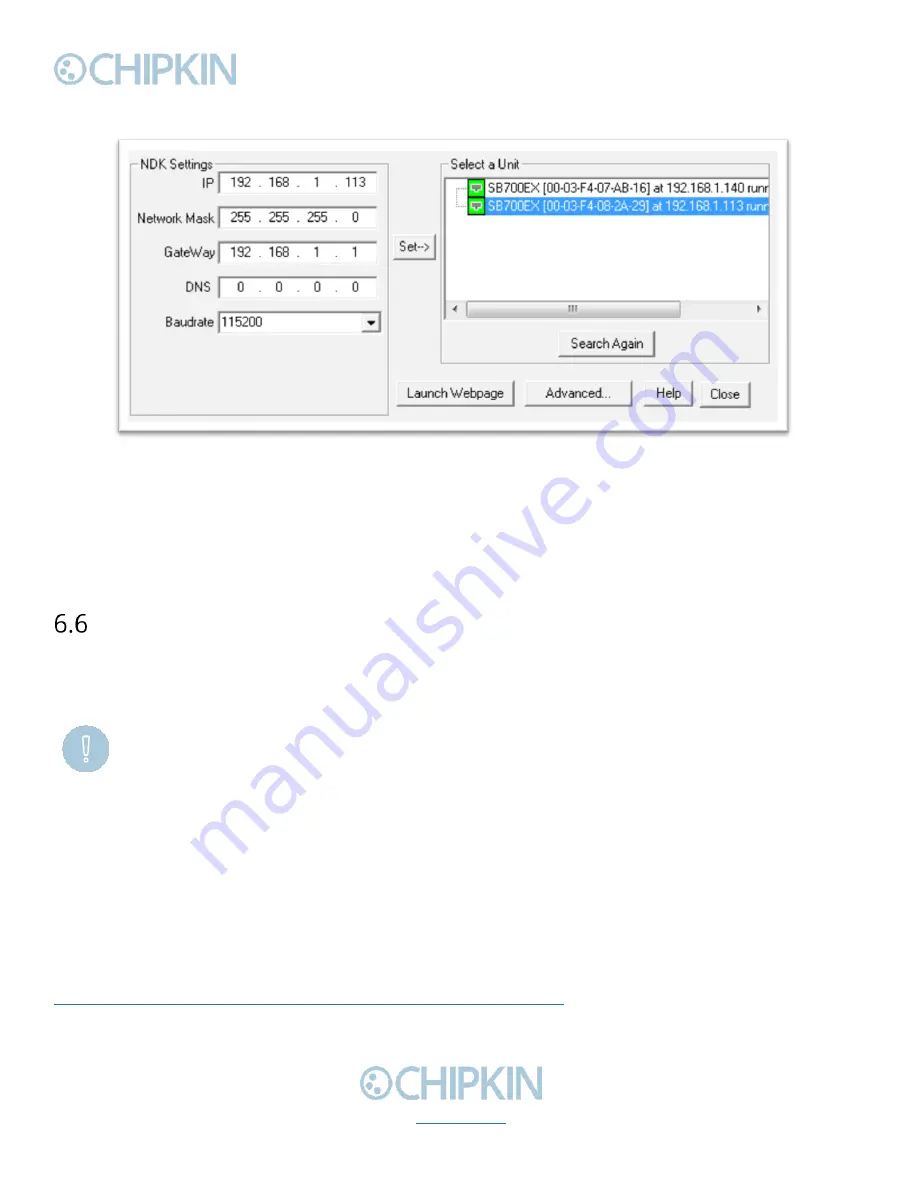
Chipkin™
BEST Gateway
User Manual
3381 Cambie Street, #211
© 2018 Chipkin Automation Systems
Vancouver, BC, Canada, V5Z 4R3
All rights reserved
1-866-383-1657
Page 36 of 55
5.
Run the IP Setup Tool application and you will see the following window
Figure 6.5-1 IP Setup tool
6.
Select the Gateway from the list on the left.
7.
Change the “NDK Settings” as required.
Note: Please do NOT change the Baudrate value.
8.
Click the “Set
--
>” button to apply the new changes to the CAS Gateway. The gateway will
automatically reboot with the new assigned IP address.
UPDATE FIRMWARE
This document assumes that you have successfully connected to the gateway and can see the
gateway in the IP Setup Tool.
Note: Usually, the firmware is already loaded on the CAS Gateway when it is shipped.
However, if there was a specific requirement that was developed or a bug fix, you may have
to download an updated firmware which you will receive from Chipkin Automation Systems
(CAS). All updated firmware files should come from CAS.
Do Not upload any other firmware files with this tool unless CAS specifically advices to do
so.
To download the firmware to the gateway, follow the steps below:
1. Download the CAS Gateway AutoUpdate tool from the following link:
http://www.chipkin.com/cas-gateway-firmware-download-tool/