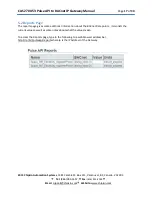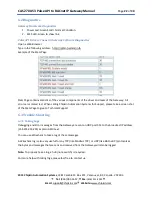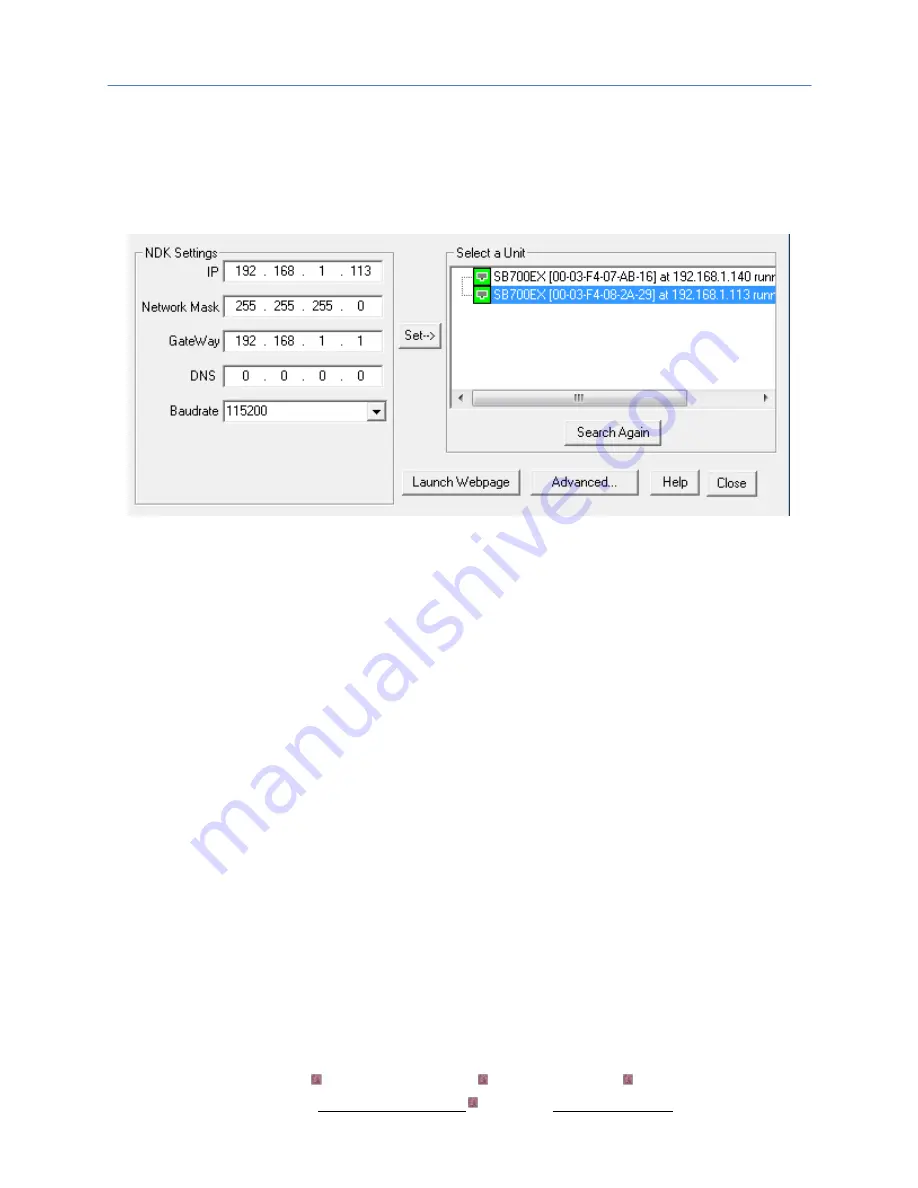
CAS 2700-53 Pulse API to BACnet IP Gateway Manual
Page
9
of
30
2015 Chipkin Automation Systems
, 3381 Cambie St- Box 211, Vancouver, BC, Canada, V5Z 4R3
Tel:
(866) 383-1657,
Fax:
(416) 915-4024
Website:
3.3 Changing the IP Address
To change the IP Address of the Gateway, you will need to use the IP Setup Tool. The tool can be found
on the blue USB stick that should have come with the Gateway.
Run the IP Setup Tool application and you will see the following window open:
Image 3.3 – IP Setup Tool
The ‘Select a Unit’ section will have the Gateway you purchased listed with the assigned IP Address.
To change the IP Address, change the fields list on the left side under the ‘NDK Settings’
Note:
Please do
NOT
change the Baudrate value.
Once you have changed all of the settings, click the ‘Set
’ button in the middle of the window. The
Gateway will automatically reboot to assign the new IP Address.
After you have finished changing the IP Address, you may not see the device in the ‘Select a Unit’
anymore when pressing the ‘Search Again’ button. This is because your computer is now on another
subnet than the Gateway.
Change your computer back to the original address and you should be able to see the Gateway again
when you press the ‘Search Again’ button.
Now you can add the Gateway to the site network. Note down the new IP Address so that others will
know the assigned IP Address.