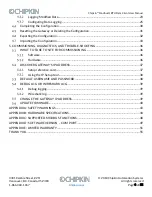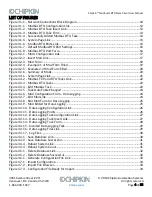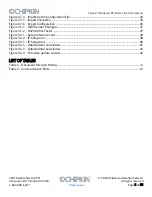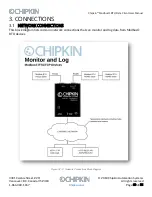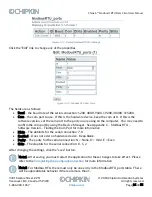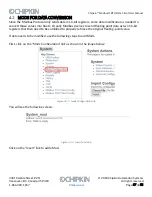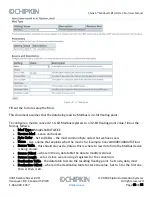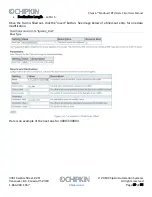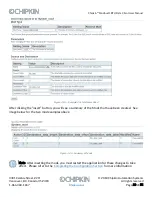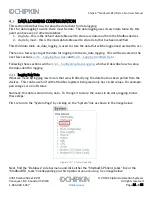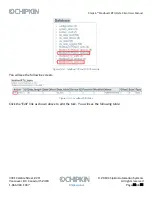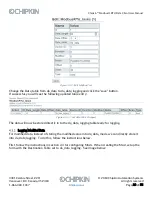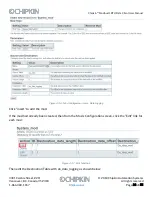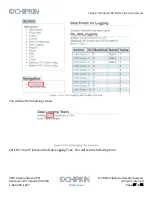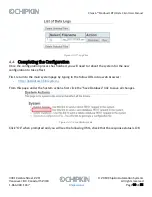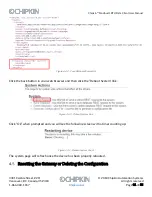Chipkin™
Modbus® RTU Data Client
User Manual
3381 Cambie Street, #211
© 2018 Chipkin Automation Systems
Vancouver, BC, Canada, V5Z 4R3
All rights reserved
1-866-383-1657
Chipkin.com
Page 16 of 55
Figure 4.1-7 - Default ModbusRTU Port Settings
Click the “Edit” link to change any of the properties.
Figure 4.1-8 - Modbus RTU Port Form
The fields are as follows:
•
Baud
–
the baud rate of the serial connection: 1200, 4800, 9600, 19200, 38400, 115200.
•
Com
–
the com port to use. If this is the hardware device, keep the com at 0. If this is the
software version, set the com port to the port you are using on the computer. You may need to
confirm the com port by using the Device Manager. See Appendix C
–
Modbus RTU
–
Software Version
–
Finding the Com Port for more information
•
Dbits
–
The databits for the serial connection: 7, 8
•
Enabled
–
Does not exist on hardware device. Keep blank.
•
Parity
–
The parity for the serial connection: N = None, O = Odd, E = Even
•
Sbits
–
The stopbits for the serial connection: 0, 1, 2
After changing the settings, click the “save” button.
Note1: After saving, you must restart the application for these changes to take effect. Please
refer to the
Completing the Configuration Section
for more information
Note2: For Modbus RTU, there must only be one entry in the ModbusRTU_ports table. There
will be unpredictable behavior if there are more than 1.