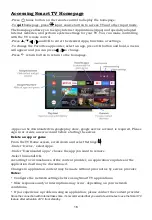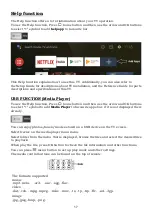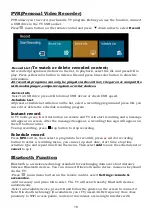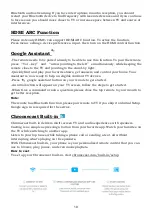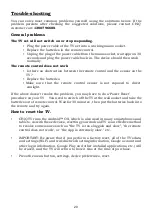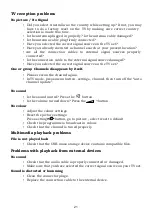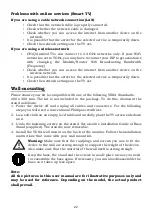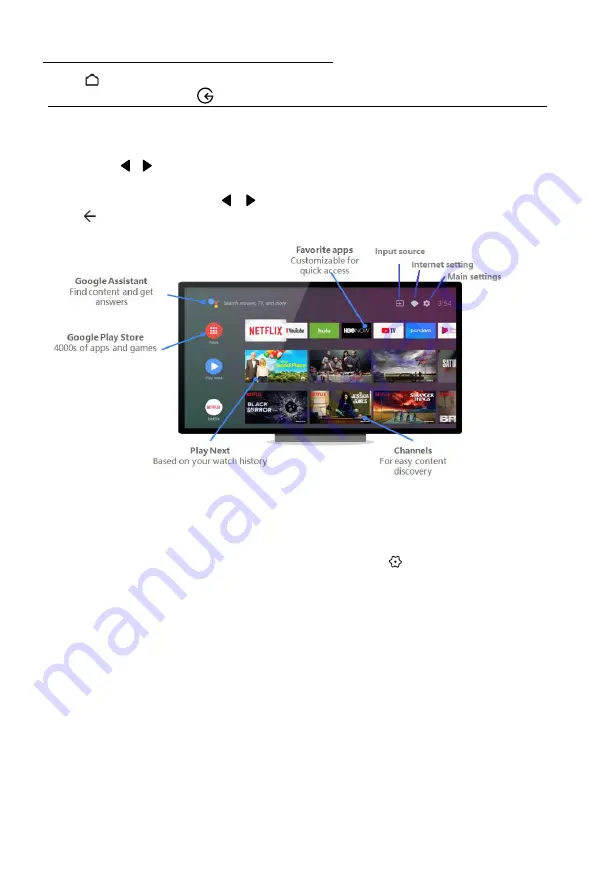
Accessing Smart TV Homepage
-Press
home button on the remote control to display the homepage.
-To
quit
homepage, press
input source button to access TV and other input mode.
The homepage allows you to enjoy Internet Applications (Apps) and specially adapted
Internet websites, and perform system settings for your TV. You can make controlling
with the TV remote control.
-Press
▲
/
▼
/
/
and OK to enter the desired Apps, functions or settings.
-To change the Favorites apps order, select an app, press OK button and hold, a menu
will appear and you can press
/
to change.
-Press
return button to return to the homepage.
-Apps can be downloaded via google play store, google service account is required. Please
sign in or create a new account before starting the service.
Delete an app or game
From the TV Home screen, scroll down and select Settings
.
-Under "Device," select Apps.
-Under "Downloaded apps," choose the app you want to remove.
-Select Uninstall OK.
According to circumstances of the content provider, an application’s updates or the
application itself may be discontinued.
Changes in application content may be made without prior notice by service provider.
Notes:
•
Configure the network settings before using Smart TV applications.
•
Slow responses and/or interruptions may occur, depending on your network
conditions.
•
If you experience a problem using an application, please contact the content provider.
Since the connection with Internet takes time, it’s recommended that you wait a few minutes to use the Smart TV
feature after activation of TV from standby.
16
Summary of Contents for L40G7H
Page 1: ......