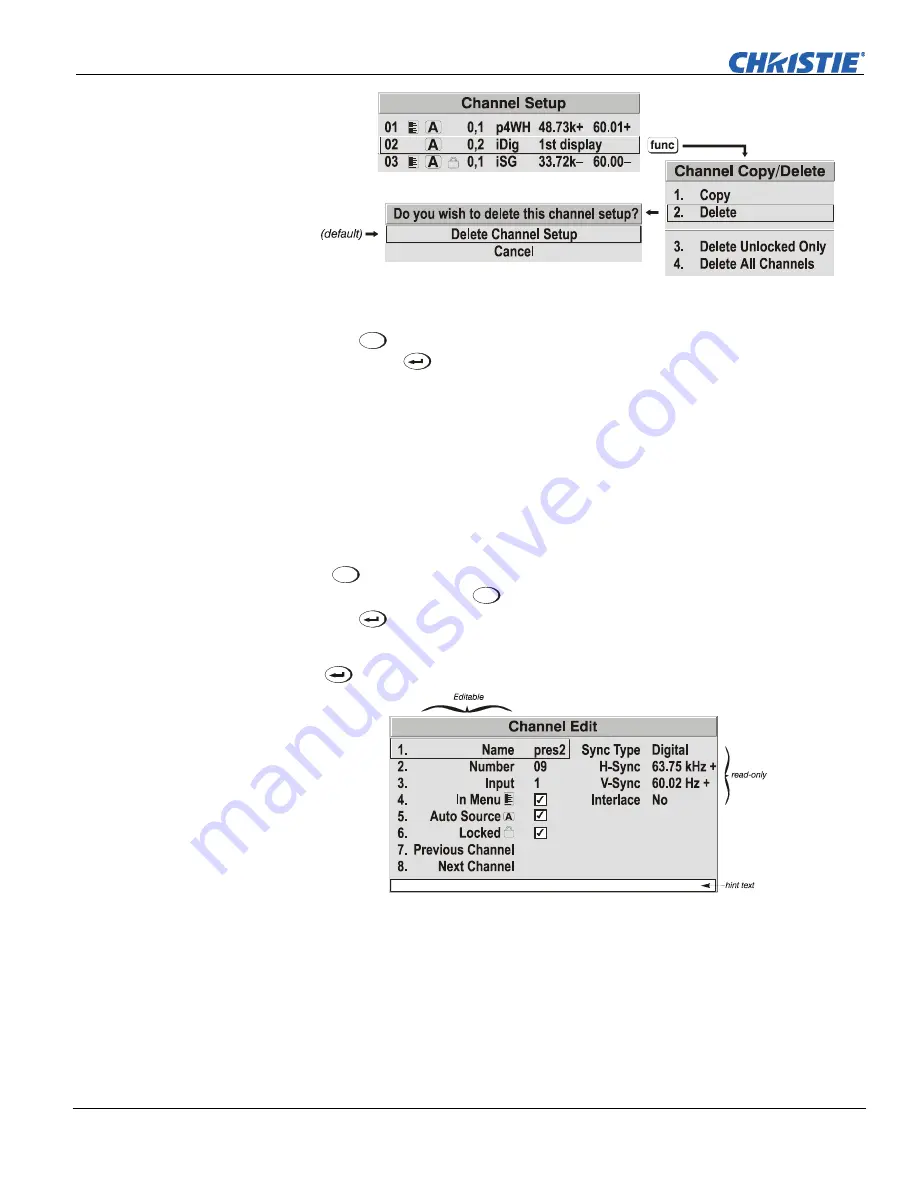
Section 3: Operation
3-18
Mirage S+/HD, Matrix S+/HD, Christie HD/DS+/DW, DLV User Manual
020-100001-05 Rev. 1 (12-2008)
Figure 3.5. Deleting a Channel
TO DELETE MULTIPLE CHANNELS
highlight any channel in the
Channel Setup
menu
and press
Func
to go to the
Channel Copy/Delete
submenu. Select “Delete Unlocked
Only” and press
to delete all unlocked channels. Select “Delete All Channels” to
delete all channels, even those that are locked. In either case, the current channel will
remain but will be redefined from projector defaults.
NOTE:
For any deletion, a window will appear to confirm the deletion of the desired
channel. Select “Cancel” (default) if you don’t want to delete after all.
The basic setups that describe how and where a channel can be accessed are listed in
the
Channel Setup
menu. These channel setups can be edited at any time in the
Channel Edit
submenu.
Press
Menu
from the presentation level to display the main menu. To display the
Channel Setup
menu
,
press
3
, or move the highlight to the
Channel Setup
option
and press
. The
Channel Setup
menu will appear.
To edit parameters shown in the
Channel Setup
menu, select the relevant channel and
press
. The
Channel Edit
menu will appear similar to the sample shown below.
Channel Edit Menu (
SAMPLE
)
If desired, review and/or edit the following channel setups in the
Channel Edit
menu:
•
CHANNEL NAME:
An alphanumeric label can be defined and/or changed here.
Channel names can be up to 12 characters in length.
•
CHANNEL NUMBER:
A two-digit channel number can be changed here.
Editing a Channel Setup
CHANNEL EDIT — STEP 1
CHANNEL EDIT — STEP 2
CHANNEL EDIT — STEP 3
















































