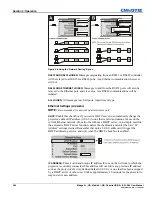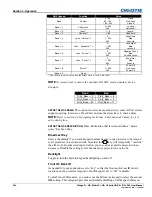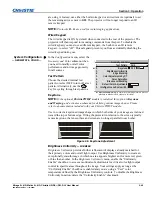Section 3: Operation
3-30
Mirage S+/HD, Matrix S+/HD, Christie HD/DS+/DW, DLV User Manual
020-100001-05 Rev. 1 (12-2008)
NOTES:
1)
Input levels apply for the current source only, but for any color
temperature used.
2)
Assuming that color temperature has been set up based on the
internal test patterns, you can then set up input levels for a given source so that it
matches the color temperature of the internal test patterns.
PEAK DETECTOR –
The Peak Detector is a tool to assist with defining individual input
levels, enabling you to accurately set the Input Levels for any particular source with
the appropriate image. Enabling the Peak Detector activates a special operating mode
for detecting
only
pixels that are considered black or white—all other levels are
displayed as a mid-level gray. When used with a smooth grayscale pattern in which
black and white are known to be at opposite edges of the image, you can watch these
isolated areas while adjusting individual black levels and input drives until both black
and white edges are
just
visible and distinguished from neighboring pixels. Images
from this source will then display correct blacks and whites without crushing.
See Figure 3.7.
Adjusting Input Levels Using the Peak Detector
:
1.
Display a 16 level grayscale test pattern from the desired external source, and
enter a checkmark in the Peak Detector checkbox.
NOTE:
The “Peak Detector” will initially render the grayscale as a uniform gray
field before adjustment or extreme crushing.
2.
Display one primary color.
NOTE:
Selecting Auto Color Enable ensures the correct color is displayed for
each setting.
3.
For the current color, adjust its corresponding “Black level” slide bar
just
until a
single band of black appears at one edge of the screen. This band represents the
first band of the grayscale pattern, which should be 100% black. Do not adjust too
far.
4.
With the same color still active, adjust its corresponding “Input Drive” slide bar
just
until a single band of color appears at the opposite edge of the screen. This
band represents the last band of the grayscale pattern, which should be 100%
white (or the current color, if a certain color is enabled). Do not adjust too far.
5.
It may be advantageous to go back and check the black band—adjust the black
level slide bar if necessary.
NOTE:
Readjusting the black levels affects the gain at this point; only readjust
when absolutely necessary.
6.
Repeat Steps 3-5 with the other two remaining primary colors. When each
primary color shows
one
optimized black band and white (or colored) band, the
input levels for this source are correctly set. Upon exiting the
Input Levels
menu,
the Peak Detector checkbox will clear.