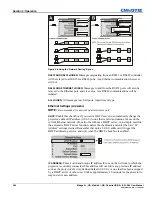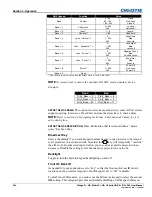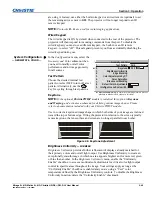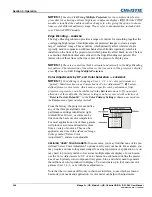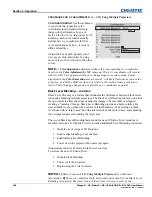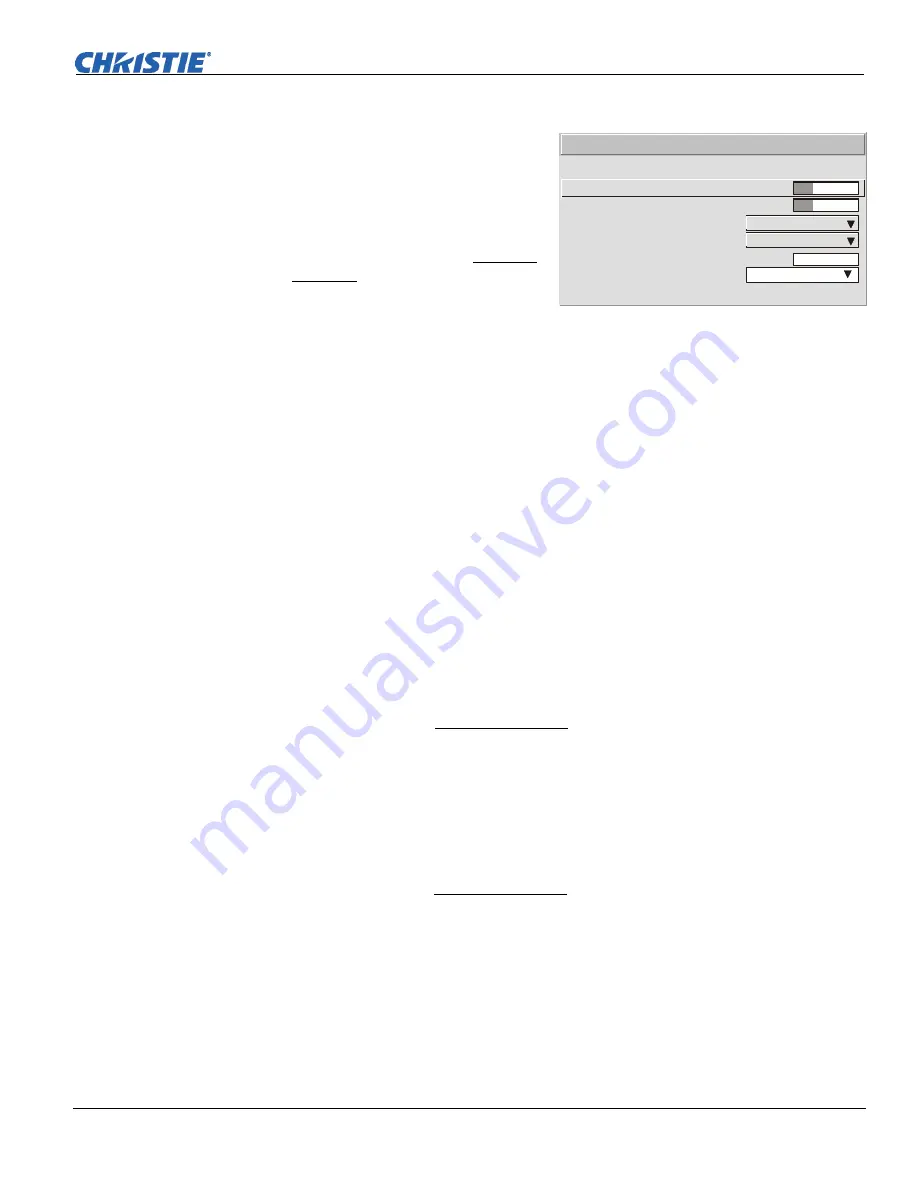
Section 3: Operation
Mirage S+/HD, Matrix S+/HD, Christie HD/DS+/DW, DLV User Manual
3-33
020-100001-05 Rev. 1 (12-2008)
Mirage S+ Series — Simulation 3D —
SUBMENU OF ADVANCED IMAGE
SETTINGS
Use the options in the
Simulation 3D
menu to make the timing adjustments
necessary for realistic simulation and
3D images.
NOTE:
For complete 3D application
notes, refer to the separate
Using 3D
in Mirage
manual provided with the
Mirage projector.
FRAME DELAY MONITOR —
For best
results, the value should remain fairly
constant, indicating that timing of input and output frames is locked; the Frame Delay
Monitor value should stay within 5-10 lines or so of the Frame Delay setting. If a
frame is lost or “dropped”, this value will cycle to maximum and jump to minimum
and then repeat, indicating that the frame input is no longer equal to the output. If the
signal is not locked, the values will change erratically; you can adjust the Frame delay
to attempt a correction.
NOTE:
See separate Using 3D in Mirage manual provided for more information.
FRAME DELAY —
Set the number of lines delayed between the input signal and its
appearance on screen, keeping in mind that projector processing always
adds one
frame of delay
to the frame delay setting. For applications such as simulation, where
the feeling of “real time” image response is a priority, a minimum setting is usually
preferable. For projectors capable of 3D (stereographic) applications where alternating
left-right frames must be synchronized with the corresponding L/R shutters in 3D
glasses, a total frame delay setting of two (or multiple of two) may be more useful. If
set too high or low, frame locking will not be possible—most sources require
approximately 50 lines of delay to ensure frame locking.
NOTE:
See separate Using 3D in Mirage manual provided for more information.
DARK INTERVAL
—
Adjust Dark Interval to artificially increase the amount of dark
time between displayed frames for stereographic 3D images. Higher settings provide
more time for shutters in 3D glasses to open/close, ensuring that each eye sees the full
display intended for it. Symptoms of cross talk and/or color artifacts can indicate need
for adjustment. The Dark Interval range of adjustment depends on the vertical
frequency of your source—the higher the frequency, the smaller the range.
NOTE:
See separate
Using 3D in Mirage
manual provided for more information.
3D STEREO SYNC LOCKING
—
This option defines 1) whether or not the incoming
stereographic 3D signal locks to the vertical sync output so that signals are
synchronized, and 2) whether or not the 3D frames must be inverted, i.e. swapped left-
with-right. The correct setting ensures that the projector’s 3D display of left/right
frames is synchronized with the rest of the 3D system components so that the intended
eye sees the left/right image data. Select the option corresponding to your 3D source
connections and timing, and use only if the
Mirage 3D Stereo Sync Cable
is connected
between the projector’s GPIO port and a server. Keep this adjustment OFF (default)
when you are not using the
Mirage
3D Stereo Sync Cable.
1.
2.
3.
4.
5.
6.
7.
Frame Delay Monitor
Frame Delay
Dark Interval
3D Stero Sync Locking
3D Stero Sync Select
3D Stereo Sync Delay
Frame Lock Enable
Reserved
Simulation 3D
1047
1000
128
Output
Input A
1000
Locked
Mirage S+ Models