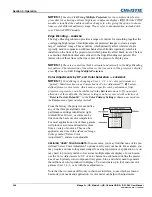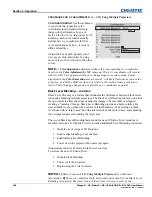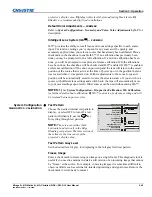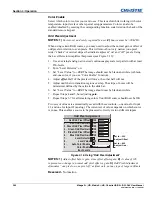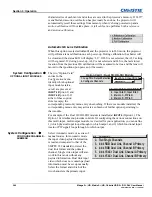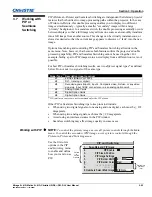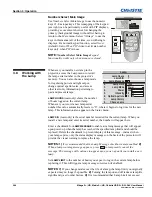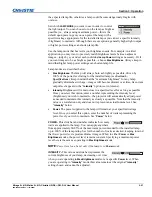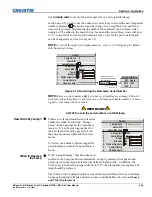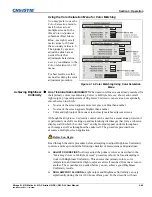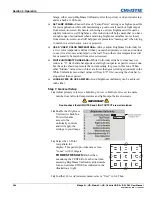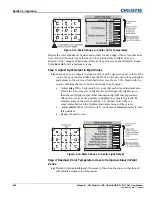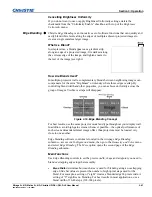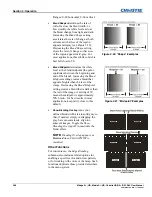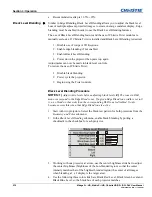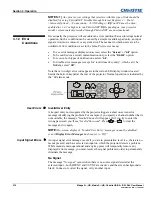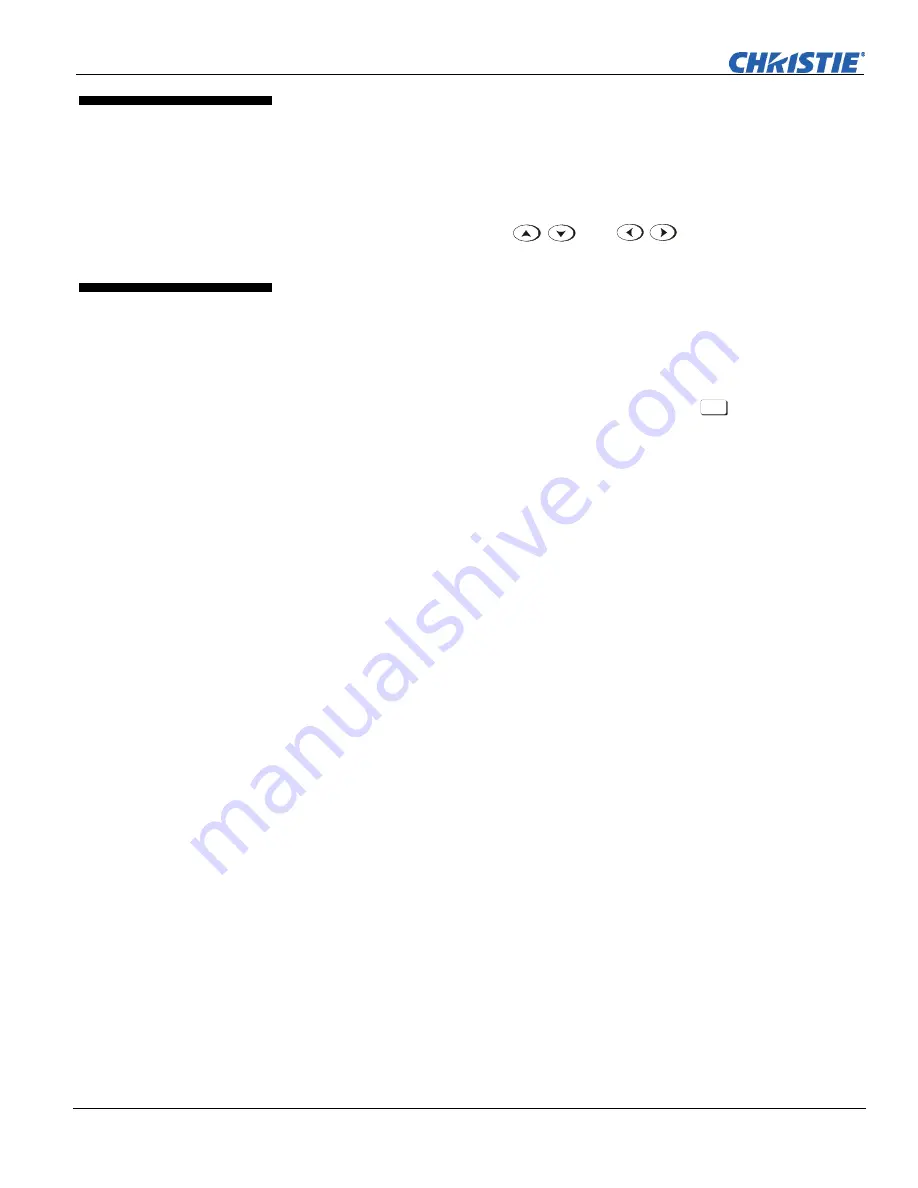
Section 3: Operation
3-60
Mirage S+/HD, Matrix S+/HD, Christie HD/DS+/DW, DLV User Manual
020-100001-05 Rev. 1 (12-2008)
The read-only
Status
menu lists a variety of details about the standard and optional
components currently detected in the projector. Refer to the
Status
menu for versions
of hardware and software installed, the type (size) of lamp, the hours logged in total
and for a specific period (such as a rental period), and for your projector model name
and serial number. In addition, the
Status
menu identifies the current channel, its
location, its frequencies and other details.
Scroll the full
Status
menu using
. Use
for page up/down.
IMPORTANT:
When working with more than two projectors, it’s important to work
left to right, top to bottom.
When an installation requires multiple projectors, you can use the RS232 serial ports
to daisy chain the units together and control the group with a single keypad or a
computer/controller connected to the first projector. In such a network, you can
choose to broadcast commands to the entire group, or use the
Proj
key as desired to
limit responses to an individual projector.
Alternatively, you may want to add projectors to a hub on an Ethernet network. See
2.4, Connecting Communications
for full routing details.
NOTE:
Refer back to
3.6, Adjusting System Parameters and Advanced Controls
for
complete information about communicating with multiple projectors.
In a multiple-projector wall, you will likely want to precisely match color and intensity
from image-to-image so that the full wall is as uniform as possible. This matching is
typically done in conjunction with brightness uniformity and edge blending.
Preliminary Calibration
As a final part of the manufacturing process, all primary colors in the projector are
precisely set to pre-established values to ensure that overall color performance is
optimized and is as accurate as possible. Upon installation at a site, however, lighting
and other environmental factors may slightly change how these colors appear on your
screen. While the change is negligible in most cases, you may prefer to recover the
originally intended color performance before trying to match colors from several
projectors. Or you may be renting a projector in which the colors were corrected for
use at its previous site, but are not ideal for yours.
The recommended first step in achieving such consistency is to use a color meter to
measure the native primary colors—red, green, blue, and white—as they appear at the
screen and record these as
Color Primary Settings
in the
Service
menu (password-
protected) for each projector. On the basis of these new values, which are stored in
memory, each projector will then automatically calculate any necessary corrections to
reproduce the original factory colors under the current environmental conditions. This
essentially calibrates a projector to its surroundings, compensating for factors such as
screen type; lamp and/or ambient lighting that can alter the final color characteristics
on-screen, and will improve color accuracy and consistency in a group of projectors. It
ensures a good starting point for further customizing and matching; however, is not
critical for all installations.
To return to the factory-set color primaries, such as when a projector is moved to
different site, you must access the
Service
menu (password-protected). Select the
3.9
Status
Menu
3.10 Using
Multiple
Projectors
Matching
Colors
In
Multiple Screens