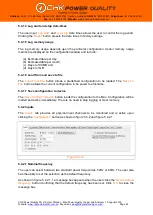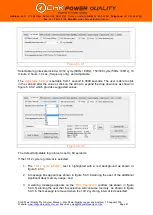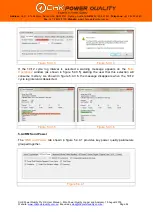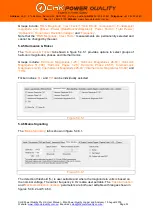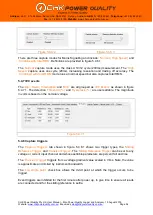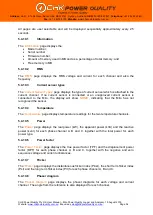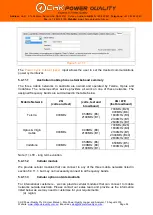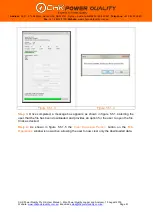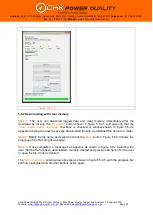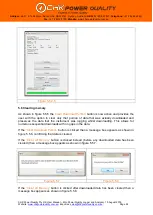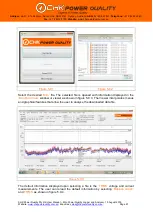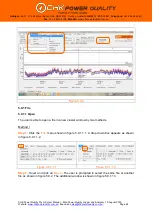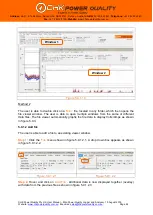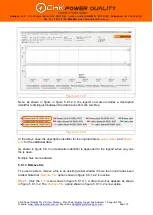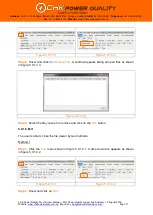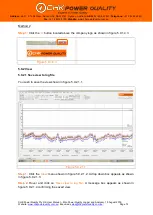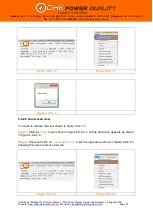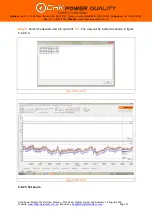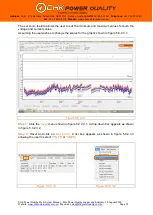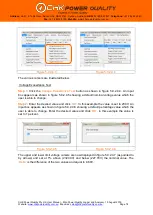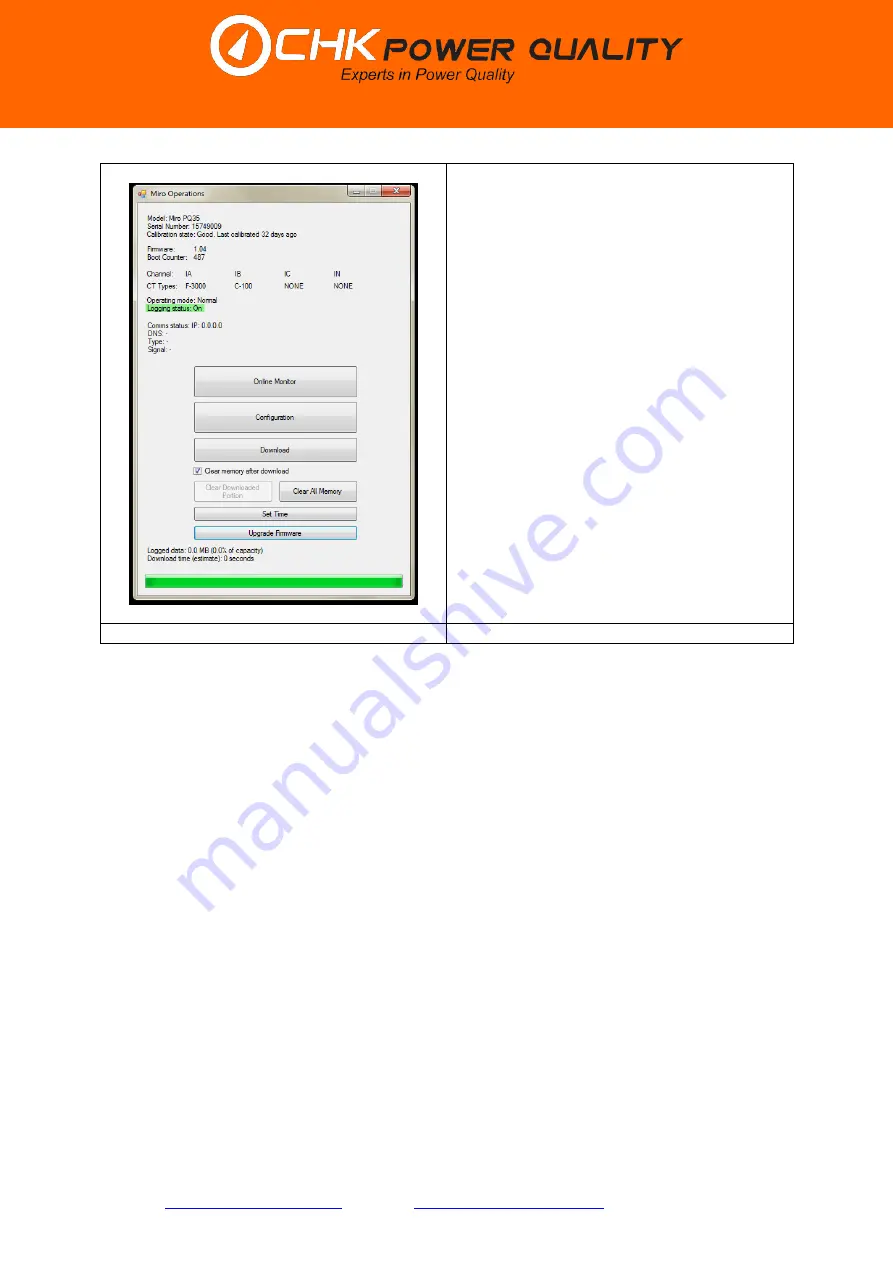
CHK Power Quality Pty Ltd, User Manual
–
Miro Power Quality Logger and Analyser, 15 August 2016
Website:
; Enquiries:
Page 63
Address:
Unit 1, 3 Tollis Place, Seven Hills, NSW 2147, Sydney, Australia;
ABN:
53 169 840 831;
Telephone:
+61 2 8283 6945;
Fax:
+61 2 8212 8105;
Website:
Figure 5.5.1.7
5.5.2 Downloading with clear memory
Step 1:
The user can download logged data and clear memory immediately after the
download by clicking the
‘
Download
’
button shown in figure 5.5.2.1 and ensuring that the
‘
C
lear memory after download’
checkbox is checked. A window shown in figure 5.5.2.2
appears allowing the user to save the downloaded file with a predefined file name to a folder.
Step 2:
Modify the file name as desired and click the
‘
Save
’
button. Figure 5.5.2.3 shows the
progress of the file being downloaded.
Step 3:
Once completed, a message box appears as shown in figure 5.5.2.4 alerting the
user that the file has been downloaded, memory cleared and provides an option for the user
to open the file. Click as desired.
The
‘
Miro Operations
’
window now appears as shown in figure 5.5.2.5, with the progress bar
still fully highlighted and all other buttons active again.