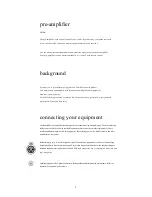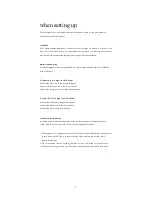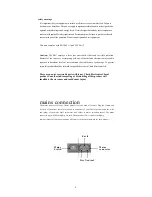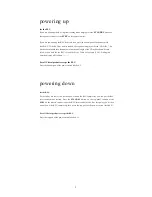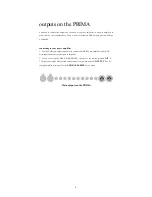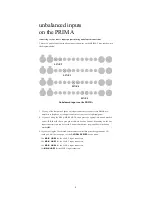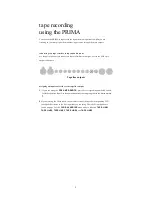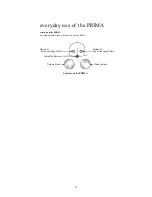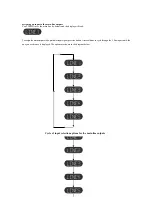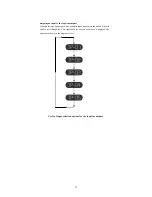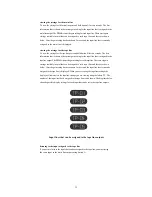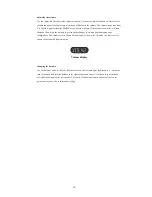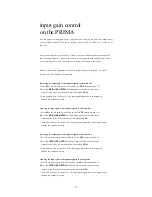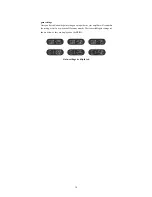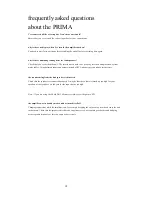11
assigning an input to the main line outputs
Your PRIMA uses the main line by default and the display will read:
To assign the main output with a particular input signal, press the button A several times to cycle through the 5 line inputs until, the
one you wish to use is displayed. The options are shown in the diagram below:
Cycle of input selection options for the main line outputs