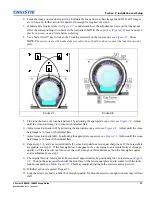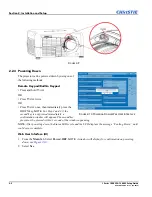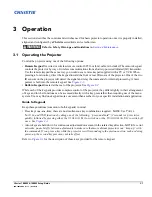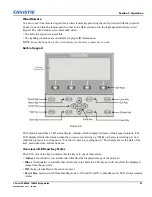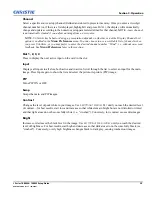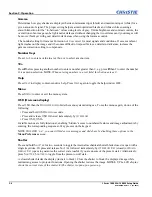3-4
J Series 1000W & 1200W Setup Guide
020-100740-02 Rev. 1 (03-2014)
Section 3: Operation
•
Help Key
, only available in the On Screen Display (OSD) context; LED is Amber when the menu is being
displayed on the projected image display; when no menu is being displayed, the Help key is still enabled if
the OSD is enabled. It is only disabled when the entire OSD is set to OFF.
•
Auto Key
, enabled state when the power is ON, and there are no test patterns on the screen. If the power is
OFF
or a test pattern displays, the Auto key is disabled.
•
Exit Key
, is determined in the specific context of the screen being displayed.
•
Input Key
, enabled when the power is ON. Disabled if the power is OFF.
•
Lens Key
, enabled when the power is ON. Disabled if the power is OFF.
•
Shutter Key
, enabled when the power is ON. Disabled if the power is OFF.
•
Menu Key
, always remains in the enabled state when the power is ON. If the power is off the Menu key is
disabled.
•
Soft Key
, used to select an action indicated by text above the key on the LCD. If no text is shown, the
associated key is disabled.
3.1.1 Remote Keypad Commands
Specific keypad commands are explained, see
Figure 3-1
:
Power ON/OFF
Press and hold
P
OWER
for two seconds or press twice quickly to action the projector ON or OFF. Or press and
release
P
OWER
followed immediately by
U
P
A
RROW
K
EY
(ON) or
D
OWN
A
RROW
K
EY
(OFF) to guarantee the
correct action (useful if you are unsure of the present state).
NOTES: 1)
After powering down, the lamp cooling
fan remains on for approximately five minutes to cool the lamp.
2)
Avoid turning the projector back on until it
has been off for a few minutes. Hot re-strikes of the lamp will reduce lamp life.
Test
Steps forward through all internal test patterns. After stepping past the last test pattern, you will return to
current input.
Press
T
EST
and then cycle by using the
U
P
A
RROW
K
EY
and
D
OWN
A
RROW
K
EY
arrow keys, to cycle in either
direction through the test patterns. Press
E
XIT
to return to the current input.
Auto
Initiates an automated process in which the projector optimizes critical display parameters such as size,
position, pixel tracking, etc., for the current source. An auto setup can save time in perfecting a display and
you can modify the adjustments as desired.
NOTE:
You must have an unlocked channel present to use Auto
Setup.
The best auto setup will be obtained under the following conditions:
• Input levels, it is best to have an image with saturated (very bright) colors.
• Phase, high contrast edges are needed.
To determine active window size:
• Video images should have whites and blacks in the image.
• Wide range video images should have content (including white) that extends to all edges of the image.
Summary of Contents for 1000W J Series
Page 1: ...J Series 1000W 1200W S e t u p G u i d e 020 100740 02 ...
Page 2: ......
Page 3: ...J Series 1000W 1200W S e t u p G u i d e 020 100740 02 ...
Page 20: ......
Page 48: ......
Page 54: ......
Page 57: ......