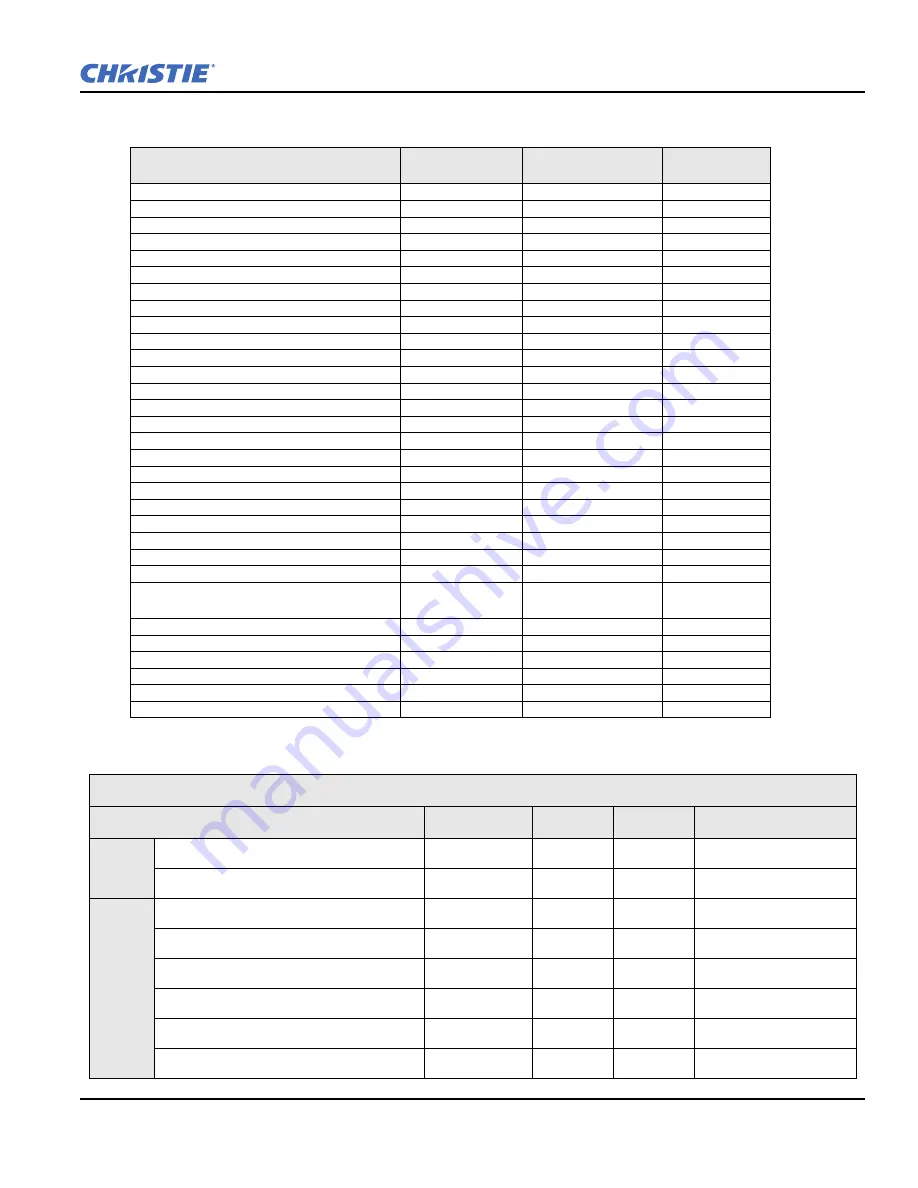
Section 6: Specifications
J Series 1000W & 1200W Setup Guide
6-3
020-100740-02 Rev. 1 (03-2014)
6.5
Accessories and Service Components
Lens Throw Ratio
Product Name
Part Number
Sold With
Product
Sold
Separately
Analog Input
108-309101-XX
X
X
Dual Link DVI Input
108-312101-XX
X
X
Video Decoder Input
108-310101-XX
X
X
Dual 3G/HD/SD-SDI Input
108-313101-XX
X
X
Twin HDMI Input
108-311101-XX
X
X
DMX512 Interface
108-314101-XX
X
X
TDPIC Card
108-451101-XX
X
Dust Filter
123-113106-XX
X
X
Fog Filter
132-115108-XX
X
Stacking Frame
104-117101-XX
X
Ceiling Mount
118-100001-XX
X
Ceiling Mount Extension
104-101001-XX
X
Lens ILS 0.73:1SX+/0.67:1HD
118-100110-XX
X
Lens ILS 1.25-1.6SX+/1.16-1.49HD
118-100111-XX
X
Lens ILS 1.5-2.0SX+/1.4-1.8HD
118-100112-XX
X
Lens ILS 2.0-2.8SX+/1.8-2.6HD
118-100113-XX
X
Lens ILS 2.8-4.5SX+/2.6-4.1HD
118-100114-XX
X
Lens ILS 4.5-7.5SX+/4.1-6.9HD
118-100115-XX
X
Lens ILS 7.5-11.2SX+/6.9-10.4HD
118-100116-XX
X
Lens ILS 1.2SX+/1.1HD
118-100117-XX
X
Lens ILS 1.2SX+/1.1HD
118-101103-XX
X
ILS Lens Conversion Kit
108-331108-XX
X
Lens Conversion Kit
108-422109-XX
X
CT Mount Xe Cermax
132-111104-XX
X
Kit Upgrade to Mirage
132-101103-XX
132-102104-XX
X
YNF Upgrade
132-110103-XX
X
AutoSTACK
108-308101-XX
X
Handle
104-107101-XX
X
Edge Blending CT
104-102101-XX
X
Remote IR Sensor
104-106101-XX
X
Portrait Adapter
118-116109-XX
X
Throw Ratio
Lens Description
Part Number
SXGA+
HD
WUXGA
Fixed
Lens ILS 0.73:1SX+/0.67:1HD
118-100110-xx
0.73
0.67
0.67
Lens ILS 1.2SX+/1.1HD
118-100117-xx
1.2
1.1
1.1
Zoom
Lens ILS 1.25-1.6SX+/1.16-1.49HD
118-100111-xx
1.25-1.6
1.16-1.49
1.16-1.49
Lens ILS 1.5-2.0SX+/1.4-1.8HD
118-100112-xx
1.5-2.0
1.4-1.8
1.4-1.8
Lens ILS 2.0-2.8SX+/1.8-2.6HD
118-100113-xx
2.0-2.8
1.8-2.6
1.8-2.6
Lens ILS 2.8-4.5SX+/2.6-4.1HD
118-100114-xx
2.8-4.5
2.6-4.1
2.6-4.1
Lens ILS 4.5-7.5SX+/4.1-6.9HD
118-100115-xx
4.5-7.5
4.1-6.9
4.1-6.9
Lens ILS 7.5-11.2SX+/6.9-10.4HD
118-100116-xx
7.5-11.2
6.9-10.4
6.9-10.4
Summary of Contents for 1000W J Series
Page 1: ...J Series 1000W 1200W S e t u p G u i d e 020 100740 02 ...
Page 2: ......
Page 3: ...J Series 1000W 1200W S e t u p G u i d e 020 100740 02 ...
Page 20: ......
Page 48: ......
Page 54: ......
Page 57: ......