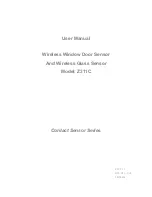Stacking Frame Installation Instructions
013-100342-01 (Rev.1) (08/06)
10 of 12 pages
Projector Alignment
Ensure the stacking legs are extended at least 1” and are slightly loose before
aligning the projectors.
Stacked projectors must be correctly aligned to one another so the resulting display is
optimized and as sharp as possible. If hoisting the stack do so first and then align. To
maintain alignment lock all stacking hardware into place.
•
Always align the
fixed
projector. For floor or table-mount (i.e. non-hoisted) stacks,
align the bottom projector. In hoisted stacks, align the top projector.
•
Leg nuts must be loosened before alignment; otherwise the stacking mounts will
not turn and allow movement of the projector.
1.
Position the fixed projector’s image as desired and align the other image(s) to it.
2.
To distinguish between the images, enable Red for one display and Green for the
other. For more information, refer to the manual supplied with the projector.
3.
Minimize each projector’s zoom until the images are focused.
4.
Adjust the zoom and lens offset on the top projector to precisely move its test
pattern display onto the bottom test pattern. When it is properly aligned all the
Red/Green grid lines in the combined image will turn Yellow.
•
If all lines are well-aligned, skip to Step 7 to lock all stacking mounts.
•
If alignment needs improvement,
proceed to Step 5.
5.
For well-aligned center lines turn the two
rear stacking mount wheels to move the top
projector. Use a screwdriver in the holes
around the rim of each adjusting wheel for
better leverage and control. Turned
independently, each stacking mount acts as
a pivot point for the opposite edge of the
display. Refer to Figure 7. For example, turn
the right mount to tilt the left portion of the
image and turn the left mount to tilt the right
portion of the image. Turn the mounts
together to raise or lower the top image, or
turn the front stacker. If the center lines form
an X it indicates the projectors (and
images) are slightly tilted in relation to one
another. Turn one mount to raise one side,
and/or turn the other mount to lower the
other side. Refer to Figure 7.
Figure 7. Directional Adjustment (Tilt)
OFFICIALLY RELEASED
Document Control
September 8, 2006