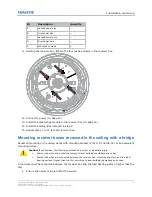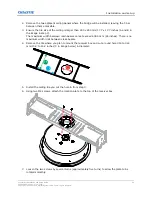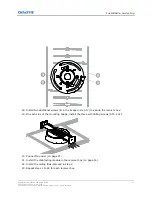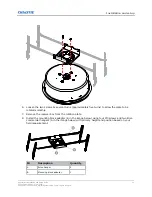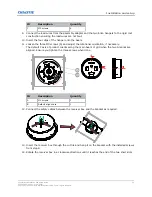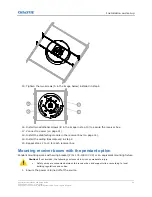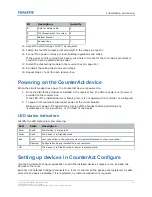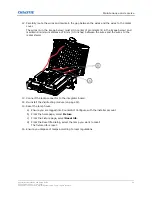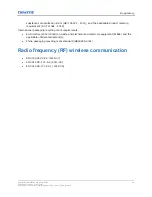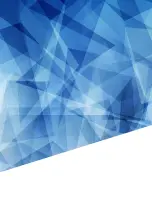Use the provided sticker with the MAC address.
2. From the homepage, select a room.
3. Select Add device (+).
On the Add device page, all the devices which can be connected are listed.
4. For each device you want to add, select Add.
The LED on the CounterAct device turns green indicating it has been paired and is in Standby
mode. If an expected device is not listed, select Search.
Once a device is added, a dialog appears allowing you to rename the device. Christie
recommends selecting a new name that indicates the position information of the device in the
room for ease of identification.
5. In the Edit name dialog, enter the new name of the device.
6. Select OK.
Adding devices to the room
After devices have been identified in the CounterAct Configure application, they can be added to a
room.
1. From the homepage, select a room.
2. From the bottom-right of the Room page, select the plus sign (+).
3. From the Add device page, select the new device from the Available Fixtures column.
After a few seconds, the device is added to the room (moved to the Added Fixtures column)
and the Fixture main page is displayed.
Creating a schedule
Create a schedule to determine when you want disinfection to occur.
1. From the homepage, select Schedule.
2. Select the plus sign (+)
3. To add a start time, from the Schedule page, select the arrow (>) to the right of the Start
time.
4. In the Select time dialog, scroll through the times to select the new start time.
5. Select OK.
6. To add an end time, repeat steps 4 to 6.
7. Enable or disable Stealth mode when disinfecting.
8. Select the room or rooms to apply the schedule to.
9. Select Save.
Verifying the optical power output
Before operating CounterAct, ensure you validate the installation height by measuring the optical
power output.
1. Run all the devices in Disinfection mode.
Installation and setup
CounterAct Installation and Setup Guide
41
020-103456-01 Rev. 1 (09-2021)
Copyright
©
2021 Christie Digital Systems USA, Inc. All rights reserved.
Summary of Contents for 174-005106-XX
Page 1: ...Installation and Setup Guide 020 103456 01 CounterAct ...
Page 49: ......