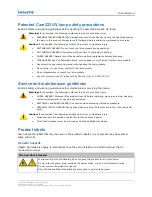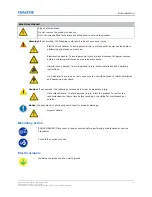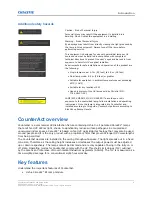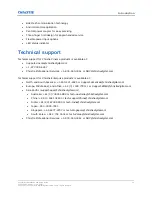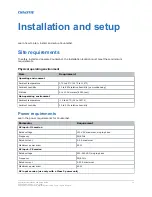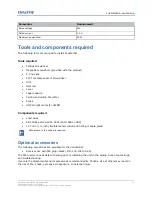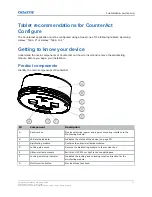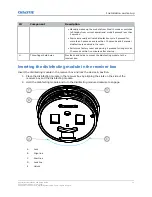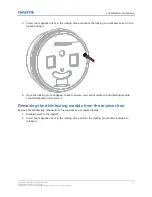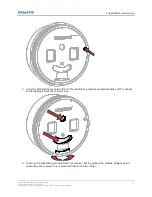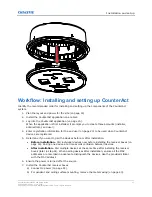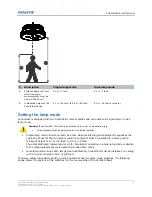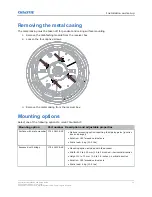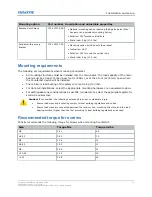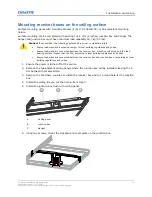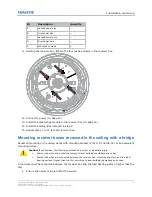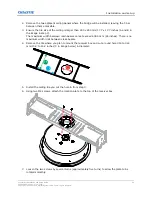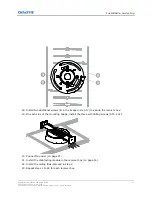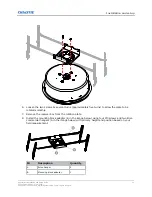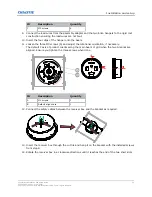1. To operate CounterAct in single-lamp mode, move both lamp mode switches to the 1L position.
2. To operate CounterAct in dual-lamp mode, move both lamp mode switches to the 2L position.
CounterAct Configure automatically adapts with the setting of the Disinfection mode.
You cannot position one lamp mode switch in the 1L position and the other in the 2L position. The
software displays a
Lamp Setting
error.
Registering CounterAct
When the CounterAct application is first installed,, the product must be registered.
1. Open CounterAct Configure.
The application prompts you to create three accounts: installer, administrator, and user.
2. Create the installer, administrator, and user accounts.
3. When prompted, enter the warranty details and agree to the terms and conditions.
If the device is connected to the internet, the contact and location details are recorded. The
registration is processed later using this information.
4. Log into CounterAct Configure (on page 20) with the account you want to use to complete the
installation.
Each time the CounterAct Configure connects to a room it checks if all the devices are registered.
If not all the devices are registered, CounterAct Configure tries to register the unregistered devices. If
no internet connection exists, it prompts you to register the devices by connecting the tablet directly
to the internet or through an alternative process.
Logging into CounterAct Configure
Log into the CounterAct Configure application to manage the room and fixtures.
1. Open the CounterAct Configure application.
2. Enter the username.
3. Enter the password.
4. Select Log in.
Installation and setup
CounterAct Installation and Setup Guide
20
020-103456-01 Rev. 1 (09-2021)
Copyright
©
2021 Christie Digital Systems USA, Inc. All rights reserved.
Summary of Contents for 174-005106-XX
Page 1: ...Installation and Setup Guide 020 103456 01 CounterAct ...
Page 49: ......