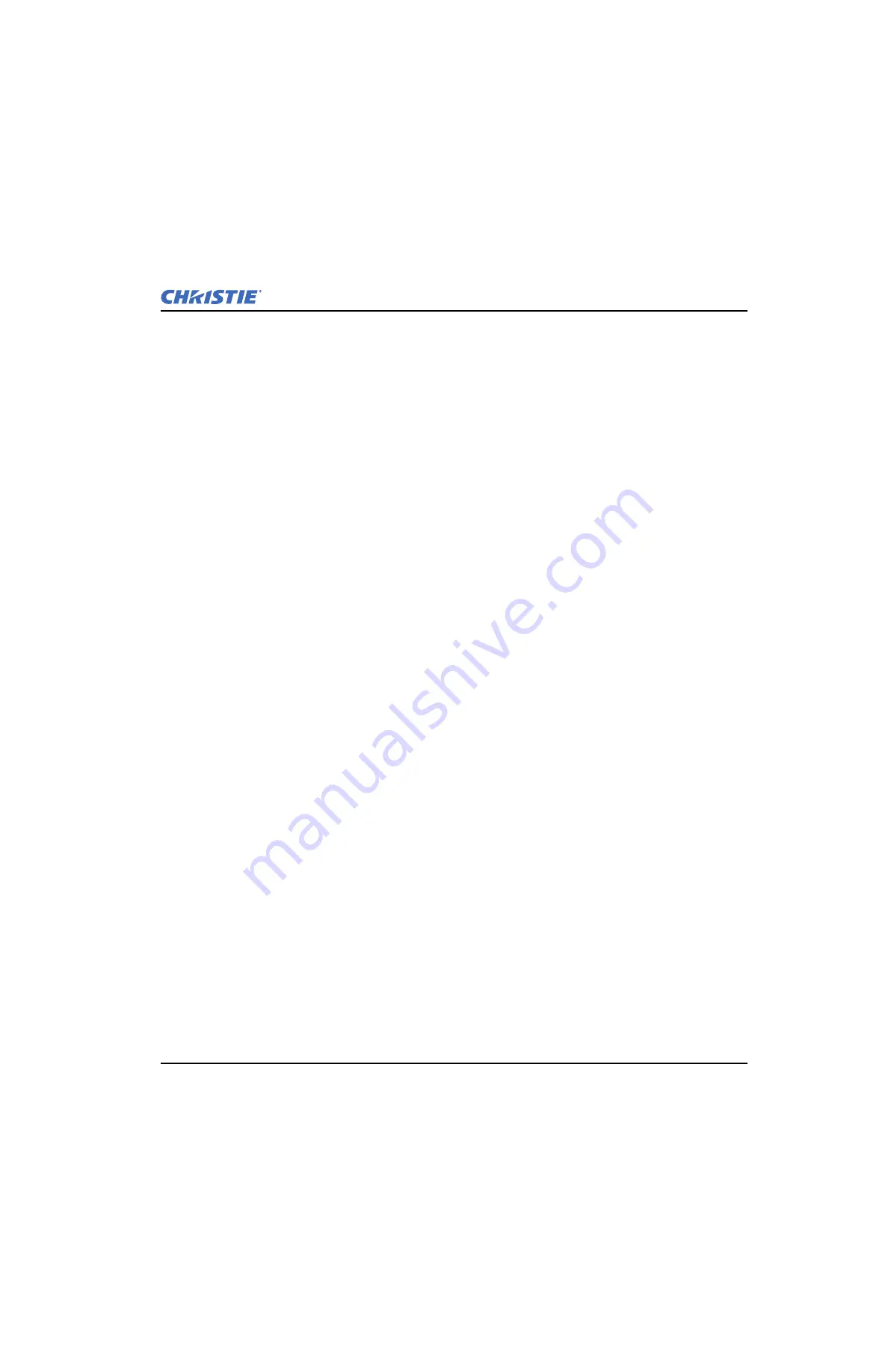
Section 3: Troubleshooting
J Series 1000W and 1200W Service Manual
3-3
020-100725-04 Rev. 1 (07-2015)
3.4
Errors and Warnings
3.4.1 How To Obtain an Error Log
For the interrogator to successfully retrieve diagnostic files, the projector must remain in its failed state while
the interrogator is operating. Always run the interrogator before power cycling the projector, otherwise
important diagnostic files will be unusable.
1. Open a web browser and type the IP address of the projector into the address bar.
2. Select the appropriate language from the language drop-down list, located in the upper left-hand corner of
the WebUI.
3. Sign in to the WebUI using the administrator user name and password (case-sensitive).
4. Select the
Admin
tab to access various administrator utilities.
5. Click
Interrogate
on the side-panel located to the right of the WebUI.
6. Once the download is complete, click
Save
in the file download window to save the diagnostic test results
to your network drive or hard-drive.
NOTE:
If the file download window does not appear, see
3.4.2 Problems While Saving an Error Log
troubleshooting options.
3.4.2 Problems While Saving an Error Log
After performing an interrogator download, you may be prompted from a pop-up window to save the file. If
you have not specifically set Internet Explorer to automatically open/save the file without a prompt, or if the
pop-up blocker has been enabled, then you will not be able to save the file.
Disable the Pop-up Blocker
1. In Internet Explorer, navigate to:
Menu > Tools > Pop-up Blocker > Turn Off Pop-up Blocker
.
2. Deactivate any toolbars that may provide pop-up blocker utilities.
Enable the File Download Prompt
1. In Internet Explorer, navigate to:
Menu > Tools > Internet Options
.
2. Select
Internet
from the internet options window and click
Custom Level
.
3. Scroll down the list until you see
Downloads
. Enable the
Automatic prompting for file downloads
and
File Download
options, then click
OK
. Once the warning window displays, click
OK
.
4. Select
Local Intranet
from the internet options window and click
Custom Level
. Repeat step 3.
3.4.3 Submit an Error Log for Analysis
The interrogator log is saved as an encrypted file and is required to be sent to the Christie service department
for analysis. Forward the log file via email, to:
tech-support@christiedigital.com
and provide your name,
company name, telephone number, email address and a detailed description of the error that was encountered.
Photos of the error can be attached to help analyze the problem, but are not required. Please allow for a 24 hour
response time.
Summary of Contents for Christie DS+10K-J
Page 1: ...J Series 1000W and 1200W Service Manual 020 100725 04...
Page 56: ......
Page 58: ......
Page 72: ......
Page 76: ......
















































