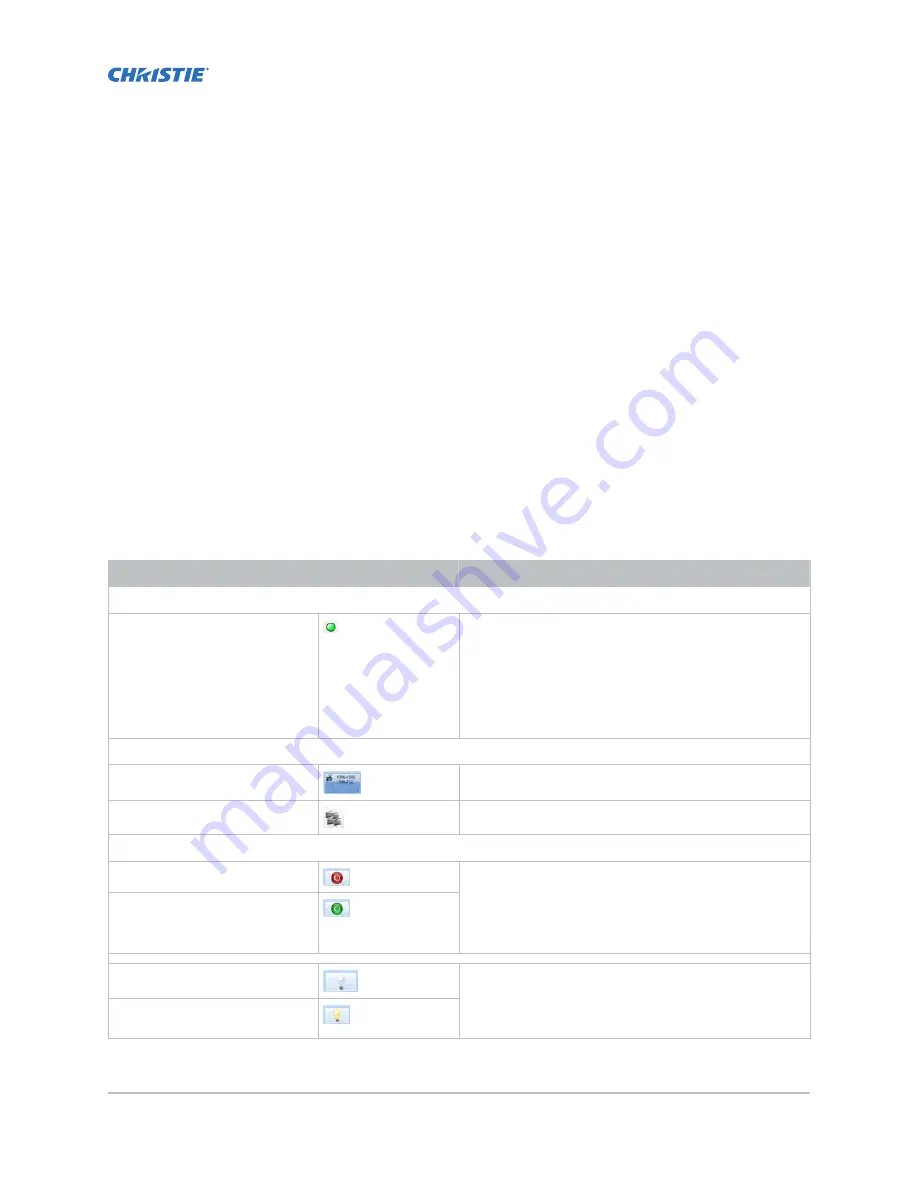
Accessing projector
diagnostics
Learn how to access projector system logs and run diagnostic utilities.
The touch panel controller
The touch panel controller (TPC) is a touch-sensitive screen that you use to control the projector.
You can use the TPC to turn the projector and on or off, select channels, and view status information.
The TPC is mounted on the of the projector. Use the USB port on the side of the TPC to download log
files and install software upgrades.
If the TPC fails or is disconnected, select the emergency start button on the communications panel.
This starts the projector, turns the on, and opens the douser. When using the emergency start button,
you cannot change channels.
Use the main screen of the TPC to access power, , douser, channel, and test pattern settings.
Control
Image
Description
System status
Status LED
Displays a green, yellow, or red LED. A green LED
indicates that the projector is operating properly. If a
monitored system falls below a normal reading, the LED
is yellow or red. A yellow LED indicates a warning, and
a red LED indicates a critical error that you must
correct. Select the status LED to open the Status
window and resolve issues.
Preferred channels
Channel buttons
Displays custom projector settings.
All channels button
Displays 64 saved channels.
Power
Power off
Turns the projector on or off. Select off to place the
projector in stand-by mode. To prevent accidental
activation, select and hold the on or off buttons. A
message displays in the title bar when the projector
turns on or off.
Power on
off
Turns the on or off. To prevent accidental activation,
select and hold the on or off buttons. A boot delay
occurs if you turn the on before turning on the projector
power.
on
CP2208 User Guide
35
020-101916-03 Rev. 1 (12-20120)
Copyright
©
2020 Christie Digital Systems USA, Inc. All rights reserved.
Summary of Contents for CP2208
Page 1: ...User Guide 020 101916 03 CP2208 ...
Page 94: ......
















































