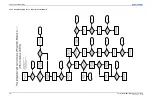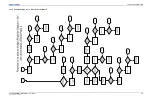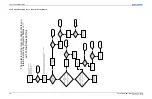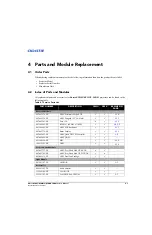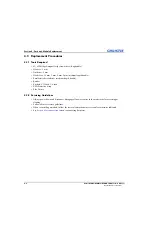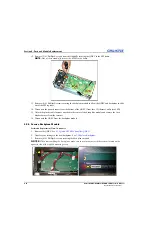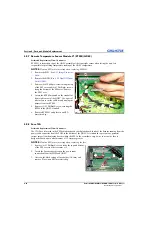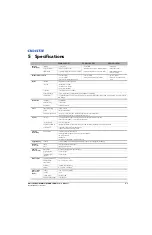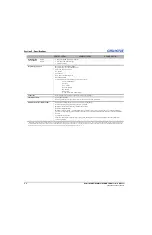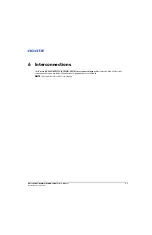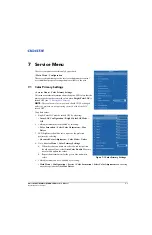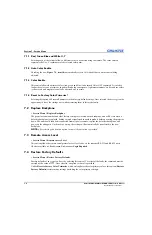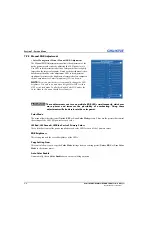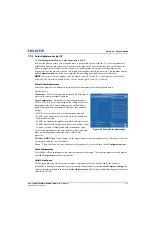4-12
Entero RPMSP/RPMWU/RPMHD-LED01 Service Manual
020-100368-05 Rev. 1 (06-2012)
Section 4: Parts and Module Replacement
12. Remove (3) #1 Phillips® screws from the standoffs securing the QDEC to the EM frame.
NOTE:
One of these stand-offs secures the RTSM to the board
.
13. Remove (8) #1 Phillips® screws securing the backplane module to allow the QDEC and backplane to slide
out of the EM together.
14. Disconnect the power harness from the bottom of the QDEC (from fuse 12A harness on Entero LED).
15. Unlock the plastic cable fastener attached to the center of the backplane module and remove the fuse/
breaker harness from the fastener.
16. Disconnect the QDEC from the backplane module.
4.5.4 Passive Backplane Module
Estimated Replacement Time: 30 minutes
1. Remove the QDEC. See
4.5.3 Quad DVI EM Controller (QDEC)
2. Transfer your settings to the new backplane. See
.
3. Remove (8) #1 Phillips® screws securing the back plane module.
NOTICE:
When reassembling the back plane, make sure to avoid contact with the resistor located on the
opposite side of the top-left mounting screw.
Summary of Contents for Entero RPMHD-LED01
Page 1: ...Entero RPMWU RPMSP RPMHD LED01 S E R V I C E M A N U A L 020 100368 05 ...
Page 2: ......
Page 3: ...Entero RPMWU RPMSP RPMHD LED01 S E R V I C E M A N U A L 020 100368 05 ...
Page 56: ......
Page 58: ......
Page 68: ......
Page 69: ......