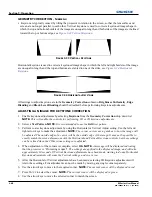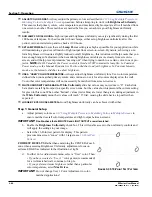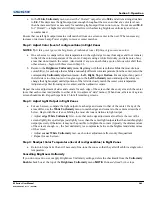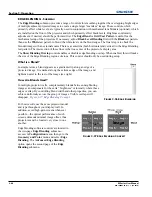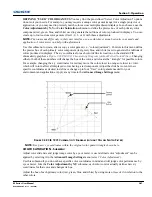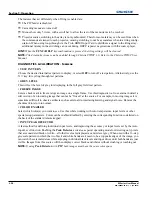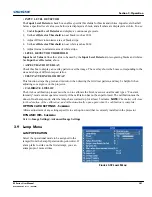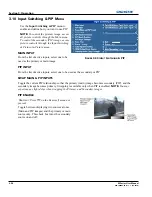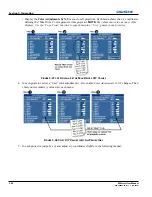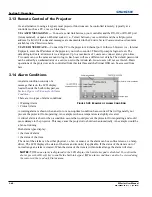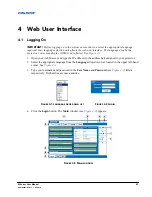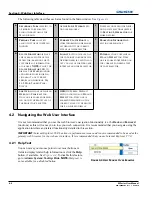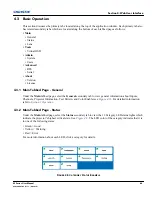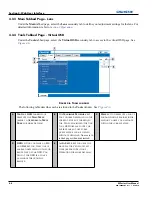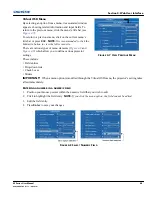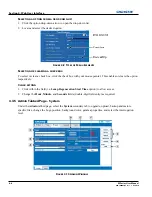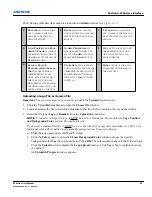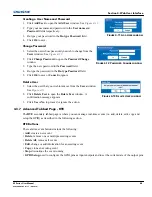3-54
M Series User Manual
020-100009-05 Rev. 1 (09-2010)
Section 3: Operation
3.10 Input Switching & PIP Menu
Use the
Input Switching & PIP
menu to
enable and define how you want to use PIP.
NOTE:
To control the primary image, access
all picture controls through the Main menu.
To control the secondary (PIP) image, access
picture controls through the Input Switching
& Picture-in-Picture menu.
MAIN INPUT
From the list of active inputs, select one to be
used as the primary or main image.
PIP INPUT
From the list of active inputs, select one to be used as the secondary or PIP.
SWAP MAIN & PIP INPUTS
Toggle the current PIP relationship so that the primary (main) image becomes secondary (PIP), and the
secondary image becomes primary. Swapping is available only when PIP is enabled.
NOTE:
You may
experience a slight delay when swapping the Primary and Secondary images.
PIP ENABLE
Short cut:
Press
PIP
on the Remote if menu not
present.
Toggle between displaying two sources at once
(Main and PIP images) and the primary or main
source only. This check box turns the secondary
source on and off.
F
IGURE
3-40 I
NPUT
S
WITCHING
& PIP
Summary of Contents for M Series
Page 1: ...M Series U S E R M A N U A L 020 100009 05 ...
Page 2: ......
Page 3: ...M Series U S E R M A N U A L 020 100009 05 ...
Page 14: ......
Page 46: ......
Page 120: ......
Page 131: ...Section 6 Troubleshooting M Series User Manual 6 7 020 100009 05 Rev 1 09 2010 FIGURE 6 1 ...
Page 132: ......
Page 148: ......
Page 152: ......
Page 167: ......