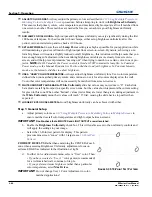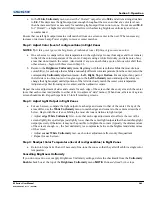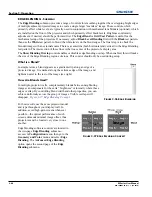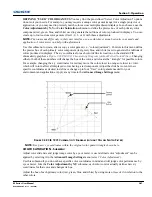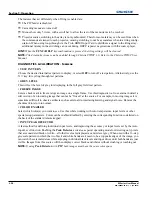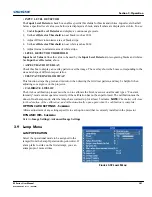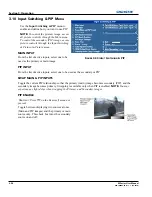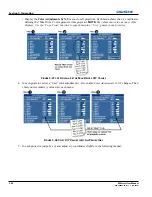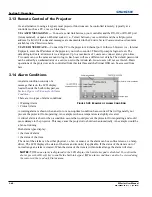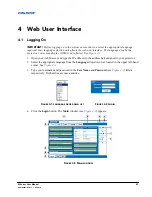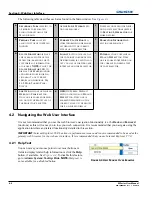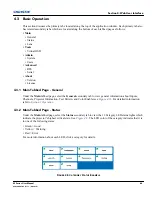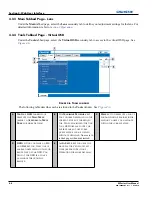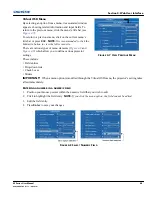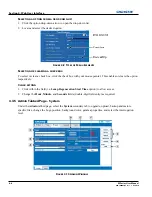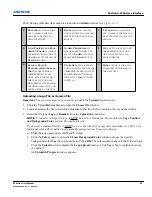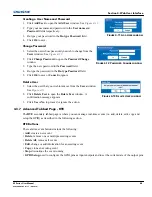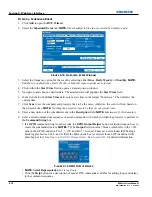Section 3: Operation
M Series User Manual
3-55
020-100009-05 Rev. 1 (09-2010)
PIP WINDOWS OPTIONS - S
UBMENU
•
PIP POSITION PRESETS
Choose a preset location and size of the PIP window. While in split screen mode, several channel controls that
resize image will be disabled. These controls are size,
H-Position
and
V-Position
.
•
PIP WINDOW SIZE
Sets the width of the PIP window in pixels. The active portion of the input signal, as determined by blanking
controls, will be scaled to fit into the PIP window. The height of the PIP window will be set to maintain the
aspect ratio of the image being captured, as determined by the Vertical Stretch control.
• PIP H-POSITION
Sets the center position of the Picture-In-Picture window on the screen.
•
PIP V-POSITION
Sets the center position of the Picture-In-Picture window on the screen.
•
PIP BORDER WIDTH
Specify how thick the Picture-In-Picture border should be. Setting the control to zero disables the border.
NOTE:
The thickness of the border is proportional to the size of the PIP image. Larger windows will have
larger borders.
•
PIP BORDER COLOR
Choose the color of the optional border around the Picture-In-Picture image.
NOTE:
Disabled the boarder by
setting the width to zero.
PIP SIZE & POSITION - S
UBMENU
Most controls in the
PIP Size and Position
menu adjust the PIP (secondary) image in the same fashion as their
counterparts in the main
Size and Position
menu.
•
POSITION PRESETS
Set the location of the PIP (secondary) image in the display.
PIP IMAGE SETTINGS - S
UBMENU
The controls adjust the PIP (secondary) image in the same fashion as their counter parts in the main
Image
Settings
menu.
NOTE:
Refer to
3.7 Image Settings Menu
for details of
Contrast
to
Advanced Image Settings
.
FADE TIME
Sets the amount of time (in seconds) it takes to fade between images on a source switch and fades in the PIP
image.
FRAME LOCKING
When the selection is set to
Frame Lock
, output image frames are locked to the input. When locked, the
output is always locked to the primary input, never the secondary image. Select
Free Run
and this will set the
output to close at 60Hz for all sources.
NOTE:
Seamless switching is only available when free run is selected.
When switching to a new input with frame locking enabled, the image will be black for the short period while
the system locks onto the new input.
Summary of Contents for M Series
Page 1: ...M Series U S E R M A N U A L 020 100009 05 ...
Page 2: ......
Page 3: ...M Series U S E R M A N U A L 020 100009 05 ...
Page 14: ......
Page 46: ......
Page 120: ......
Page 131: ...Section 6 Troubleshooting M Series User Manual 6 7 020 100009 05 Rev 1 09 2010 FIGURE 6 1 ...
Page 132: ......
Page 148: ......
Page 152: ......
Page 167: ......