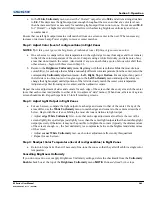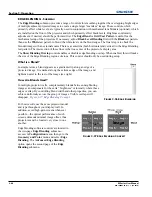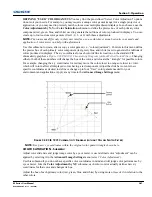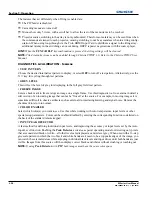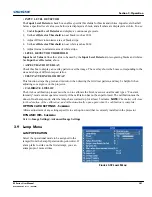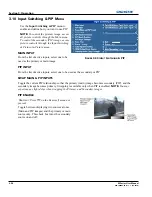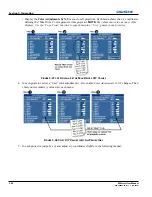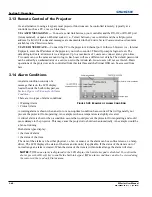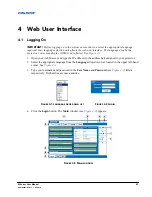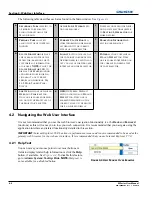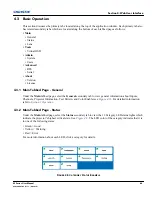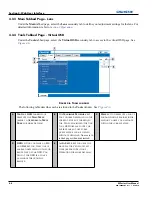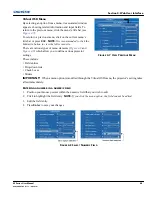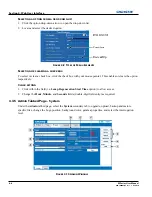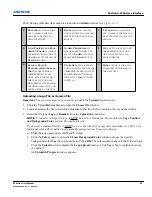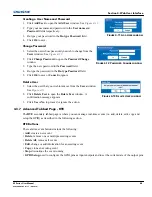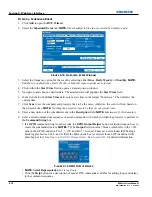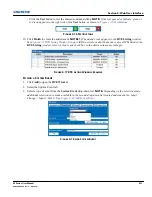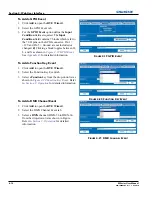Section 3: Operation
M Series User Manual
3-57
020-100009-05 Rev. 1 (09-2010)
Matching Colors in Multiple Screens
In a multiple-projector wall, you will likely want to precisely match color and intensity from image-to-image
so that the full wall is as uniform as possible.
Preliminary Calibration
All primary colors in the projector are precisely set to pre-established values to ensure that overall color
performance is optimized and is as accurate as possible. Lighting and other environmental factors may slightly
change how these colors appear on your screen. While the change is negligible in most cases, you may prefer
to recover the originally intended color performance before trying to match colors from several projectors.
To achieve consistency use a color meter to measure the native primary colors—red, green, blue, and white—
as they appear at the screen. Record these as
Color Primary Settings
in the
Service
menu (password-protected)
for each projector. On the basis of these new values, which are stored in memory, each projector will then
automatically calculate any necessary corrections to reproduce the original factory colors under the current
environmental conditions. This essentially calibrates a projector to its surroundings, compensating for factors
such as screen type; lamp and/or ambient lighting and will improve color accuracy and consistency in a group
of projectors. It ensures a good starting point for further customizing and matching; however, is not critical for
all installations.
To access the
Service
menu (password-protected) return to the factory-set color primaries. Select the “
Reset to
Factory Defaults
?” option in the
Color Primaries
submenu. Then repeat the calibration process describe
above and continue with matching of colors.
Color Adjustment Procedure
Once the
Color Primary Settings
are calibrated for the site (see above), use the
Color Adjustments by X,Y
or
Color Saturation
menu to further refine each projector’s fundamental colors so that the hue and intensity of
each color appears the same from one display to another. Once matched, you will have created a single new
shared range of colors or “color gamut” that all of your projectors can produce. This palette—named User 1, 2,
3 or 4—can be applied or disabled for a source at any time throughout a bank of adjacent displays, simplifying
both the setup and maintenance of a “seamless” wall.
1. Set up and optimize all projector settings. You can ignore color temperature, since you will be redefining
color performance in this procedure, but do optimize each projector in every other aspect. Closely align all
screen edges.
2. Assign projector numbers to make communications easier. Use desired keypad.
3. Use the same lamp mode for all projectors, and do the following:
• Set Select
Color Adjustment
to “Max Drives”
• Display a full white test pattern
• Adjust lamp power and Optical Aperture until adjacent white fields appear the same brightness.
Summary of Contents for M Series
Page 1: ...M Series U S E R M A N U A L 020 100009 05 ...
Page 2: ......
Page 3: ...M Series U S E R M A N U A L 020 100009 05 ...
Page 14: ......
Page 46: ......
Page 120: ......
Page 131: ...Section 6 Troubleshooting M Series User Manual 6 7 020 100009 05 Rev 1 09 2010 FIGURE 6 1 ...
Page 132: ......
Page 148: ......
Page 152: ......
Page 167: ......