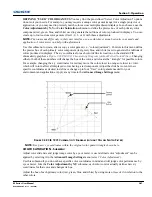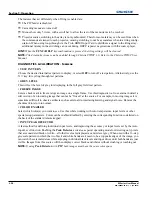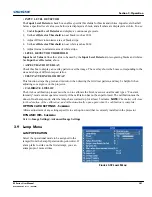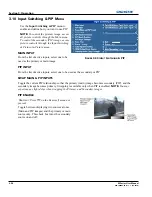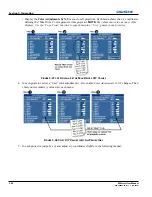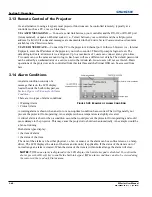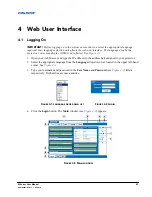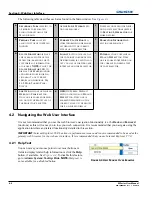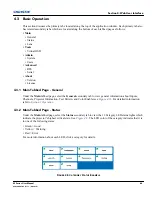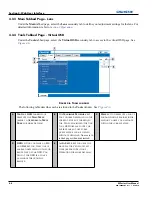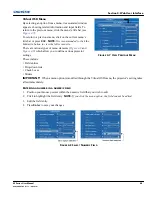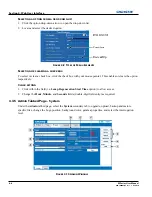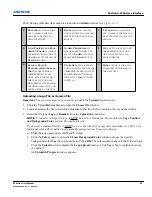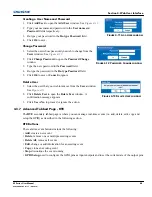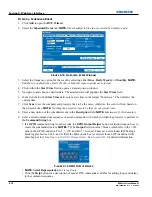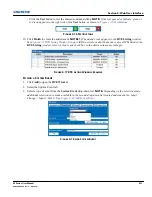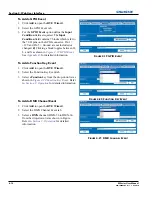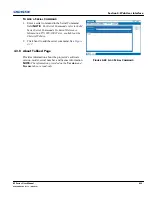Section 3: Operation
M Series User Manual
3-59
020-100009-05 Rev. 1 (09-2010)
• To match reds, decrease “Red X” until full
field red screens match.
• To match greens, decrease “Green Y” until
full field green screens match.
• To match blues, increase both “Blue X” and
“Blue Y” until full field blue screens match.
NOTE:
For speed, enable the “Auto Color
Enable” check box. Each color coordinate you
select will then automatically trigger a full
field display of the corresponding color.
Alternatively, use the
Color Saturation
menu
for these adjustments or to fine tune.
These coordinate adjustments move the three color points closer together (see below) to establish a “shared”
gamut attainable by all projectors in your group. Adjust only as necessary to ensure that the resulting color
palette is as large as possible. When done, you may need to adjust lamp power slightly.
6. All screens should now be color-matched. Apply this new “User” gamut to a source at any time by
selecting it in the “
Select Color Adjustment
” list accessed in the
Advanced Image Settings
menu.
Using the Color Saturation Menu for Color Matching
To use the
Color Saturation
menu to
match colors across multiple screens.
In the three Color Adjustment
submenus (Red, Green, Blue, and
White—see right), set all main values
to 1000 and the secondary values to 0,
if applicable. Then judge by eye and
adjust the slide bars as needed.
NOTE:
Adjustments here define new x/y
coordinates in the Color Adjustments
by X,Y menu.
For best results, use this menu after
doing the color adjustment procedure.
F
IGURE
3-43 C
OLOR
A
DJUSTMENT
F
IGURE
3-44 C
OLOR
M
ATCHING
U
SING
C
OLOR
S
ATURATION
M
ENU
Summary of Contents for M Series
Page 1: ...M Series U S E R M A N U A L 020 100009 05 ...
Page 2: ......
Page 3: ...M Series U S E R M A N U A L 020 100009 05 ...
Page 14: ......
Page 46: ......
Page 120: ......
Page 131: ...Section 6 Troubleshooting M Series User Manual 6 7 020 100009 05 Rev 1 09 2010 FIGURE 6 1 ...
Page 132: ......
Page 148: ......
Page 152: ......
Page 167: ......