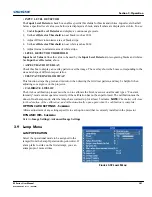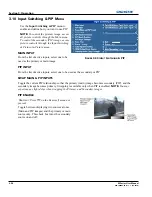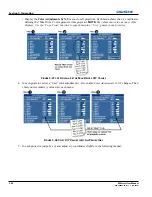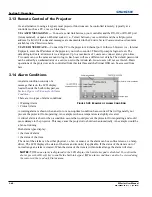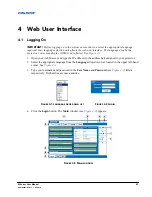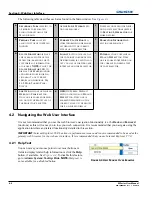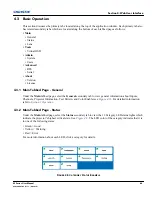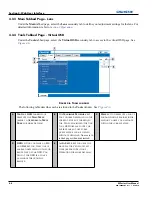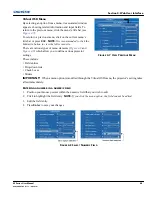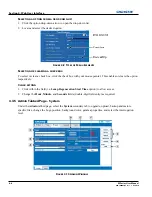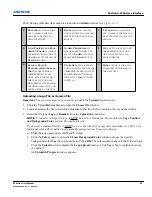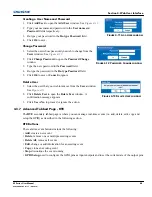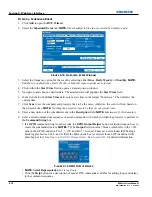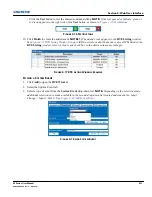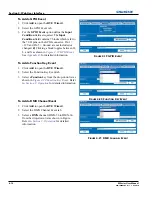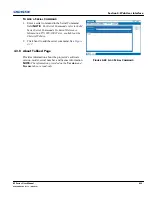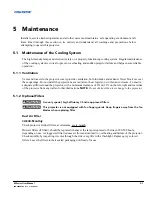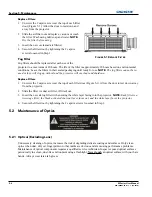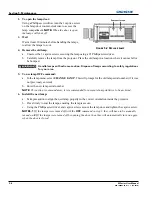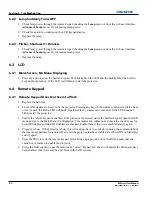Section 4: Web User Interface
M Series User Manual
4-5
020-100009-05 Rev. 1 (09/2010)
Virtual OSD Menu
By selecting an option from a menu, its associated window
appears, showing related information and input fields. To
return to the previous menu, click the menu’s title bar (see
Figure 4-7
).
To return to a previous menu, click on the current menu’s
title bar or press
ESC
.
NOTE:
It is recommended to click the
Maximize button to view the full screen size.
There are various types of menu elements (
Figure 4-8
and
Figure 4-9
) which allow you to define various projector
settings.
These include:
• Field entries
• Drop-down lists
• Check boxes
• Sliders
IMPORTANT!
When a menu option is modified through the Virtual OSD menu, the projector’s setting takes
affect immediately.
E
NTERING A NUMBER IN A NUMERIC FIELD
1. Position your mouse pointer within the numeric field that you wish to edit.
2. Click to highlight the field entry.
NOTE:
If you click the menu option, the field cannot be edited.
3. Edit the field entry.
4. Press
Enter
to save your changes.
F
IGURE
4-8 S
ELECT
N
UMERIC
F
IELD
F
IGURE
4-7 V
IEW
P
REVIOUS
M
ENU
Summary of Contents for M Series
Page 1: ...M Series U S E R M A N U A L 020 100009 05 ...
Page 2: ......
Page 3: ...M Series U S E R M A N U A L 020 100009 05 ...
Page 14: ......
Page 46: ......
Page 120: ......
Page 131: ...Section 6 Troubleshooting M Series User Manual 6 7 020 100009 05 Rev 1 09 2010 FIGURE 6 1 ...
Page 132: ......
Page 148: ......
Page 152: ......
Page 167: ......