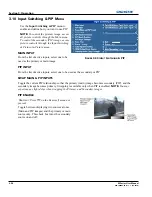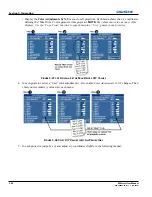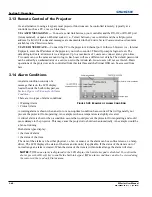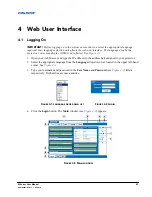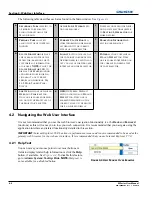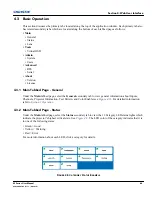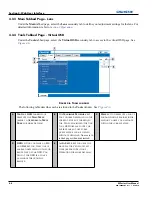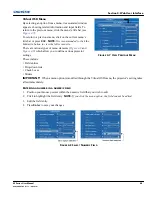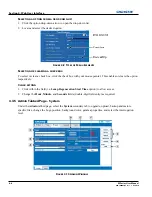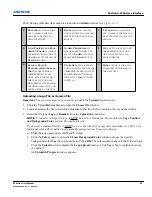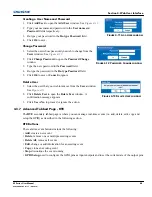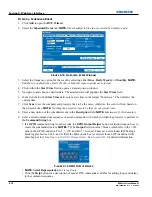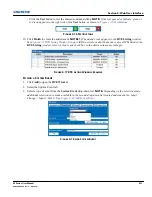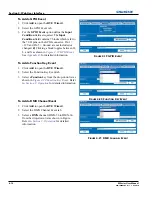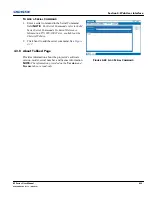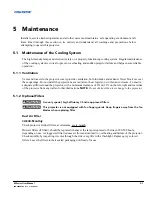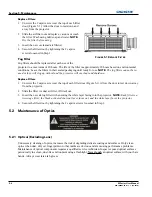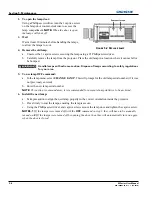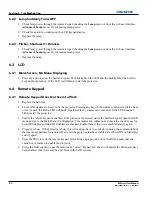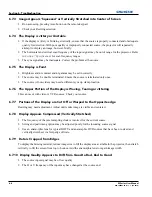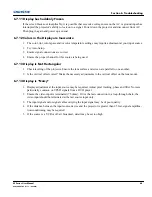4-8
M Series User Manual
020-100009-05 Rev. 1 09-2010
Section 4: Web User Interface
4. Click the
Upload
button to display the
Logo Upload
window.
a. Enter a descriptive name in the
Display Name
field.
b. Click the
Upload
button to display the
Gamma Upload
window. Click
Yes
or
No
to confirm or cancel
the upload respectively.
An
Upload in Progress
window appears.
Creating a Backup File
1. Select a
file type (
All
,
Preferences
,
Configuration
,
Channels
, or
Users
) from the
Backup
drop-down list.
2. Click
Backup
to initiate the download. A
Backup in Progress
bar appears. Once finished, a
File
Download
window appears.
3. Click
Save
to open a
Save As
window.
4. Locate and select a folder within your Network drive or hard-drive where you wish to save the file.
5. Click
Save
.
Restoring a File
1. Click the
Browse
button to open the
Choose file
window.
2. Locate and select the file you wish to restore from a Network drive location or from your hard drive.
3. Select a file type [
All
,
Preferences
,
Configuration
,
Channels
,
Users
or
Real Time Events (
RTE)] from
the
Restore
drop-down list.
NOTE:
DO NOT
select
All
unless transferring all files from one projector to
another or cloning.
4. Click
Restore
to initiate the restore. A
Restore in Progress
bar appears. Once finished, a confirmation
message appears.
Performing a Diagnostic Test using Interrogator
1. Click
Interrogate
to initiate the diagnostic test and download the diagnostic test results to your computer.
A
Interrogator in Progress
bar appears. Once the download is complete, a
File Download
window
appears.
2. Click
Save
to save the diagnostic test results file to your Network drive or hard-drive.
4.3.6 Admin Tabbed Page- Users
Under the
Admin
tabbed page, select the
User
secondary tab. Options are provided to add to and delete users
from accessing the projector, and change passwords.
NOTES:
1)
Do not use capitalization for usernames or
passwords. If capitalization is used for the username or password, it will automatically convert it to lower
case.
2)
Usernames can be a minimum of 4 and maximum of 32 characters. passwords can be a minimum of 4
and maximum of 128 characters.
Summary of Contents for M Series
Page 1: ...M Series U S E R M A N U A L 020 100009 05 ...
Page 2: ......
Page 3: ...M Series U S E R M A N U A L 020 100009 05 ...
Page 14: ......
Page 46: ......
Page 120: ......
Page 131: ...Section 6 Troubleshooting M Series User Manual 6 7 020 100009 05 Rev 1 09 2010 FIGURE 6 1 ...
Page 132: ......
Page 148: ......
Page 152: ......
Page 167: ......