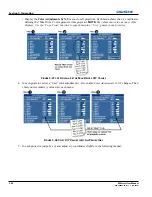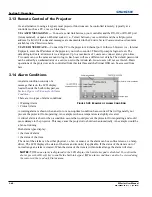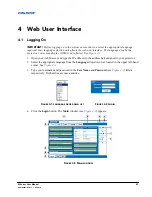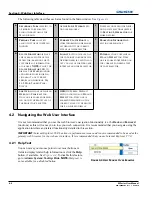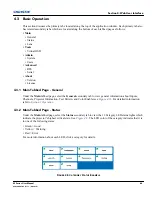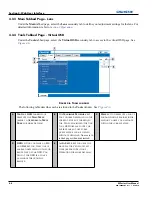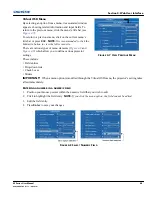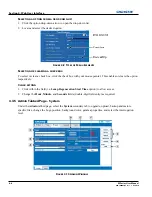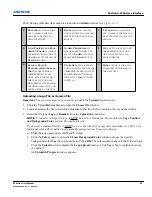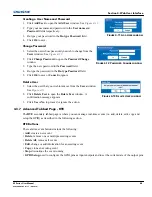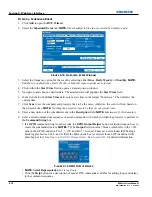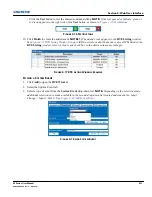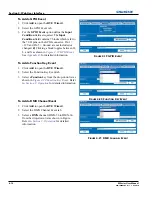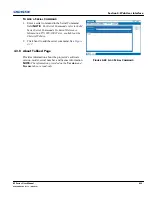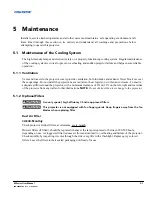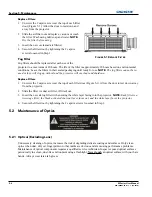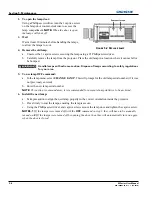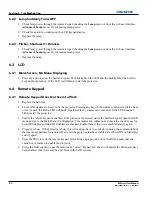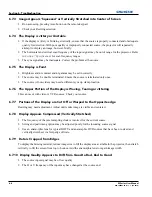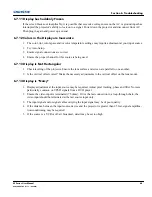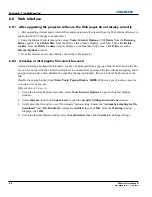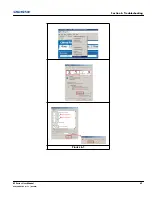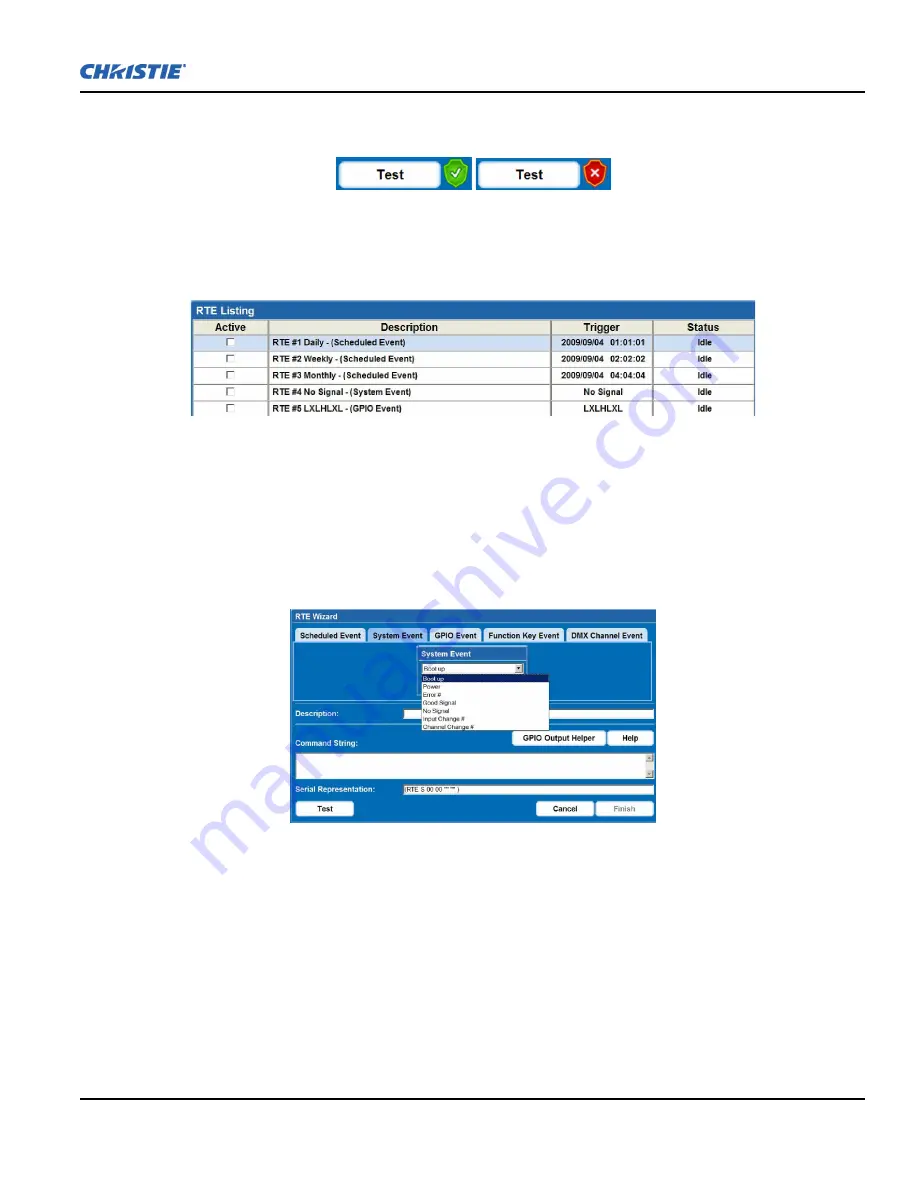
Section 4: Web User Interface
M Series User Manual
4-11
020-100009-05 Rev. 1 (09/2010)
• Click the
Test
button to test the entered command string.
NOTE:
If the test passed or failed, a green or
red icon appears to the right side of the
Test
button as shown in
Figure 4-16 Test Buttons
.
F
IGURE
4-16 T
EST
B
UTTONS
10. Click
Finish
to create the added event.
NOTES 1)
The added event appears in the
RTE Listing
window.
See
Figure 4-17 RTE Listing Window Example
.
2)
To activate or deactivate one or more RTEs listed in the
RTE Listing
window, select or clear each check box in the Active column accordingly.
F
IGURE
4-17 RTE L
ISTING
W
INDOW
E
XAMPLE
T
O
A
DD A
S
YSTEM
E
VENT
1. Click
Add
to open the
RTE Wizard
.
2. Select the System Event tab.
3. Select a type of event from the
System Event
drop-down list.
NOTE:
Depending on the selection made,
additional selections are made available in the second drop-down list located underneath (i.e. Input
Change > Input 1, Slot 1).
See
Figure 4-18 Add System Event
.
F
IGURE
4-18 A
DD
S
YSTEM
E
VENT
Summary of Contents for M Series
Page 1: ...M Series U S E R M A N U A L 020 100009 05 ...
Page 2: ......
Page 3: ...M Series U S E R M A N U A L 020 100009 05 ...
Page 14: ......
Page 46: ......
Page 120: ......
Page 131: ...Section 6 Troubleshooting M Series User Manual 6 7 020 100009 05 Rev 1 09 2010 FIGURE 6 1 ...
Page 132: ......
Page 148: ......
Page 152: ......
Page 167: ......