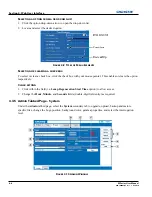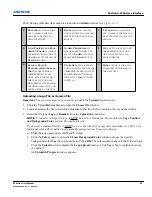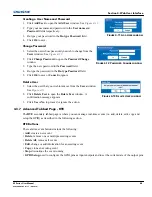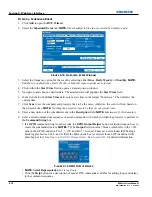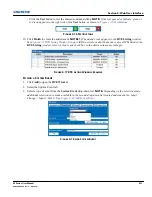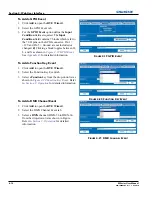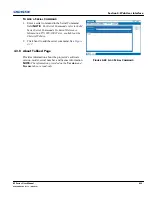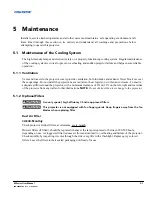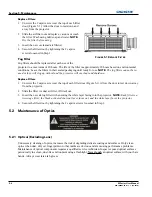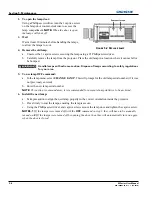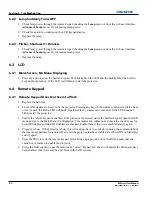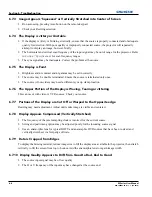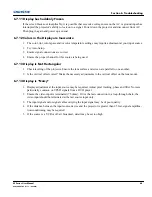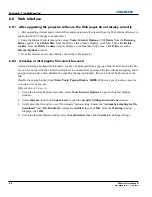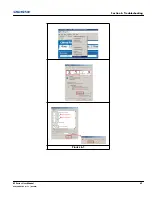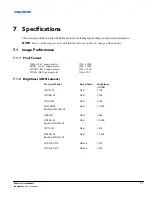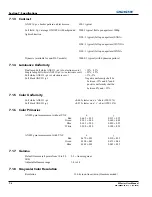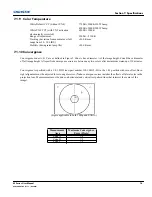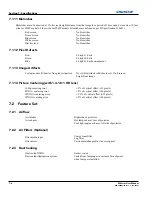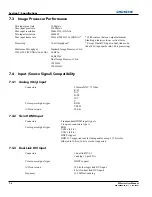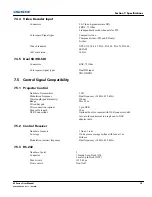6-2
M Series User Manual
020-100009-05 Rev. 1 (09-2010)
Section 6: Troubleshooting
6.2.2 Lamp Suddenly Turns OFF
1. Check lamp power through the remote keypad checking the
Lamp
menu or from the web user interface
Advanced: Lamp
menu. Try increasing lamp power.
2. Check for an alarm condition on the LCD keypad display.
3. Replace the lamp.
6.2.3 Flicker, Shadows Or Dimness
1. Check lamp power through the remote keypad checking the
Lamp
menu or from the web user interface
Advanced: Lamp
menu. Try increasing lamp power.
2. Replace the lamp.
6.3
LCD
6.3.1 Blank Screen, No Menu Displaying
1. Press any arrow key on the built-in keypad. The backlight on the LCD and the backlight for the built-in
keypad should turn on. If the LCD is still blank, restart the projector.
6.4
Remote Keypad
6.4.1 Remote Keypad Does Not Seem to Work
1. Replace the batteries.
2. Check if IR signals are received by the projector. Pressing any key on the remote control towards the front
or rear sensor, the Status LED will blink, regardless if any command is executed. If the LED does not
blink, restart the projector.
3. Ensure the remote keypad is enabled. If the projector is powered, using the built-in keypad, open the OSD
menu and go to the Main Menu>Configuration>Communication submenu and check the check boxes for
Front IR Enabled and Rear IR Enabled are checked. Enable them if they were disabled and try again.
4. Projector is busy. If the projector is busy in a warm-up mode or in a cool-down mode, the commands from
the remote keypad may be ignored. Wait until the projector reaches a stable state (Power ON or Stand By)
and try again.
5. Press the
PROJ
key on the remote keypad. If this brings up a pop-up box on the OSD, ensure that the
check box is marked to enable the projector.
6. Using the XLR connector, use the remote as a “wired” keypad. If it does work and all the IR sensors have
been enabled, then there may be a problem with the IR sensors.
Summary of Contents for M Series
Page 1: ...M Series U S E R M A N U A L 020 100009 05 ...
Page 2: ......
Page 3: ...M Series U S E R M A N U A L 020 100009 05 ...
Page 14: ......
Page 46: ......
Page 120: ......
Page 131: ...Section 6 Troubleshooting M Series User Manual 6 7 020 100009 05 Rev 1 09 2010 FIGURE 6 1 ...
Page 132: ......
Page 148: ......
Page 152: ......
Page 167: ......