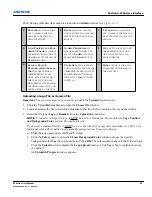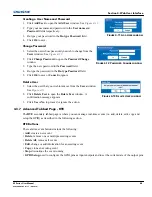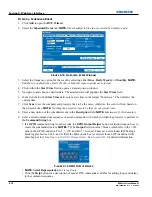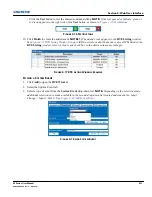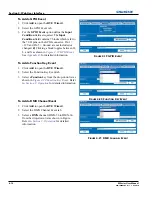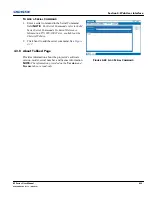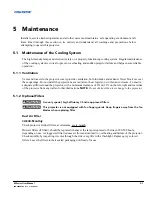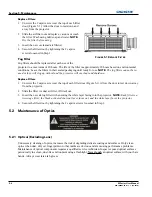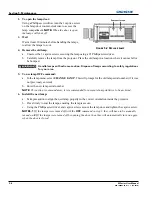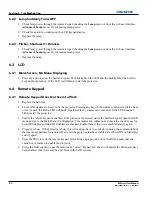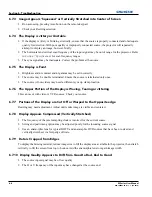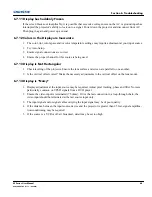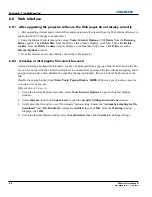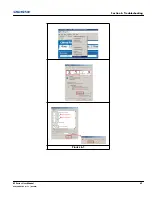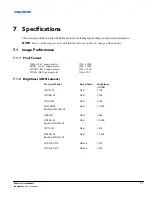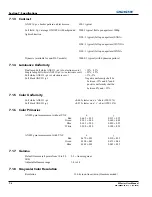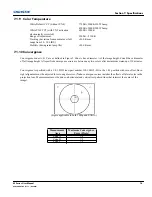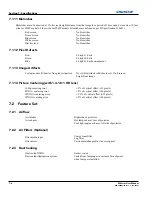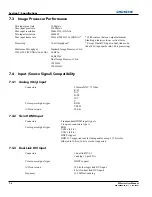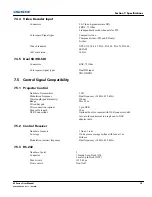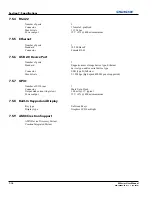Section 6: Troubleshooting
M Series User Manual
6-3
020-100009-05 Rev. 1 (09-2010)
6.5
OSD
6.5.1 The OSD Menu does not display
1. Using the LCD, ensure that OSD menu is enabled, scroll-down until the item OSD appears. The LCD
shows “OSD: off”. Press and hold the OSD soft key on the built-in keypad. The LCD now shows “OSD
on” then press the menu key on the remote keypad.
OR
2. Press and hold the OSD key on the remote keypad for 2-3 seconds, then press the menu key.
6.6
Ethernet
6.6.1 Trouble Establishing Communication with Projector
1. Ensure any address changes have been saved, and reboot to implement. If you still have trouble
establishing communications with a projector added to an existing Ethernet network, the projector’s IP
address is likely in conflict with another address already in use. Contact your network administrator.
2. Ensure Ethernet settings are valid for the site. All devices should have the same subnet mask yet unique IP
addresses.
6.7
Displays
6.7.1 The projector is on but there is no display
1. Was a lens cover accidently left on? Remove lens cover.
2. On the LCD display, check that the shutter is open. This will also be indicated by the shutter LED being
green.
3. Is the correct input selected. Check cable connections.
4. Check if menus appear on the screen.
5. Can you access test pattern? Ensure a full black test pattern has not been selected for display, press Menu
to access test patterns, then cycle patterns with keys. Check your source connections again.
6.7.2 Severe Motion Artifacts
1. Most likely there is a synchronization problem with reversed 3-2 pull-down in 60Hz-to-24Hz film-to-
digital conversion in your source. Correct at the source.
2. Set the projector to run in Free run. Open OSD menu and go to Input Switching & PIP. Ensure that running
mode is set to Free run not to Frame Lock.
3. Display a test pattern on the screen, pressing the Test button on the remote keypad. The test pattern should
be displayed correctly. If not, contact your dealer for assistance.
Summary of Contents for M Series
Page 1: ...M Series U S E R M A N U A L 020 100009 05 ...
Page 2: ......
Page 3: ...M Series U S E R M A N U A L 020 100009 05 ...
Page 14: ......
Page 46: ......
Page 120: ......
Page 131: ...Section 6 Troubleshooting M Series User Manual 6 7 020 100009 05 Rev 1 09 2010 FIGURE 6 1 ...
Page 132: ......
Page 148: ......
Page 152: ......
Page 167: ......