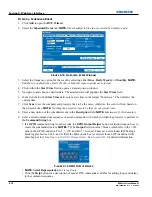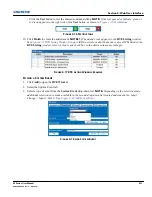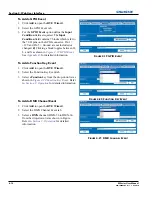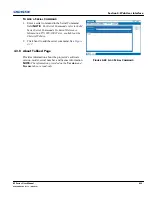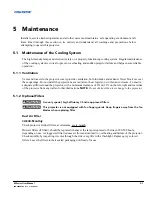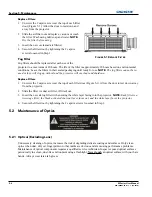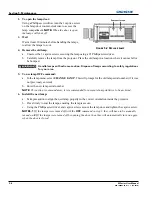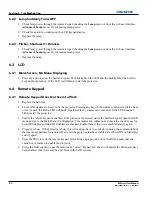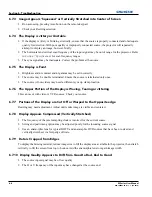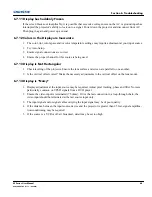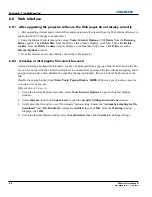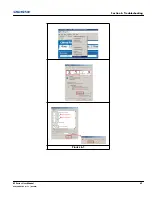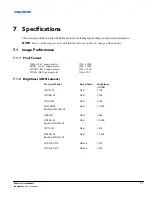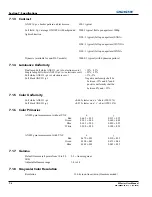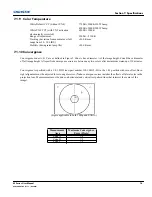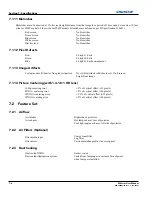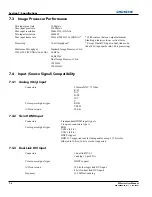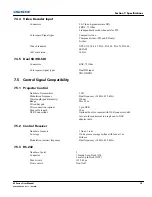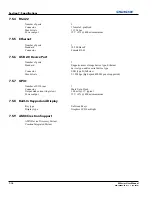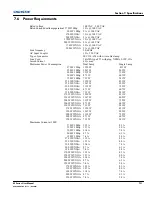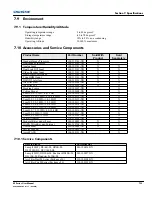6-6
M Series User Manual
020-100009-05 Rev. 1 (09-2010)
Section 6: Troubleshooting
6.8
Web Interface
6.8.1 After upgrading the projector software, the Web pages do not display correctly
1. After upgrading, the temporary internet files and cookies must be cleared from the Web Internet Browser to
ensure that Web UI changes can take effect.
2. Using the Internet Explorer menu bar, select
Tools
>
Internet Options.
Click
Delete
from the
Browsing
history
option. Click
Delete files
. Once the Delete Files window displays, click
Yes
. Then click
Delete
cookies
. Once the
Delete Cookies
window displays, click
Yes
then click Close. Click
OK
to close the
Internet Options
window.
3. Close the browser and re-open before connecting to the projector.
6.8.2 A backup or Interrogator file cannot be saved
After performing a backup of Interrogator, you may be prompted from a pop-up window before saving the file.
If you have not specifically set Internet Explorer to automatically open/save the file without prompting, and if
pop-up windows have been disabled (by enabling the pop-up blocker), then you will not be able to save the
file
.
Disable the pop-up blocker from
Main
>
Tools
>
Pop-up Blocker
.
NOTE:
Different types of toolbars have the
potential to block pop-ups.
OR as shown in
Figure 6-1:
1. Using the Internet Explorer menu bar, select
Tools
>
Internet Options
to open the Internet Options
window.
2. Select
Internet
, then click
Custom Level
to open the
Security Settings-Internet Zone
window.
3. Scroll down the list until you see “Downloads” option setting. Ensure the “
Automatic promting for file
downloads
” and “
File Download
” options are
enabled
, then click
OK
. Once the
Warning
window
displays, click
OK
.
4. Using the Internet Option window, select
Local intranet
, then click
Custom Level
. Repeat Step 3.
Summary of Contents for M Series
Page 1: ...M Series U S E R M A N U A L 020 100009 05 ...
Page 2: ......
Page 3: ...M Series U S E R M A N U A L 020 100009 05 ...
Page 14: ......
Page 46: ......
Page 120: ......
Page 131: ...Section 6 Troubleshooting M Series User Manual 6 7 020 100009 05 Rev 1 09 2010 FIGURE 6 1 ...
Page 132: ......
Page 148: ......
Page 152: ......
Page 167: ......