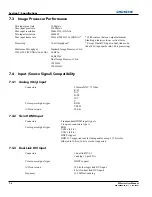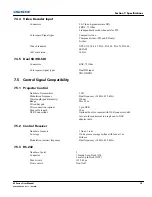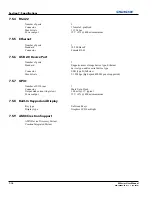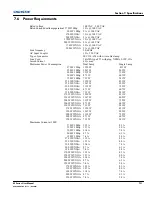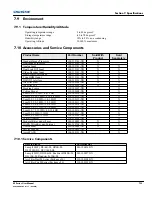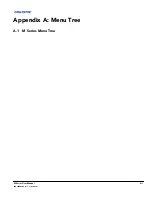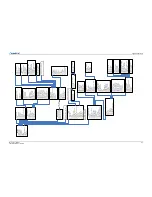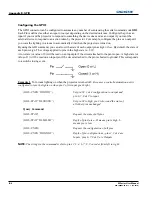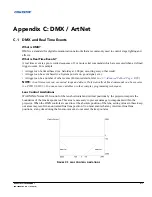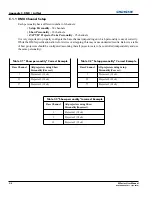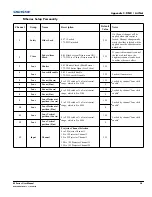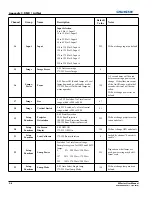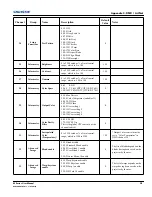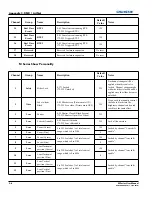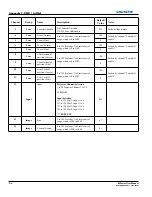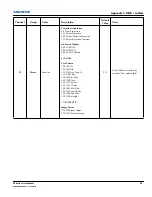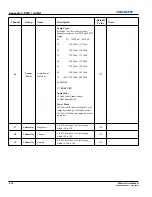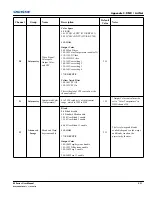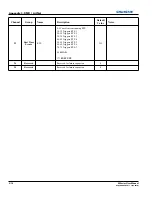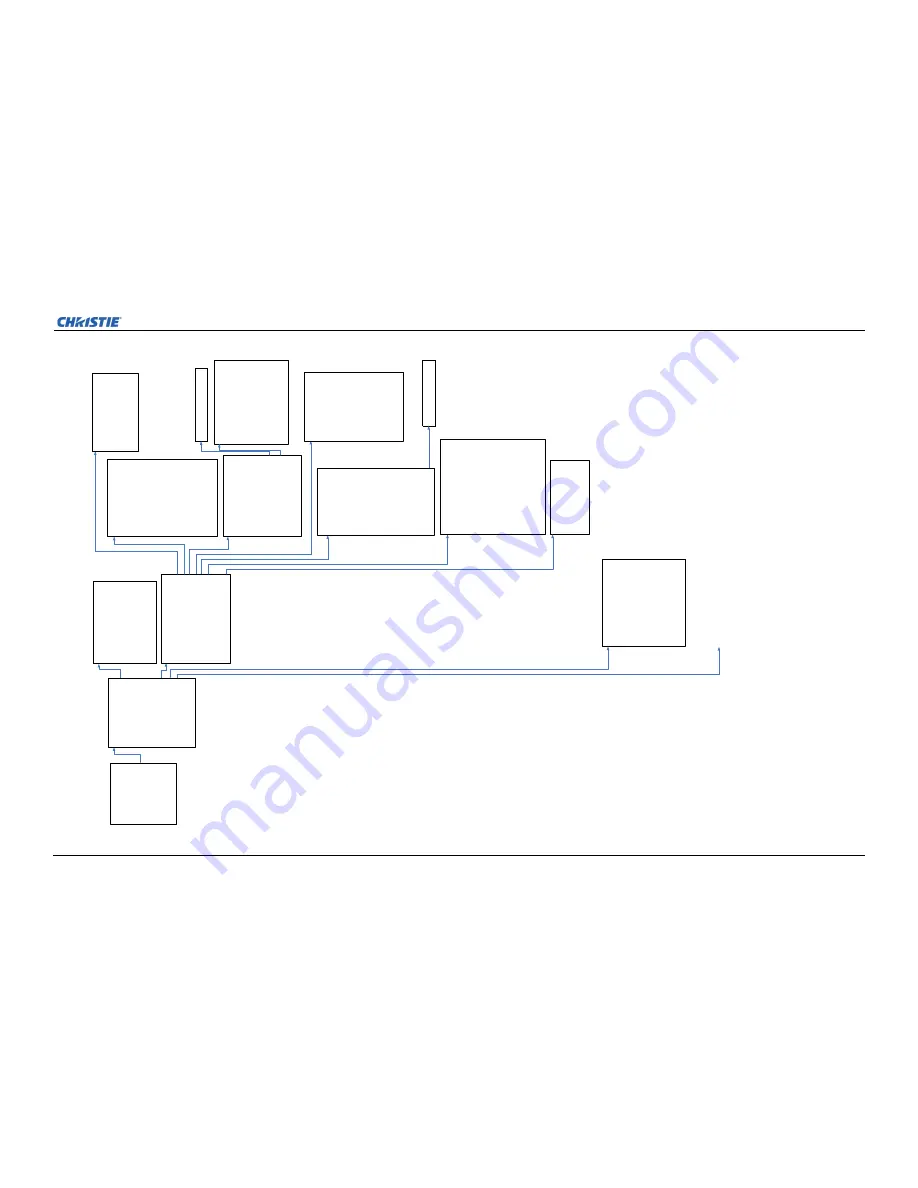
Appendix A: Menu Tree
M Series User Manual
A-5
020-100009-05 Rev.1 (09-2010)
Configur
a
tion
1. Lang
uage
2. Output Options
3. Lens Settings
4. Power Manag
ement
5. Date
& Time
6. Menu Preferences
7. Commu
nications
8. Geometry & C
olor
9. Diagnostics & Ca
libra
tion
10. Service
11. Option Card Settings
12. Dynamic Iris
C
o
lor
Adjustments by X,Y
1. Select
Color Adjustment
2. Color Tempe
rature
Valid C
olo
r Space
3. Red
X
4. Red
Y
5. Green
X
6. Green
Y
7. Blu
e X
8. Blu
e Y
9. White X
10. White Y
11. Yello
w Notch Filter
12. Auto C
olo
r Enable
13. Co
lor Enable
14. Co
py F
rom
Color Saturation
1. Select
Color Adjustment
2. Red
Pa
rt of R
e
d
3. Green
P
a
rt of R
e
d
4. Blu
e
Part o
f Red
5. Green
P
a
rt of Gre
en
6. Red
P
a
rt of Gre
en
7. Blu
e Part o
f Gr
een
8. Blu
e
Part o
f Blue
9. Red
P
a
rt of Blue
10. Green
Part of Blue
11. Re
d Part of
Wh
ite
12. Green
Part of White
13. Blue Part
of White
14. Yello
w Notch Filter
15. Auto C
olo
r Enable
16. Co
lor Enable
17. Co
py F
rom
18. Lamp
Geo
me
try & C
o
lo
r
1. Te
st Patte
rn
2. Geometry C
orrection
3. Brightne
ss Uniformity
4. Edge Blending
5. Color Adjustmen
ts by X,Y
6. Color Saturation
7. Bla
ck Level Blen
din
g
8. Defa
ult C
olo
r Adjustment
9. Defa
ult C
olo
r Adjustment with YNF
10. Tilin
g Setup
See Page A8
for Lam
p
B
righ
tne
ss Un
ifo
rm
ity
1. Brightne
ss Uniformity Enable
2. Te
st Patte
rn
3. Coa
rse Adju
stme
nt
4. Lamp
5. To
p Left Co
rner
6. Left Side
7. Bottom Le
ft Corner
8. To
p Right Corner
9. Right Side
10. Bottom R
ig
h
t Corner
11. Left C
enter
12. Right C
enter
13. Ove
rall Gain
14. Full Screen Eye-Motio
n Filter
15. Eye-Motion Filter
16. Re
set Br
ig
htness U
n
if
ormity
Settin
gs
Ed
ge B
lend
ing
1. Edge Blending
2. Te
st Patte
rn
3. Left Blend Width
4. Right Blend Width
5. To
p Blen
d Width
6. Bottom Blend Width
7. Lamp
8. Show Blending Overlap
9. Advanced Edge Blending
10. Full Screen Eye-Motio
n Filter
11. Eye-Motion Filter
12. Re
set Edg
e Ble
ndin
g Settings
See Page A8
for Lam
p
B
lack L
evel B
lend
ing
1. Bla
ck Blend Enable
2. Te
st Patte
rn
3. Left Blend Width
4. Right Blend Width
5. To
p Blen
d Width
6. Bottom Blend Width
7. Cen
ter Brightn
ess
8. Left Brigh
tness
9. Right Bright
ness
10. Top Brightness
11. Bottom Brig
htness
12. Top Left Brigh
tness
13. T
op Right Brightn
ess
14. Bottom L
eft Brightne
ss
15. Bottom R
ig
h
t Brightness
16. Re
set Black L
eve
l Blending Settings
Adv
anced
Edg
e Blen
din
g
1. Enable Advanced Cu
rve
2. Left Blend Sha
pe
3. Left Blend Midpo
int
4. Right Blend Shap
e
5. Right Blend Midpoint
6. To
p Blen
d Shape
7. To
p Blen
d Mid
point
8. Bottom Blend Sha
pe
9. Bottom Blend Midpo
int
10. Re
set Advanced Ed
ge Ble
nding
Settin
gs
See Page A8
for:
1. Lang
uage
2. Output Options
3. Lens Settings
4. Powe
r Mana
gement
5. Dat
e & Time
6. Menu
Preferences
7. Com
munications
11. Option Ca
rd Settings
12. Dynam
ic Iris
Geometr
y
Correction
1. Geometry C
orrection
2. Te
st Patte
rn
3. Adjust
Horizontal Keyston
e
4. Adjust
V
e
rtical Keystone
5. Adjust
2D Keysto
ne
6. Reset Keystone settings
Tiling Setup
1. Tiling
S
e
tup
2. To
tal R
o
ws
3. To
tal C
o
lu
mns
4. Row
5. Column
Diag
no
stics &
Calib
ratio
n
1. Te
st Patte
rn
2. Grey Level
3. Freeze Image
4. Color Enable
5. Input Pe
ak D
etector
6. Input L
e
ve
l D
e
tector
7. Level Detector Thresh
old
8. Aspect
Ratio Overla
y
9. Te
st Patte
rn Co
lor Swap
10. Ca
librate
Lit
eLoc
Calibration Statu
s
11. Freeze Image
During
A
u
to Setup
Requires the se
rvice
pass
wo
rd t
o
en
ter
th
is men
u
Main Menu
1. Si
ze & Positi
on
2. Image
Se
tting
s
3, Cha
nnel Setup
4. Con
figuration
5. Lamp
6. Status
7. Input Sw
itching & PIP
8. Lang
uage
9. Te
st Patte
rn
Summary of Contents for M Series
Page 1: ...M Series U S E R M A N U A L 020 100009 05 ...
Page 2: ......
Page 3: ...M Series U S E R M A N U A L 020 100009 05 ...
Page 14: ......
Page 46: ......
Page 120: ......
Page 131: ...Section 6 Troubleshooting M Series User Manual 6 7 020 100009 05 Rev 1 09 2010 FIGURE 6 1 ...
Page 132: ......
Page 148: ......
Page 152: ......
Page 167: ......