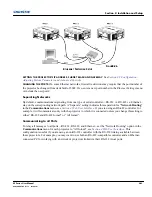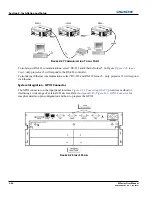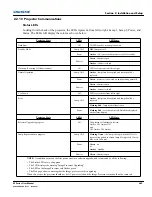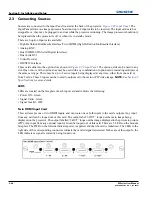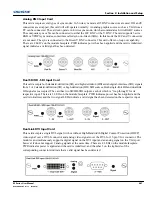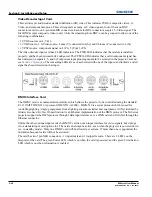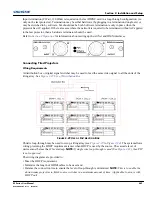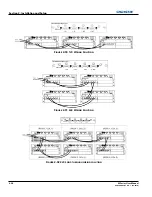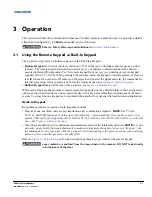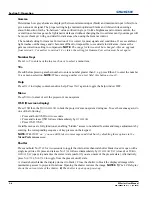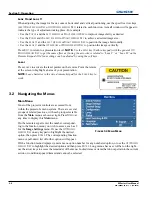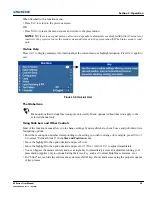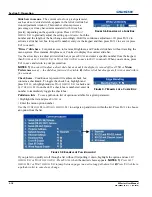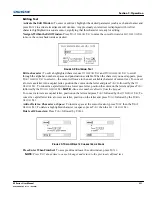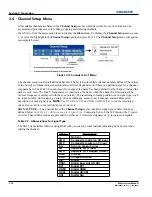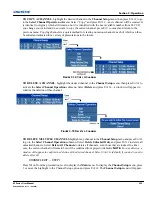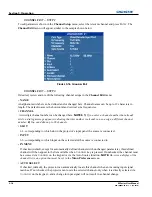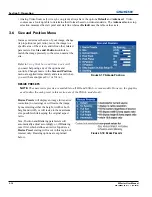3-4
M Series User Manual
020-100009-05 Rev. 1 (09-2010)
Section 3: Operation
•
Help Key
, only available in the On Screen Display (OSD) context; LED is Amber when the menu is being
displayed on the projected image display; when no menu is being displayed, the Help key is still enabled if
the OSD is enabled. It is only disabled when the entire OSD is set to OFF.
•
Auto Key
, enabled state when the power is ON, and there are no test patterns on the screen. If the power is
OFF
or a test pattern displays, the Auto key is disabled.
•
Exit Key
, is determined in the specific context of the screen being displayed.
•
Input Key
, enabled when the power is ON. Disabled if the power is OFF.
•
Lens Key
, enabled when the power is ON. Disabled if the power is OFF.
•
Shutter Key
, enabled when the power is ON. Disabled if the power is OFF.
•
Menu Key
, always remains in the enabled state when the power is ON. If the power is off the Menu key is
disabled.
•
Soft Key
, used to select an action indicated by text above the key on the LCD. If no text is shown, the
associated key is disabled.
3.1.1 Remote Keypad Commands
Specific keypad commands are explained, see
Figure 3-1 Remote Keypad
:
Power ON/OFF
Press and hold
P
OWER
for two seconds or press twice quickly to action the projector ON or OFF. Or press and
release
P
OWER
followed immediately by
U
P
A
RROW
K
EY
(ON) or
D
OWN
A
RROW
K
EY
(OFF) to guarantee the
correct action (useful if you are unsure of the present state).
NOTES: 1)
After powering down, the lamp cooling
fan remains on for approximately five minutes to cool the lamp.
2)
Avoid turning the projector back on until it
has been off for a few minutes. Hot re-strikes of the lamp will reduce lamp life.
Test
Steps forward through all internal test patterns. After stepping past the last test pattern, you will return to
current input.
Press
T
EST
and then cycle by using the
U
P
A
RROW
K
EY
and
D
OWN
A
RROW
K
EY
arrow keys, to cycle in either
direction through the test patterns. Press
E
XIT
to return to the current input.
Auto
Initiates an automated process in which the projector optimizes critical display parameters such as size,
position, pixel tracking, etc., for the current source. These parameters are listed in
Table 3.1 Auto Setup
. An
auto setup can save time in perfecting a display and you can modify the adjustments as desired.
Table 3.1 Auto Setup
NOTE:
You must have an unlocked channel present to use Auto Setup.
OPTIMIZES:
SETS TO DEFAULT:
Pixel Tracking
Contrast
Pixel Phase
Brightness
Size and Blanking
Auto Input Level (off)
Vertical Stretch
Detail
(if video source)
Position
Filter
Input Levels
Luma Delay
Summary of Contents for M Series
Page 1: ...M Series U S E R M A N U A L 020 100009 05 ...
Page 2: ......
Page 3: ...M Series U S E R M A N U A L 020 100009 05 ...
Page 14: ......
Page 46: ......
Page 120: ......
Page 131: ...Section 6 Troubleshooting M Series User Manual 6 7 020 100009 05 Rev 1 09 2010 FIGURE 6 1 ...
Page 132: ......
Page 148: ......
Page 152: ......
Page 167: ......