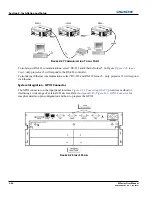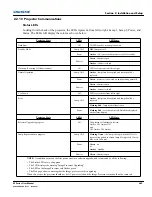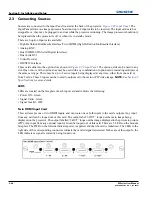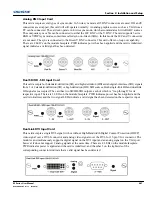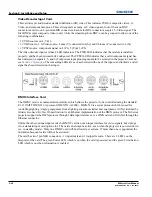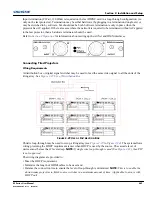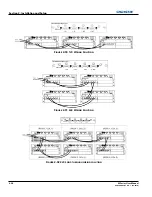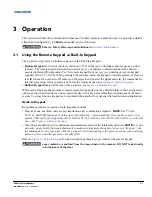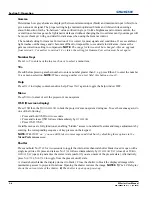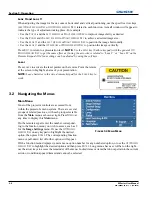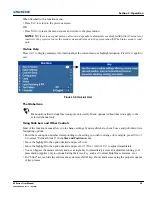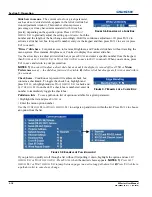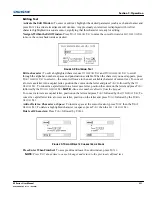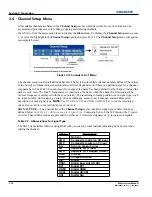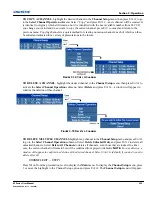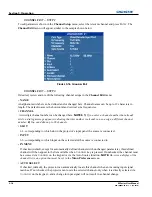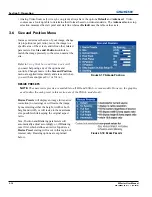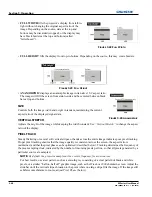3-6
M Series User Manual
020-100009-05 Rev. 1 (09-2010)
Section 3: Operation
Gamma
Determines how grey shades are displayed between minimum input (black) and maximum input (white) for a
given amount of signal. The proper setting helps maintain optimized blacks and whites while ensuring a
smooth transition for the “in-between” values utilized in greys. Unlike brightness and contrast controls, the
overall tone of an image can be lightened or darkened without changing the two extremes and your images will
be more vibrant yet with good detail in dark areas when using the Gamma control.
The nominal setting for Gamma Correction of 0 is correct for most signals and conditions. If excess ambient
light washes out the image and it becomes difficult or impossible to see details in dark areas, increase the
gamma correction setting to compensate.
NOTE
:
The range for this control has changed. After an upgrade
from version 1.2 or earlier to version 1.3 or later, the setting for Gamma Correction must be set again.
Number Keys
Press 1 to 9 to enter a value in a text box or to select a menu item.
10+
Press
0
before pressing another number to enter a number greater than 9, e.g. press
0
then 2 to enter the number
12 as a menu selection.
NOTE:
When entering numbers in a text field, this button acts as 0
.
Help
Press
H
ELP
to display context-sensitive help. Press
H
ELP
again to toggle the help window OFF.
Menu
Press
M
ENU
to enter or exit the projector’s menu system.
OSD (On-screen display)
Press
OSD
then the
D
OWN
A
RROW
to hide the projector’s menu system during use. To see the menus again, do
one of the following:
• Press and hold
OSD
for two seconds.
• Press and release
OSD
followed immediately by
U
P
A
RROW
.
• Press
OSD, OSD
.
Invisible menus are fully functional, enabling “hidden” access to numbered features and image adjustments by
entering the corresponding sequence of key presses on the keypad.
NOTE:
With OSD “on”, you can still hide error messages and slide bars by disabling these options in the
Menu Preferences
menu.
Shutter
Press and hold
S
HUTTER
for two seconds to toggle the internal mechanical shutter blade closed or open with a
single keystroke. Or press and release
S
HUTTER
followed immediately by
U
P
A
RROW
K
EY
(closed) or
D
OWN
A
RROW
K
EY
(open) to guarantee the correct state (useful if you are unsure of the present state). Alternatively,
press
S
HUTTER
, S
HUTTER
to toggle from the present on/off state.
A closed shutter blanks the display (turns it to black). Close the shutter to block the displayed image while
maintaining access to projector functions. Opening the shutter restores the image.
NOTES: 1)
The LCD display
shows the current state of the shutter.
2)
The shutter is open upon power-up.
Summary of Contents for M Series
Page 1: ...M Series U S E R M A N U A L 020 100009 05 ...
Page 2: ......
Page 3: ...M Series U S E R M A N U A L 020 100009 05 ...
Page 14: ......
Page 46: ......
Page 120: ......
Page 131: ...Section 6 Troubleshooting M Series User Manual 6 7 020 100009 05 Rev 1 09 2010 FIGURE 6 1 ...
Page 132: ......
Page 148: ......
Page 152: ......
Page 167: ......