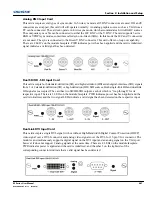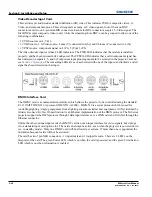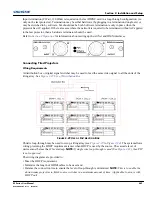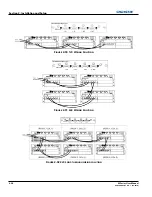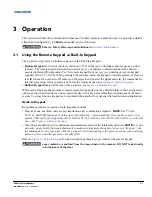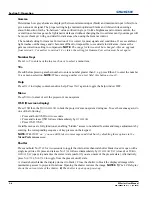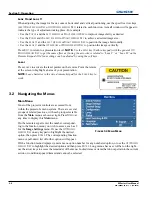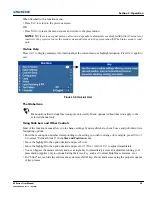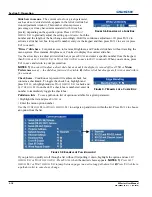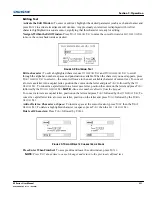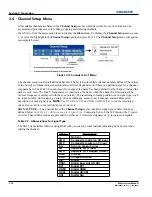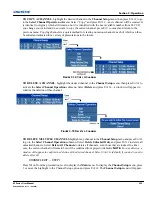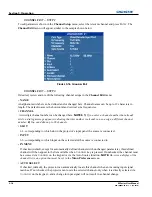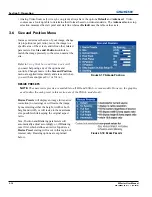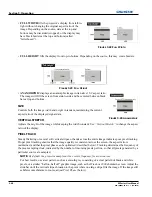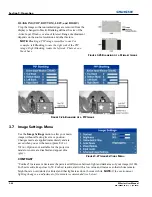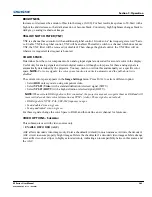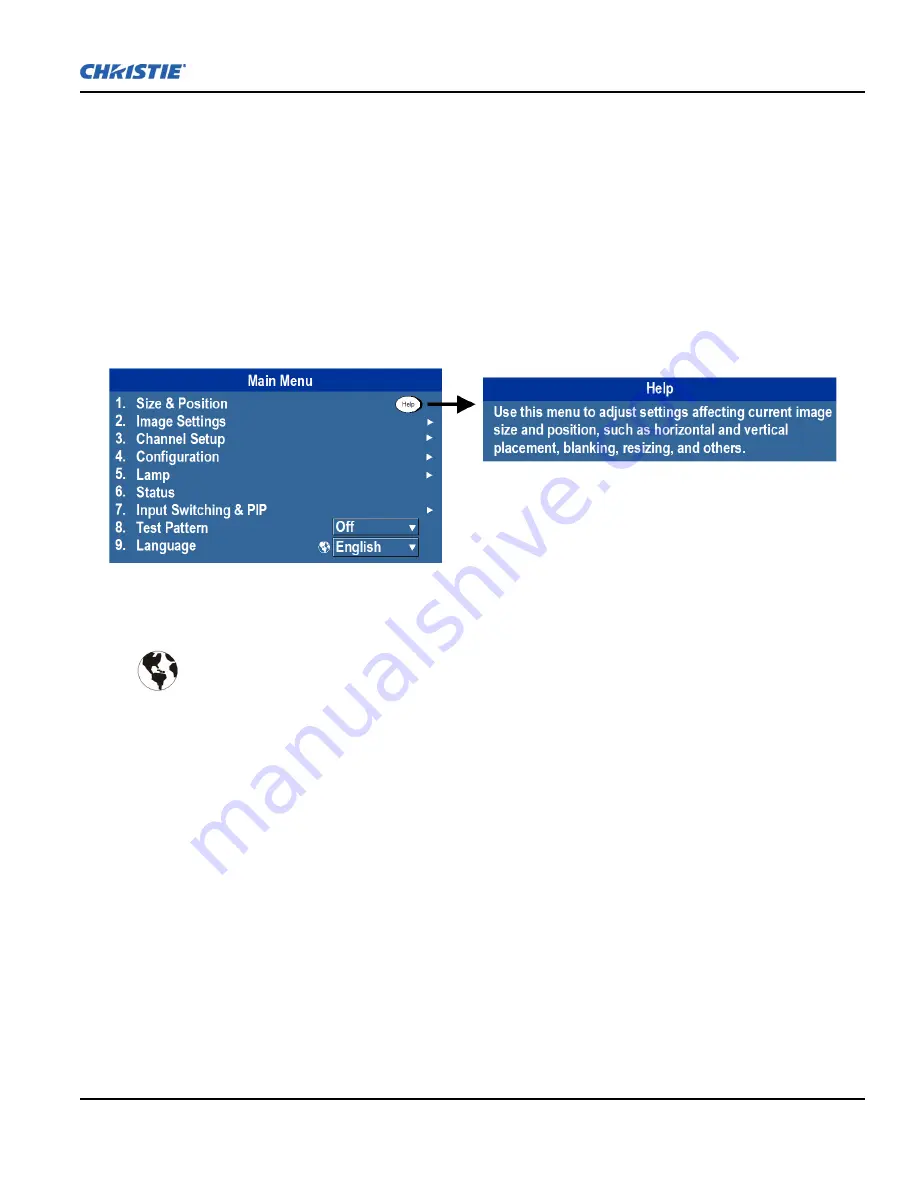
Section 3: Operation
M Series User Manual
3-9
020-100009-05 Rev. 1 (09-2010)
When finished with a function menu:
• Press
E
XIT
to return to the previous screen.
OR
• Press
M
ENU
to leave the menu system and return to the presentation.
NOTES: 1)
If there is no signal present, all source-dependent adjustments are disabled.
2)
After 15 minutes of
inactivity, the projector leaves the menu system and returns to the presentation.
3)
The Status menu is read-
only.
On-line Help
Press
H
ELP
to display summary information about the current menu or highlighted option. Press
H
ELP
again to
exit.
The Global Icon
Menu options that include this icon apply universally. Menu options without this icon apply to the
selected channel only.
Using Slide bars and Other Controls
Most of the function menus allow you to change settings by using slide bars, check boxes, and pull-down lists.
Navigating options:
• Enter the menu option number corresponding to the setting you wish to change (for example, press
M
ENU
1
3
to select “Vertical Stretch” in the
Size and Position
menu).
• Move the highlight to the option desired and press
E
NTER
.
• Move the highlight to the option desired and press
L
EFT
/R
IGHT
A
RROW
K
EY
to adjust immediately.
• You can bypass the menus entirely and use a single key to immediately access an adjustment during your
presentation (applies only to options having their own key, such as Contrast, Brightness, Gamma, etc.).
• For “blind” access, hide the entire menu system (see OSD key, above) and access using the proper sequence
of key presses.
F
IGURE
3-5 O
N
-L
INE
H
ELP
Summary of Contents for M Series
Page 1: ...M Series U S E R M A N U A L 020 100009 05 ...
Page 2: ......
Page 3: ...M Series U S E R M A N U A L 020 100009 05 ...
Page 14: ......
Page 46: ......
Page 120: ......
Page 131: ...Section 6 Troubleshooting M Series User Manual 6 7 020 100009 05 Rev 1 09 2010 FIGURE 6 1 ...
Page 132: ......
Page 148: ......
Page 152: ......
Page 167: ......