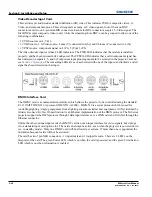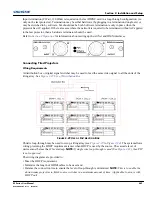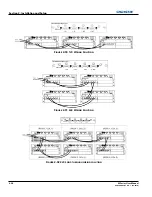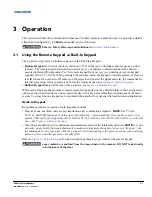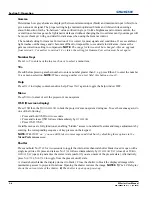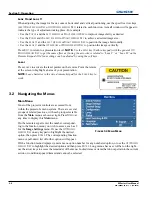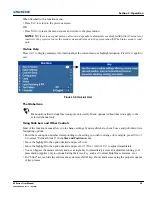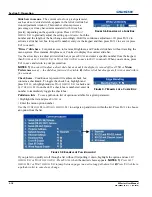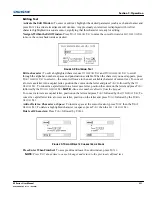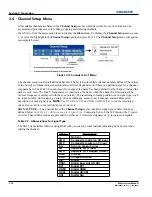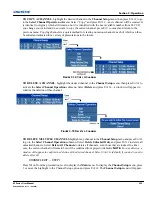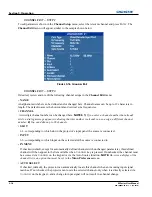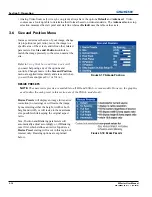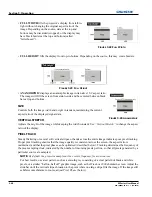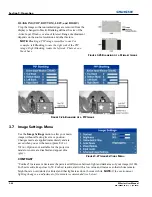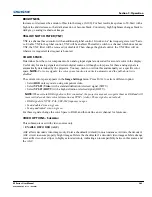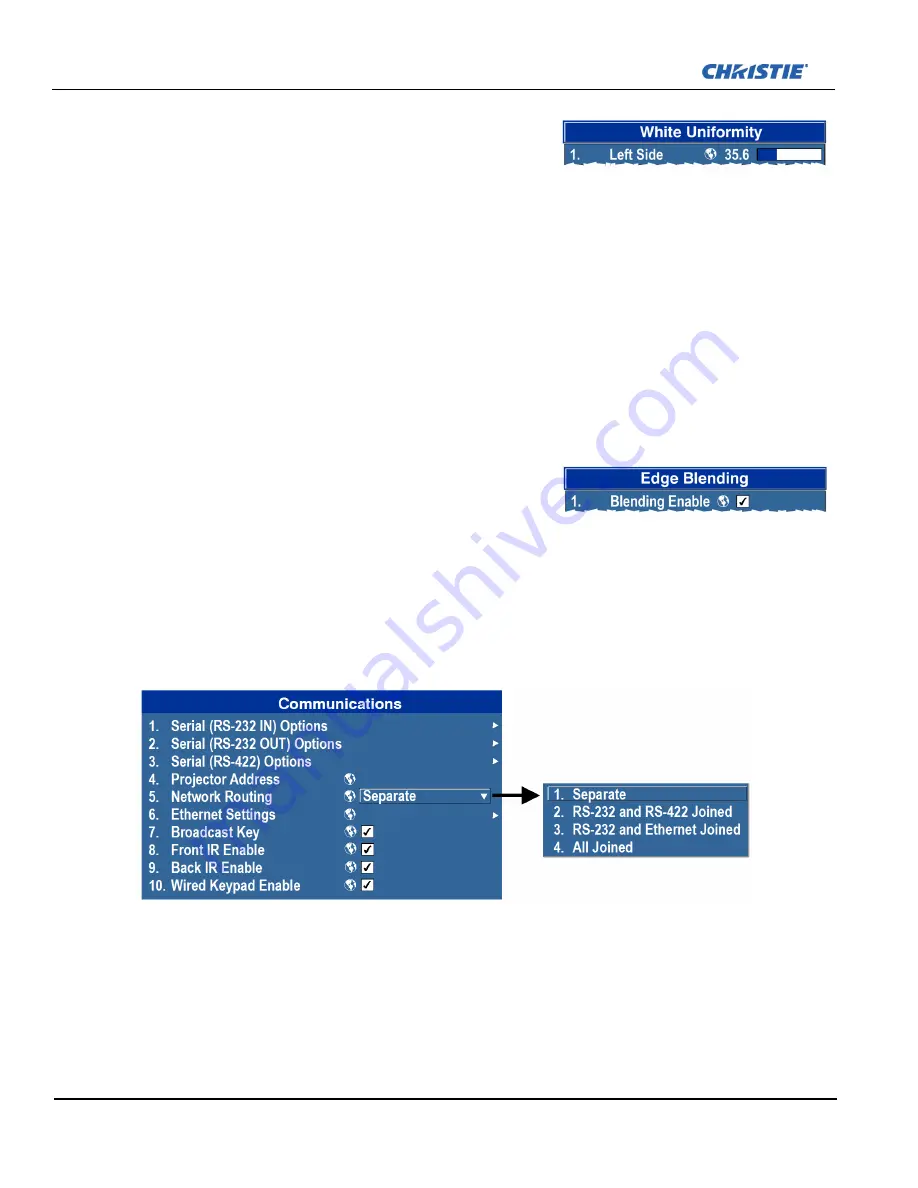
3-10
M Series User Manual
020-100009-05 Rev. 1 (09-2010)
Section 3: Operation
Slide bars in menus
– The current value for a given parameter,
such as size or vertical stretch, appears to the left of its slide bar
icon (adjustment window). This number often expresses a
percentage, or it may have units associated with it (such as
pixels), depending on the specific option. Press
L
EFT
/R
IGHT
A
RROW
K
EY
to gradually adjust the setting up or down—both the
number and the length of the bar change accordingly. Hold for continuous adjustment. Or press
E
NTER
to
activate a slide bar text box for specific number entry via the keypad and then press
E
NTER
to save (or press
E
XIT
to cancel).
“Direct” slide bars
- For quick access, to Gamma, Brightness, and Contrast slide bars without traveling the
menu system. Press Gamma, Brightness, or Contrast to display the contrast slide bar.
Use the arrow keys to adjust a direct slide bar, or press
E
NTER
and enter a specific number from the keypad,
then
E
NTER
or
L
EFT
A
RROW
K
EY
or
R
IGHT
A
RROW
K
EY
to save (or
E
XIT
to cancel). When you are done, press
E
XIT
to save and return to your presentation.
NOTES: 1)
You can still adjust a direct slide bar as usual if the display is turned off (see
OSD
or
Menu
Preferences
menu) — the slide bar just won’t be visible.
2)
A direct slide bar disappears if it is not used within
five seconds.
Check boxes
- Conditions are present if its adjacent check box
contains a checkmark. To toggle the check box, highlight and
press
E
NTER
, or highlight and use
R
IGHT
A
RROW
K
EY
to check and
L
EFT
A
RROW
K
EY
to uncheck. If a check box is numbered, enter its
number to immediately toggle the check box.
Pull-down lists
– To see a pull-down list of options available for a given parameter:
• Highlight the list and press
E
NTER
; or
• Enter the menu option number
Use the
U
P
A
RROW
K
EY
or
D
OWN
A
RROW
K
EY
to navigate up and down within the list. Press
E
NTER
to choose
an option from the list.
If you prefer to quickly scroll through a list without first pulling it down, highlight the option and use
L
EFT
A
RROW
K
EY
or
R
IGHT
A
RROW
K
EY
. Press
E
NTER
when the desired choice appears.
NOTES: 1)
Press
L
EFT
A
RROW
K
EY
or
R
IGHT
A
RROW
K
EY
to jump between pages in an extra long pull-down list.
2)
Press
E
XIT
while in
a pull-down list to cancel any change.
F
IGURE
3-6 E
XAMPLE OF A
S
LIDE
B
AR
F
IGURE
3-7 E
XAMPLE OF A
C
HECK
B
OX
F
IGURE
3-8 E
XAMPLE OF
P
ULL
-D
OWN
L
IST
Summary of Contents for M Series
Page 1: ...M Series U S E R M A N U A L 020 100009 05 ...
Page 2: ......
Page 3: ...M Series U S E R M A N U A L 020 100009 05 ...
Page 14: ......
Page 46: ......
Page 120: ......
Page 131: ...Section 6 Troubleshooting M Series User Manual 6 7 020 100009 05 Rev 1 09 2010 FIGURE 6 1 ...
Page 132: ......
Page 148: ......
Page 152: ......
Page 167: ......